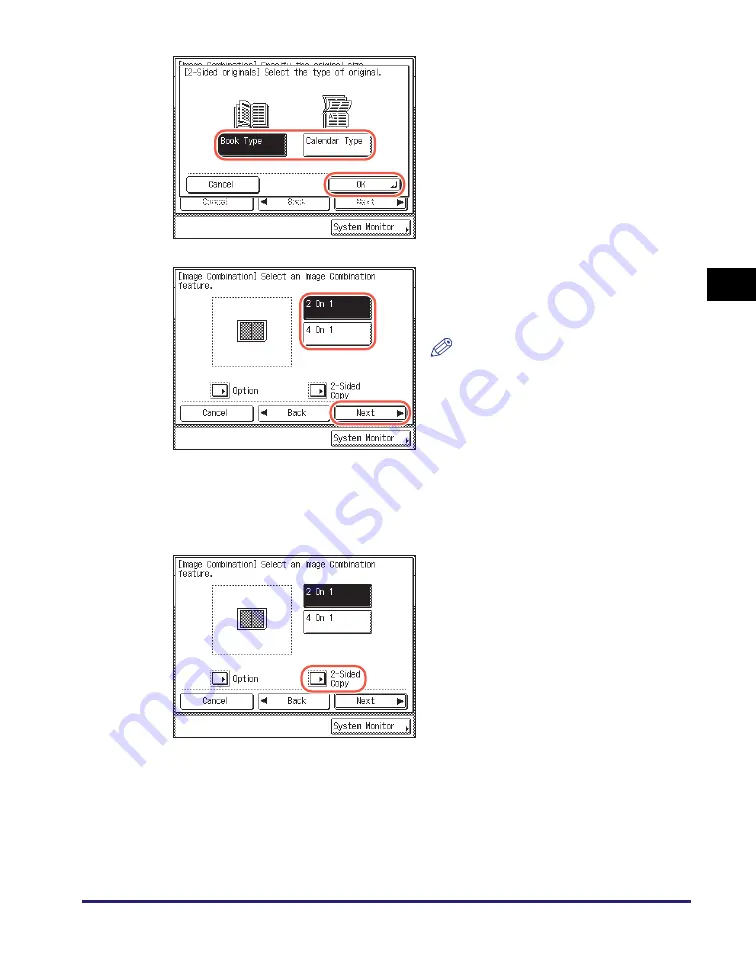
Multiple Originals onto One Sheet
3-7
Ad
v
anced
Co
p
y
ing
F
e
at
ur
es
3
●
If you want to make 2-sided copies:
❑
Select the type of two-sided original
➞
press [OK].
•
[Book Type]: The front and back sides
of the original have the same
top-to-bottom orientation.
•
[Calendar Type]: The front and back
sides of the original have opposite
top-to-bottom orientations.
❑
Press [Next].
3
Select the desired Ima
g
e
Combination feature
➞
press
[Next].
NOTE
To specify the image order, select the
desired one before pressing [Next].
(See “If you want to specify the image
order:,” on p. 3-8.) If you do not change
the image order by pressing [Option],
the images are copied as follows:
- ‘2 On 1’: Left
➞
Right
- ‘4 On 1’: Upper Left
➞
Upper Right
➞
Lower Left
➞
Lower Right.
❑
Press [2-Sided Copy].
Содержание imageRUNNER 2545i
Страница 2: ...imageRUNNER 2545i 2545 2535i 2535 2530i 2530 2525i 2525 2520i 2520 Copying Guide...
Страница 11: ...x...
Страница 29: ...Checking Changing Canceling Selected Settings 1 18 Introduction to Copy Function 1...
Страница 63: ...Finishing 2 34 Basic Copying Features 2...
Страница 113: ...Index 5 6 Appendix 5...



































