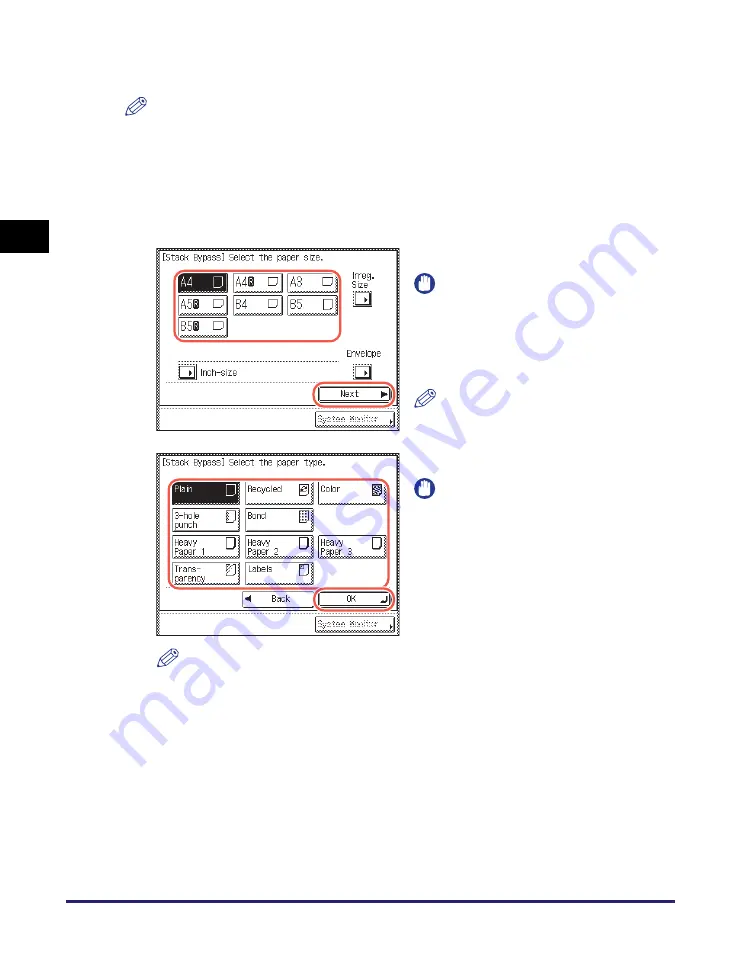
Selecting the Paper Size
2-6
Ba
sic
Co
p
y
ing
F
e
at
ur
es
2
2
Specify the paper size and type.
NOTE
When Stack Bypass Standard Settings is enabled, the screens for specifying the
paper size and type shown in the following steps are not displayed even if you load
paper or envelopes. Disable Stack Bypass Standard Settings to display the setting
screens. (See Chapter 3, “Configuring the Machine’s Basic Settings,” in the
Reference
Guide
.)
●
If you want to select a standard paper size:
NOTE
•
[Transparency] can be selected only when [A4] is selected as the paper size.
•
If [Transparency] or [Labels] is selected, you cannot select Rotate, Offset, or
Staple as the Finishing mode.
•
For more information on paper sizes/types, see Chapter 7, “Appendix,” in the
Reference Guide
.
❑
Select the paper size
➞
press [Next].
IMPORTANT
Make sure that the paper size setting is
correct. If the paper size loaded on the
stack bypass and the paper size
setting do not match, a paper jam may
occur.
NOTE
To select an inch paper size, press
[Inch-size].
❑
Select the paper type
➞
press [OK].
IMPORTANT
Make sure that the paper type setting
is correct. An incorrect paper type
setting may adversely affect the image
quality, damage the fixing unit, and
cause paper jams.
Содержание imageRUNNER 2545i
Страница 2: ...imageRUNNER 2545i 2545 2535i 2535 2530i 2530 2525i 2525 2520i 2520 Copying Guide...
Страница 11: ...x...
Страница 29: ...Checking Changing Canceling Selected Settings 1 18 Introduction to Copy Function 1...
Страница 63: ...Finishing 2 34 Basic Copying Features 2...
Страница 113: ...Index 5 6 Appendix 5...






























