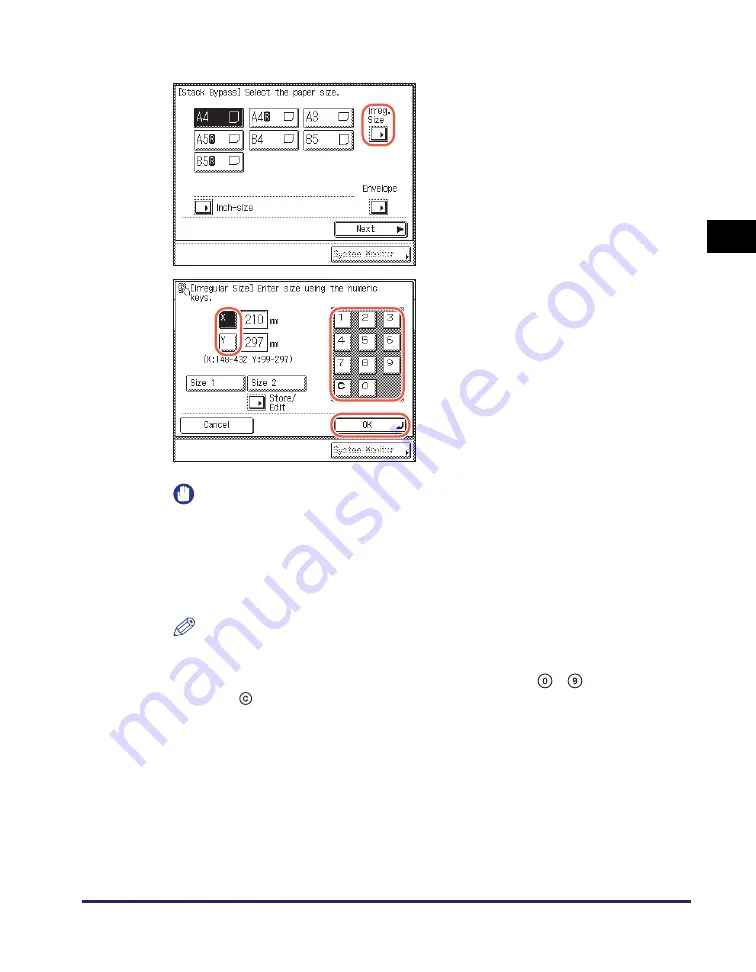
Selecting the Paper Size
2-7
Ba
sic
Co
p
y
ing
F
e
at
ur
es
2
●
If you want to select a nonstandard paper size:
IMPORTANT
•
Make sure that the paper size setting is correct. If the paper size loaded on the
stack bypass and the paper size setting do not match, a paper jam may occur.
•
The following modes are not available for nonstandard size paper: Rotate
Collate, Rotate Group, Offset Collate, Offset Group, Staple, 1 to 2-Sided, 2 to
2-Sided, Book to 2-Sided, 2-Page Separation, Image Combination, or ID Card
Copy.
NOTE
•
If you make a mistake when entering values, press [C] (Clear)
➞
enter the
correct values.
•
When entering values in millimeters, you can also use
-
(numeric keys)
and
(Clear) on the control panel.
•
To enter values in inches, the Inch Entry setting must be enabled. (See Chapter
3, “Configuring the Machine’s Basic Settings,” in the
Reference Guide
.)
•
When entering the length in inches, an underbar (_) must be entered between
integer and fraction.
•
You can store up to two sets of frequently used sizes. Press [Store/Edit]
➞
[Size
1] or [Size 2]
➞
enter the value for <X> and <Y>
➞
press [OK].
•
To recall the stored size, press [Size 1] or [Size 2]
➞
press [OK] and proceed to
the next step to specify the paper type.
❑
Press [Irreg. Size].
❑
Press [X]
➞
enter the length along the
horizontal axis of the paper using the
numeric keys.
The horizontal length can be set
between 148 mm and 432 mm.
❑
Press [Y]
➞
enter the length along the
vertical axis of the paper using the
numeric keys.
The vertical length can be set between
99 mm and 297 mm.
❑
Press [OK].
Содержание imageRUNNER 2545i
Страница 2: ...imageRUNNER 2545i 2545 2535i 2535 2530i 2530 2525i 2525 2520i 2520 Copying Guide...
Страница 11: ...x...
Страница 29: ...Checking Changing Canceling Selected Settings 1 18 Introduction to Copy Function 1...
Страница 63: ...Finishing 2 34 Basic Copying Features 2...
Страница 113: ...Index 5 6 Appendix 5...






























