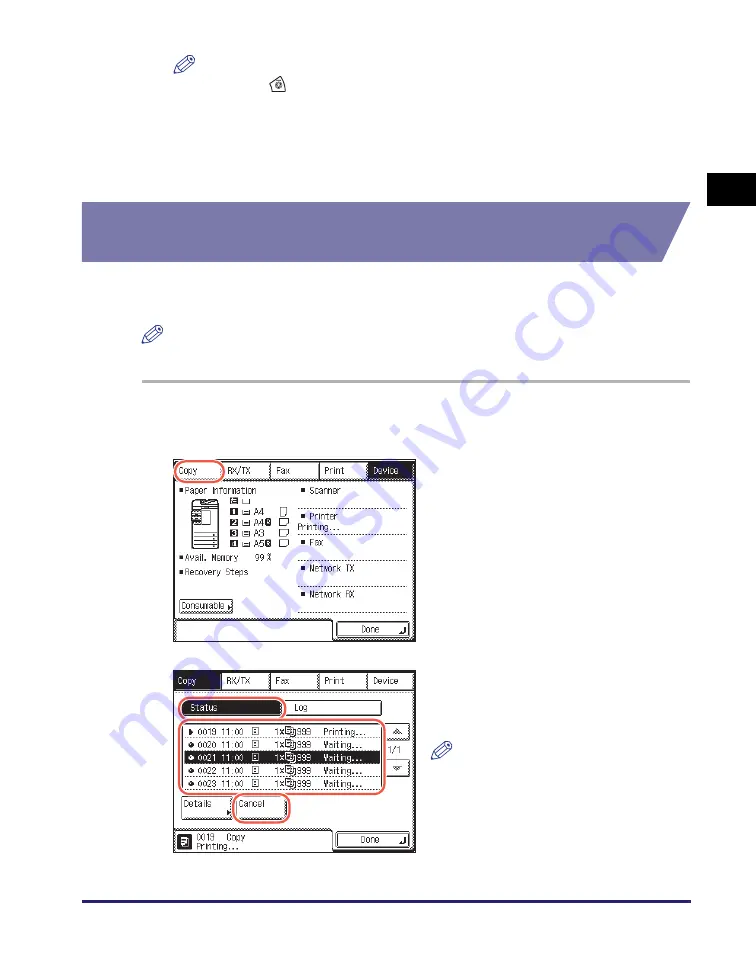
Managing Copy Jobs
1-13
In
tr
od
u
ctio
n
to
Co
p
y
Fun
ct
ion
1
NOTE
•
Pressing
(Stop) while the machine is scanning an original placed in the
feeder may cause a paper jam. For instructions on how to clear paper jams in the
feeder, see Chapter 6, “Troubleshooting,” in the
Reference Guide
.
•
You cannot select multiple jobs and cancel them all at once. Select and cancel
one job at a time.
❑
Press [Done] to return to the top screen.
Checking and Canceling Copy Jobs Using the System
Monitor
You can check the status of copy jobs and cancel copy jobs being processed or
waiting to be processed from the System Monitor screen.
NOTE
Several copies may be output even after you cancel a job.
1
Press [System Monitor].
2
Press [Copy].
3
Press [Status]
➞
select the job
you want to cancel
➞
press
[Cancel].
NOTE
You can view the details of the
selected copy job by pressing [Details].
Содержание imageRUNNER 2545i
Страница 2: ...imageRUNNER 2545i 2545 2535i 2535 2530i 2530 2525i 2525 2520i 2520 Copying Guide...
Страница 11: ...x...
Страница 29: ...Checking Changing Canceling Selected Settings 1 18 Introduction to Copy Function 1...
Страница 63: ...Finishing 2 34 Basic Copying Features 2...
Страница 113: ...Index 5 6 Appendix 5...






























