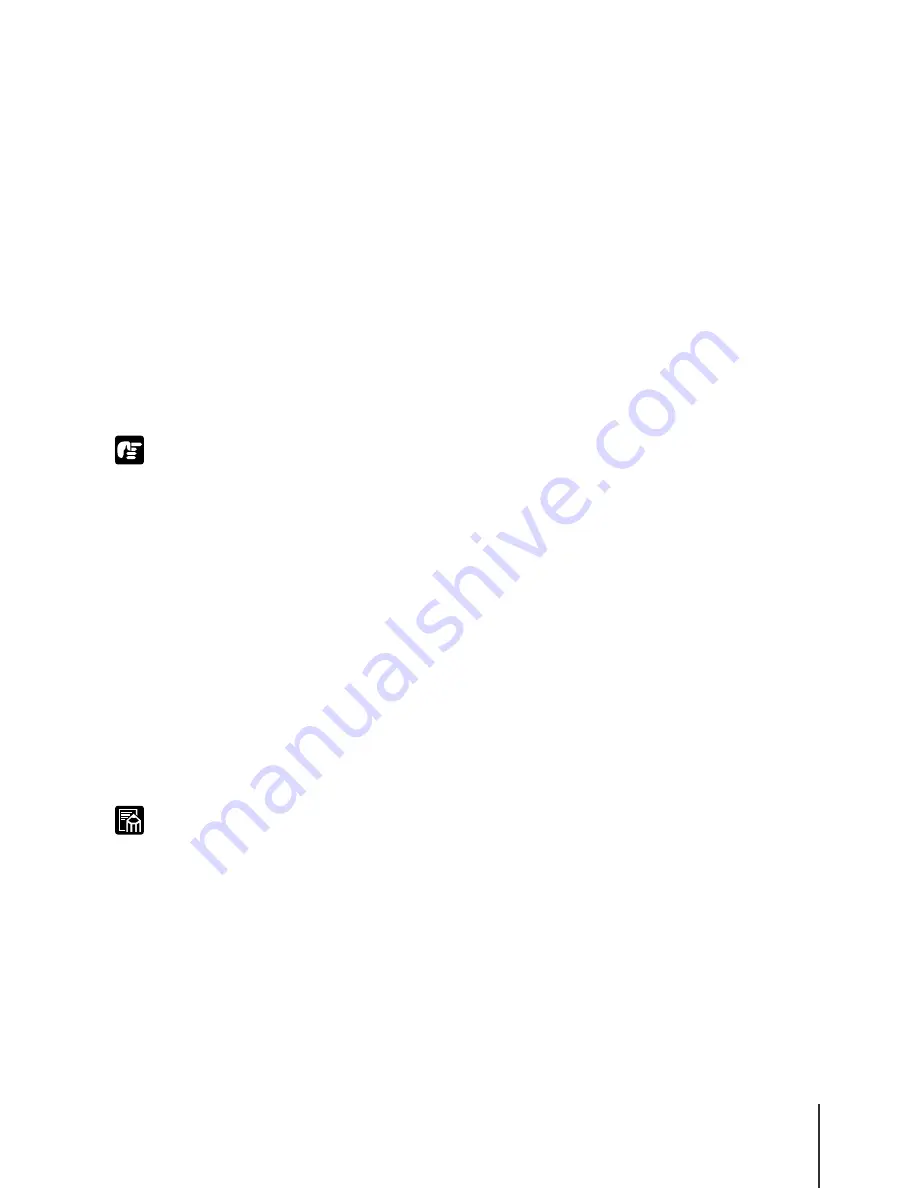
Setting TCP/IP Protocol for the Printer
9
2-9
Important
Note
Setting TCP/IP Protocol for the Printer
To set the TCP/IP protocol on the computer to be used, you can use one of
the software applications listed below. Use whichever method is easiest:
• Web Browser (Remote UI) (
Æ
P.2-9)
• FTP Client (
Æ
P.2-15)
Setting TCP/IP Protocol with a Web Browser (Remote UI)
1
Start the Web Browser, enter the following URL for the Address, then
press the Enter key.
http://
<Printer IP address or name>/
Example:
http://XXX.XXX.XXX.XXX/
z
For the Web Browser, use Netscape Navigator/Communicator 4.04 or later, or use
Internet Explorer 4.01SP1 or later. However, Netscape Navigator Version 6 or later
is not compatible.
z
If you are using TurboLinux 4.0, you cannot use Netscape Communicator 4.08 to
set this printer. Use another version of a Web Browser.
z
A connection through a Proxy Server cannot be used. If you are using a network
environment with a Proxy Server, use the “Proxies” server setting in the Web
Browser to add the printer IP address to the “Exceptions” text box (the address not
used by the Proxy Server). (Performing this setting may differ, depending on the
network environment.)
z
Use the Web Browser to enable JavaScript and Cookie so these features can be
used.
z
If more than one Remote UI is being used, then the most recently used settings
remain enabled. Starting and using only one Remote UI at a time is recommended.
z
If you have started the Remote UI with the printer name, confirm that the DNS
environment and the board DNS settings are executed correctly.
z
If the Raw mode or NetBEUI print history is displayed when the Remote UI starts,
the Document Name and User information cannot be acquired. Therefore, only the
following are displayed: “Unidentified” and Raw TCP” for the Document Name
and User settings in the Raw mode, “Unidentified” and “LSLM_USER” for the
Document Name and User settings for NetBEUI.
Содержание imagePROGRAF W2200S
Страница 1: ...Graphic Color Printer...
Страница 84: ...NetWare Settings Windows 4 18...
Страница 91: ...6 Troubleshooting This chapter describes how to solve problems that may occur during operation of the printer...
Страница 97: ...7 Other Important Information This chapter contains additional information for your reference...






























