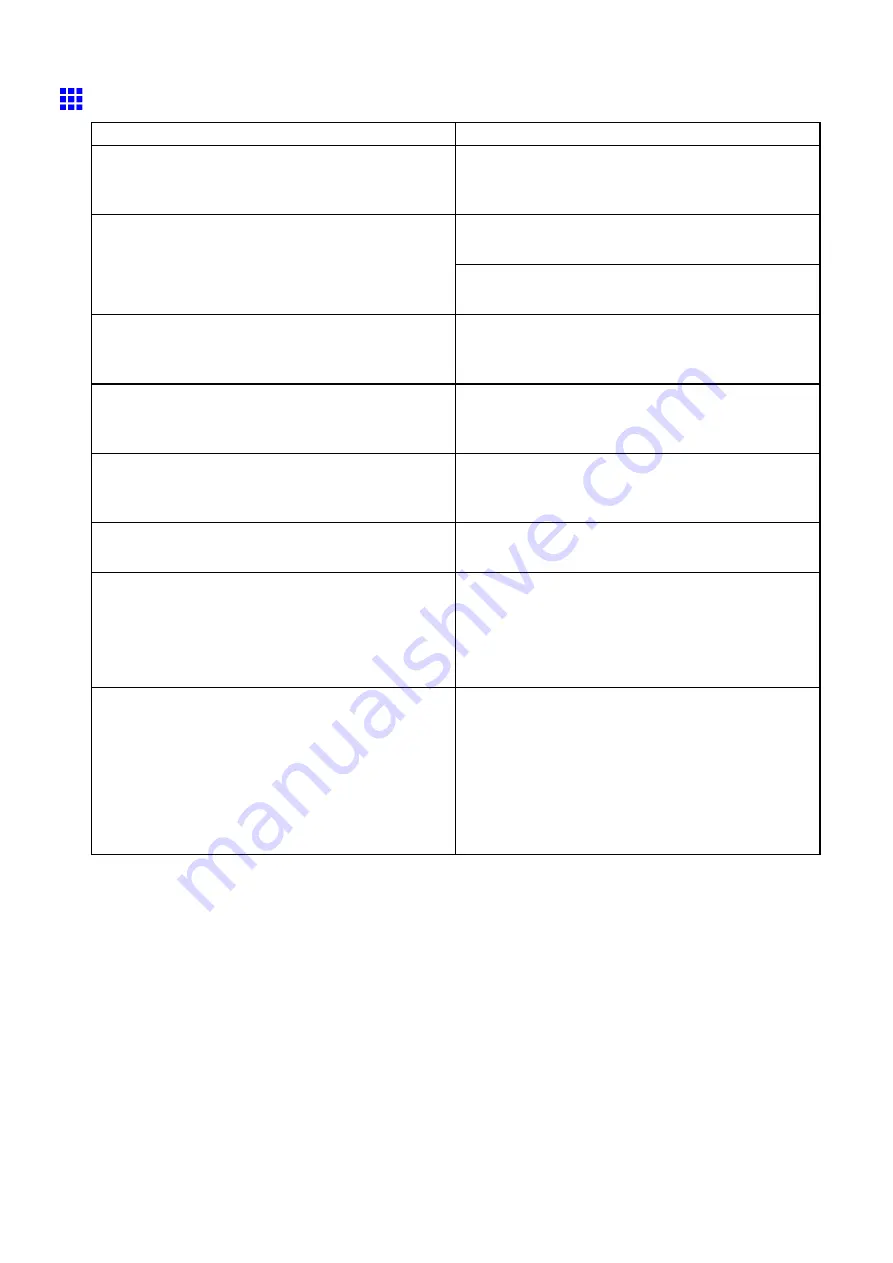
Problems with the printing quality
Printed colors are inaccurate
Cause
Corrective Action
Color adjustment has not been activated in the
Advanced Settings
of the printer driver.
In the
Advanced Settings
of the printer driver,
access
Color Settings
in
Color Mode
to adjust
colors.
Refer to the computer and monitor documentation
to adjust the colors.
Colors have not been adjusted on the computer or
monitor.
Adjust the settings of the color management software,
referring to the software documentation as needed.
The Printhead nozzles are clogged.
Print a test pattern to check the nozzles and see if
they are clogged.
(→P.717)
In the printer driver,
Application Color Matching
Priority
is not selected.
Click
Special Settings
on the
Layout
sheet of the
printer driver and select
Application Color Matching
Priority
in the dialog box.
There may be a slight difference in how colors are
printed after you replace the Printhead because of
individual variation among Printheads .
Execute color calibration.
Printhead characteristics gradually change through
repeated use, and colors may change.
Execute color calibration.
Color may change slightly even on the same model
of printer if you use a different version of the rmware
or printer driver, or when you print under different
settings or in a different printing environment.
Follow these steps to prepare the printing
environment.
1.
Use the same version of rmware or printer driver.
2.
Specify the same value for all settings items.
3.
Execute color calibration.
The region selection of the Media Conguration Tool
was changed when you reinstalled the printer driver.
If you change the region selection of the Media
Conguration Tool, region-specic paper information
originally registered on the printer before installation
will be deleted. If the information of paper you used
for color calibration is deleted, such color calibration
can no longer be applied to any type of paper.
Perform color calibration again using paper supported
in the newly selected region and compatible with
color calibration.
Troubleshooting 769
Содержание imagePROGRAF IPF9000S
Страница 1: ...User Manual ENG Large Format Printer ...
Страница 2: ......
Страница 16: ...xiv Contents Contents ...
Страница 101: ...Printing procedure 4 Advance the roll P 120 5 Load the roll in the printer P 120 Basic Printing Work ow 85 ...
Страница 178: ...Output Stacker 3 Push in the left and right Basket Arms toward the back all the way until they stop 162 Handling Paper ...
Страница 820: ...804 ...
Страница 832: ... CANON INC 2009 ...






























