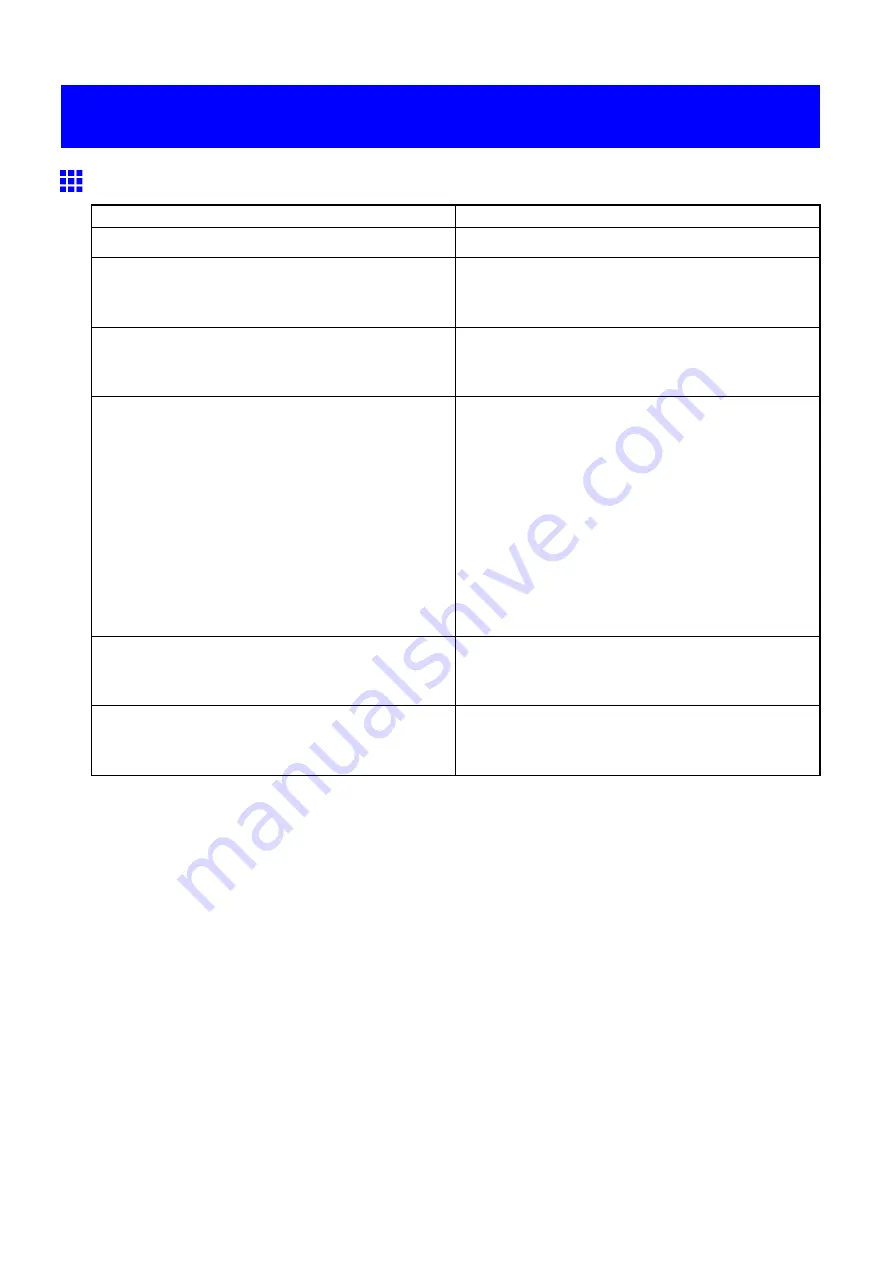
Problems with the printing quality
Problems with the printing quality
Printing is faint
Cause
Corrective Action
You may be printing on the wrong side of the paper.
Print on the printing surface.
The Printhead nozzles are clogged.
Print a test pattern to check the nozzles and see if
they are clogged.
(→P.717)
Because the printer was left without Ink Tanks
installed for some time, ink has become clogged in
the ink supply system.
After the Ink Tank has been installed for 24 hours,
run
Head Cleaning B
.
(→P.718)
Paper is jammed inside the Top Cover.
Follow the steps below to remove the jammed piece
of paper inside the Top Cover.
1.
Press the
Online
button to bring the printer ofine.
2.
Open the Top Cover and make sure the Carriage
is not over the Platen.
3.
Remove any scraps of paper inside the Top Cover.
4.
Close the Top Cover.
For tips on clearing paper jams, refer to the following
topics.
•
Clearing Jammed Roll Paper (→P.130)
•
Clearing a Jammed Sheet (→P.152)
During borderless printing, the ink was not dry
enough before cutting.
Specify a longer drying period in the printer menu, in
Roll DryingTime
in
Paper Details
.
(→P.53)
Printing may be faint if
Print Quality
in
Advanced
Settings
in the printer driver is set to
Standard
or
Draft
.
In
Advanced Settings
in the printer driver, choose
Highest
or
High
in
Print Quality
.
(→P.248)
Troubleshooting 765
Содержание imagePROGRAF IPF9000S
Страница 1: ...User Manual ENG Large Format Printer ...
Страница 2: ......
Страница 16: ...xiv Contents Contents ...
Страница 101: ...Printing procedure 4 Advance the roll P 120 5 Load the roll in the printer P 120 Basic Printing Work ow 85 ...
Страница 178: ...Output Stacker 3 Push in the left and right Basket Arms toward the back all the way until they stop 162 Handling Paper ...
Страница 820: ...804 ...
Страница 832: ... CANON INC 2009 ...






























