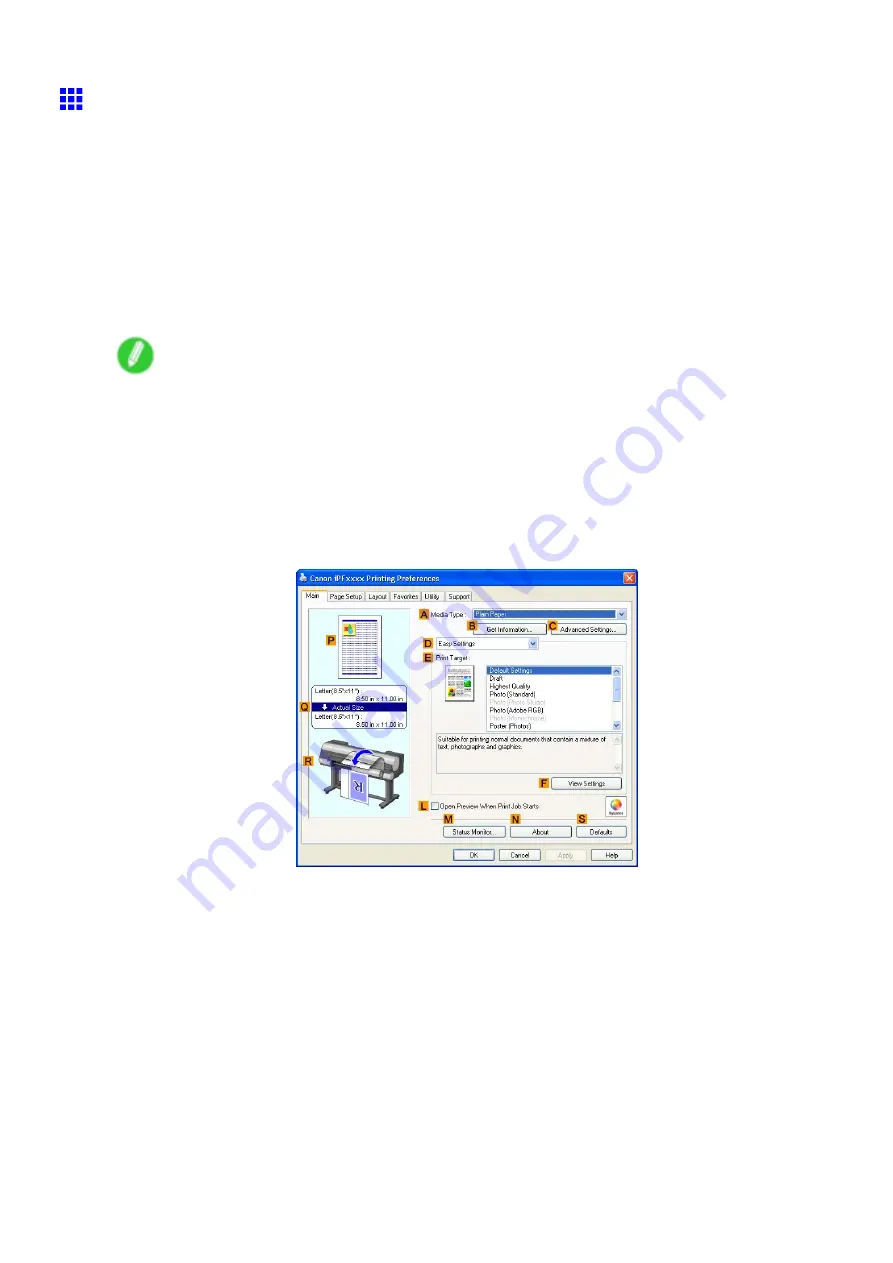
Printing at full size
Borderless Printing at Actual Size (Windows)
This topic describes how to print borderlessly at actual size based on the following example.
•
Document: Any type
•
Page size: 10×12 inches (254.0×304.8 mm)
•
Paper: Roll
•
Paper type: Heavyweight Coated Paper
•
Roll paper width: 10 inches (254.0 mm)
1.
Create the original in the source application 3 mm (0.12 in) larger on each side than 254.0×304.8
mm (10 × 12 in) -that is, 260.0×310.8 mm (10.2 × 12.2 in)
Note
•
If you can specify the margin, as in Microsoft Word, set the margin at 0 mm. For instructions on
specifying the margin, refer to the software documentation.
•
The extra 3 mm (0.12 in) on each side will not be printed. Create the original so that it ts inside the
paper area to be printed on.
2.
Choose
in the application menu.
3.
Select the printer in the dialog box, and then display the printer driver dialog box. (→P.481)
4.
Make sure the
Main
sheet is displayed.
5.
In the
A
Media Type
list, select the type of paper that is loaded. In this case, click Heavyweight
Coated Paper.
6.
Select the print target in the
E
Print Target
list.
Enhanced Printing Options 313
Содержание imagePROGRAF IPF9000S
Страница 1: ...User Manual ENG Large Format Printer ...
Страница 2: ......
Страница 16: ...xiv Contents Contents ...
Страница 101: ...Printing procedure 4 Advance the roll P 120 5 Load the roll in the printer P 120 Basic Printing Work ow 85 ...
Страница 178: ...Output Stacker 3 Push in the left and right Basket Arms toward the back all the way until they stop 162 Handling Paper ...
Страница 820: ...804 ...
Страница 832: ... CANON INC 2009 ...






























