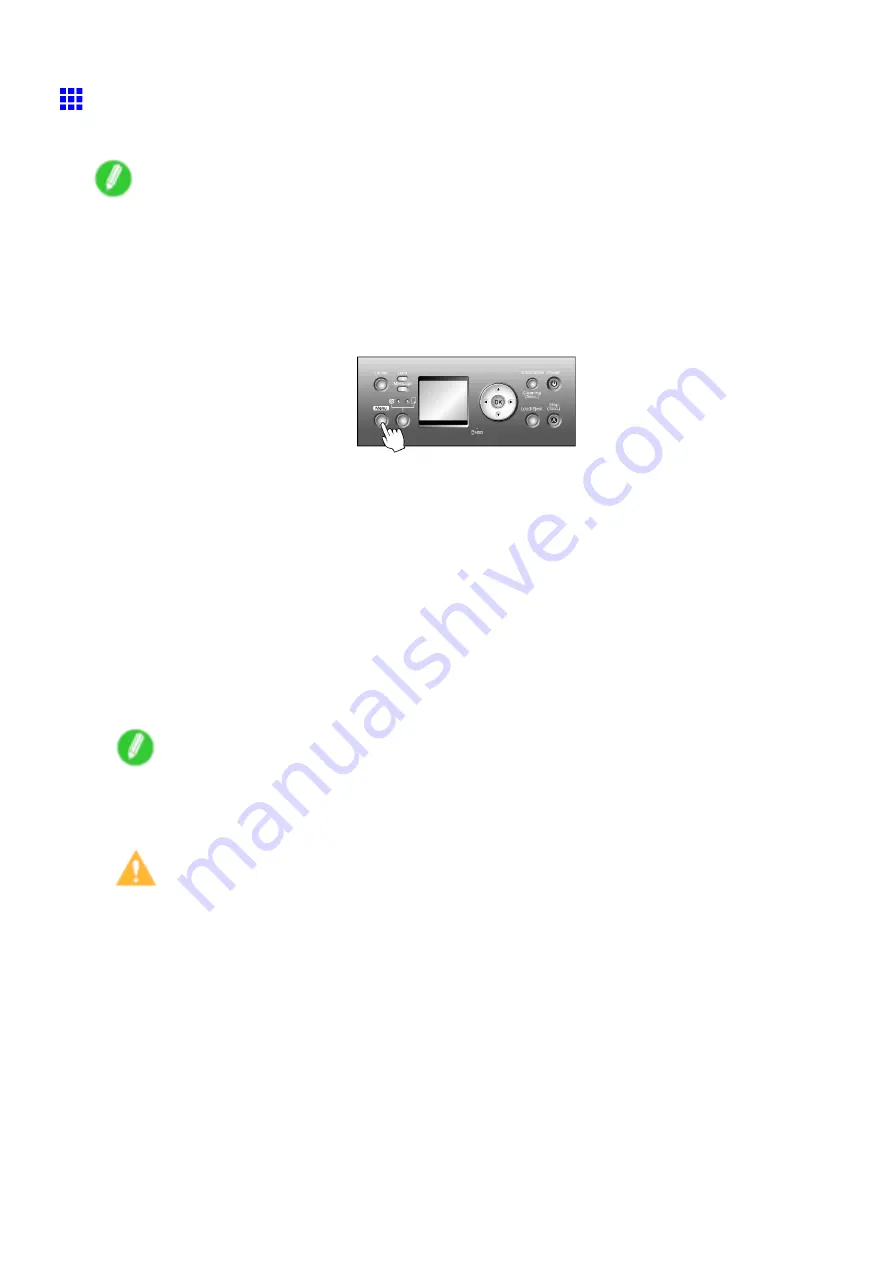
Cleaning the Printer
Cleaning the Printhead
Cleaning the Printhead may help clear nozzles that are clogged.
Note
•
You can specify a number of pages in the printer’s
Noz. Check Freq.
menu for automatic nozzle
checking and cleaning every time you nish printing that quantity. (→P.53)
•
You can start
Head Cleaning A
by holding down the
Information
button for three seconds or more.
Cleaning the Printhead
1.
Press the
Menu
button to display
MAIN MENU
.
2.
Press
▲
or
▼
to select
Head Cleaning
, and then press the
►
button.
3.
Press
▲
or
▼
to select the type of cleaning, and then press the
OK
button.
•
Head Cleaning A
Use
Head Cleaning A
if printing is faint or contains foreign substances. This method of cleaning
consumes the least amount of ink. It takes about two minutes to complete.
•
Head Cleaning B
Use
Head Cleaning B
if no ink comes out of the printhead, or if
Head Cleaning A
does not solve the
problem. It takes about three minutes to complete.
The printhead is cleaned, and the printer goes online.
4.
Print a test pattern to check the nozzles, and determine whether cleaning has cleared the
nozzles. (→P.717)
Note
•
If printing does not improve after
Head Cleaning A
, try
Head Cleaning B
. If this does not solve
the problem, repeat
Head Cleaning B
at least two times. If this still does not improve printing, the
Printhead may have reached the end of its useful life. Contact your Canon dealer.
Caution
•
Do not remove the Maintenance Cartridge or Ink Tanks during cleaning.
744 Maintenance
Содержание imagePROGRAF IPF9000S
Страница 1: ...User Manual ENG Large Format Printer ...
Страница 2: ......
Страница 16: ...xiv Contents Contents ...
Страница 101: ...Printing procedure 4 Advance the roll P 120 5 Load the roll in the printer P 120 Basic Printing Work ow 85 ...
Страница 178: ...Output Stacker 3 Push in the left and right Basket Arms toward the back all the way until they stop 162 Handling Paper ...
Страница 820: ...804 ...
Страница 832: ... CANON INC 2009 ...






























