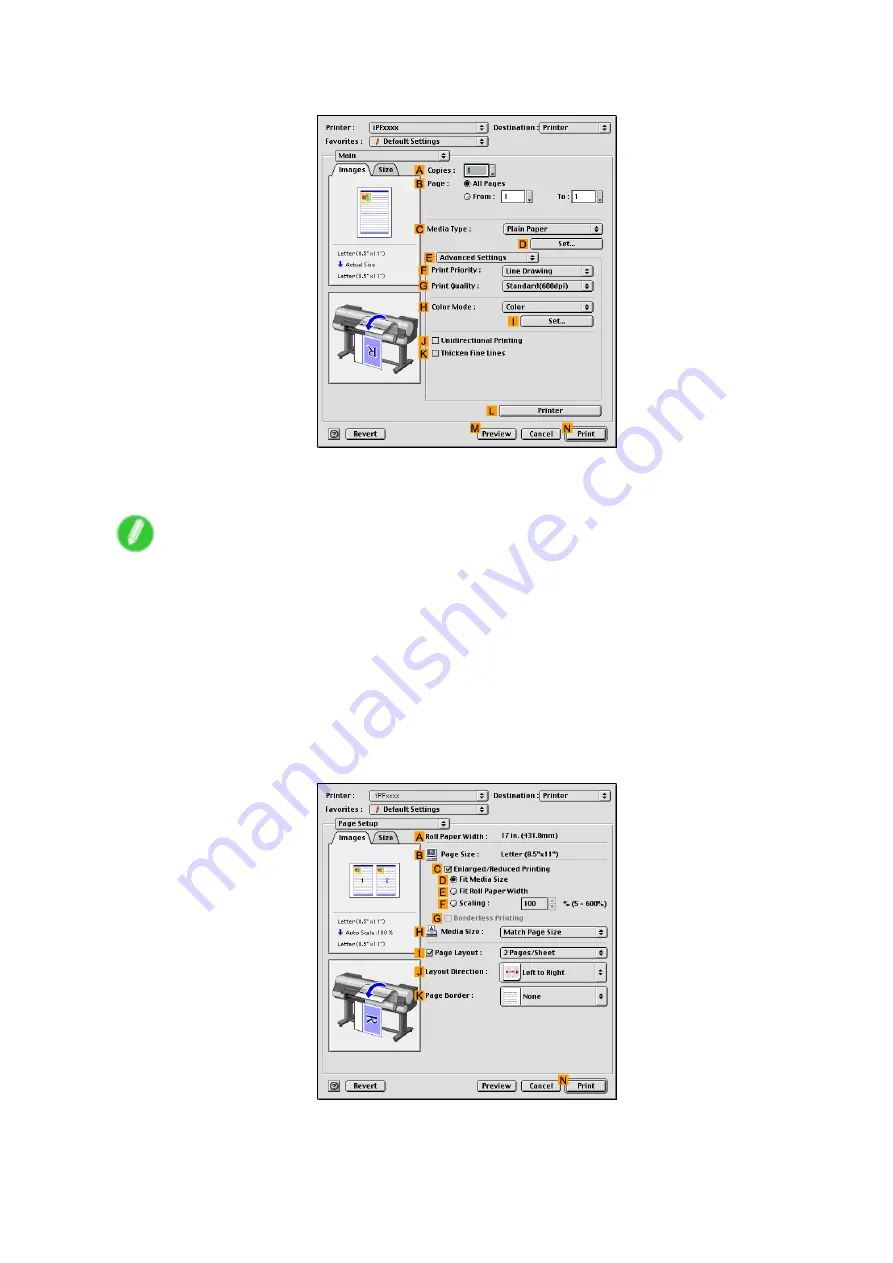
Printer Driver
5.
Click
E
Advanced Settings
to switch the print mode.
6.
Click
Image
in the
F
Print Priority
list.
7.
Select the print quality in the
G
Print Quality
list.
Note
•
Options displayed in the
G
Print Quality
list vary depending on the paper type.
8.
Click
Color
in the
H
Color Mode
list.
9.
Click
I
Set
to display the
Color Settings
dialog box.
10.
Click
Matching
to display the
Matching
pane.
11.
In
Mode
, click
Driver Correction
.
12.
In
Color Space
, click
Adobe RGB
.
13.
Click
OK
to close the
Color Settings
dialog box.
14.
Access the
Page Setup
pane.
15.
Make sure the page size as specied in Photoshop is shown in
B
Page Size
-in this case,
10"x12"
.
574 Mac OS 9 Software
Содержание imagePROGRAF IPF9000S
Страница 1: ...User Manual ENG Large Format Printer ...
Страница 2: ......
Страница 16: ...xiv Contents Contents ...
Страница 101: ...Printing procedure 4 Advance the roll P 120 5 Load the roll in the printer P 120 Basic Printing Work ow 85 ...
Страница 178: ...Output Stacker 3 Push in the left and right Basket Arms toward the back all the way until they stop 162 Handling Paper ...
Страница 820: ...804 ...
Страница 832: ... CANON INC 2009 ...






























