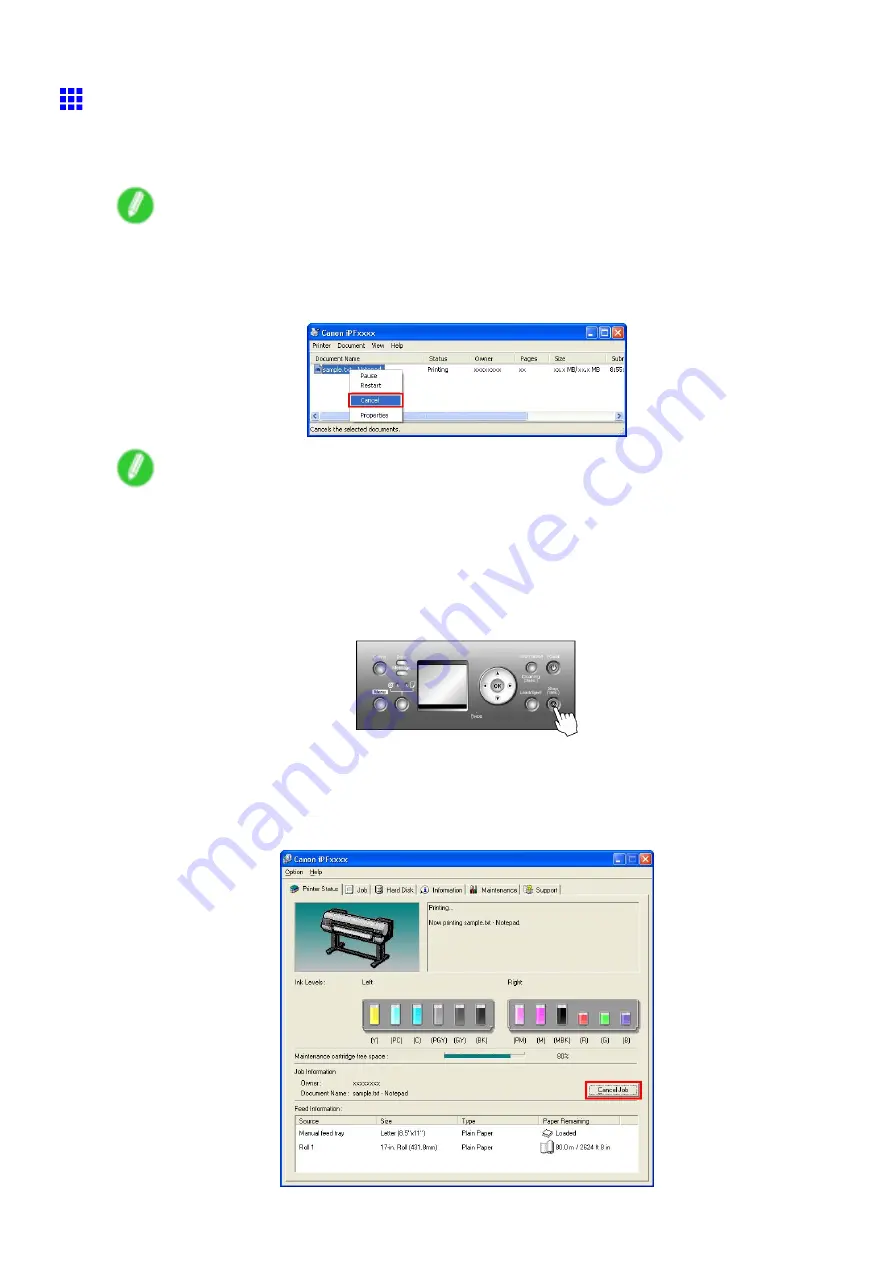
Canceling print jobs
Canceling Print Jobs from Windows
You can cancel print jobs in the printer window.
1.
Click the printer icon in the taskbar to display the printer window.
Note
•
You can also display this window by double-clicking the printer icon in the
Printers and Faxes
(or
Printers
) folder, accessible through the Windows
start
menu.
2.
Right-click the job to cancel and select
Cancel
.
Note
•
The print job is displayed on the printer screen during the transmission of print data from the
computer. When the transmission is nished, the job is not displayed even during printing.
To cancel print jobs from the Control Panel, follow these steps.
1.
If the Display Screen of the Control Panel still indicates that the job is in progress and the Data
lamp continues ashing, hold down the
Stop
button for a second or more to stop printing.
Do the following if no print jobs are shown in the printer window (because they have already been sent to
the printer).
1.
Double-click the taskbar icon to access the imagePROGRAF Status Monitor.
2.
On the
Printer Status
sheet, click
Cancel Job
.
Basic Printing Workow 103
Содержание imagePROGRAF IPF9000S
Страница 1: ...User Manual ENG Large Format Printer ...
Страница 2: ......
Страница 16: ...xiv Contents Contents ...
Страница 101: ...Printing procedure 4 Advance the roll P 120 5 Load the roll in the printer P 120 Basic Printing Work ow 85 ...
Страница 178: ...Output Stacker 3 Push in the left and right Basket Arms toward the back all the way until they stop 162 Handling Paper ...
Страница 820: ...804 ...
Страница 832: ... CANON INC 2009 ...






























