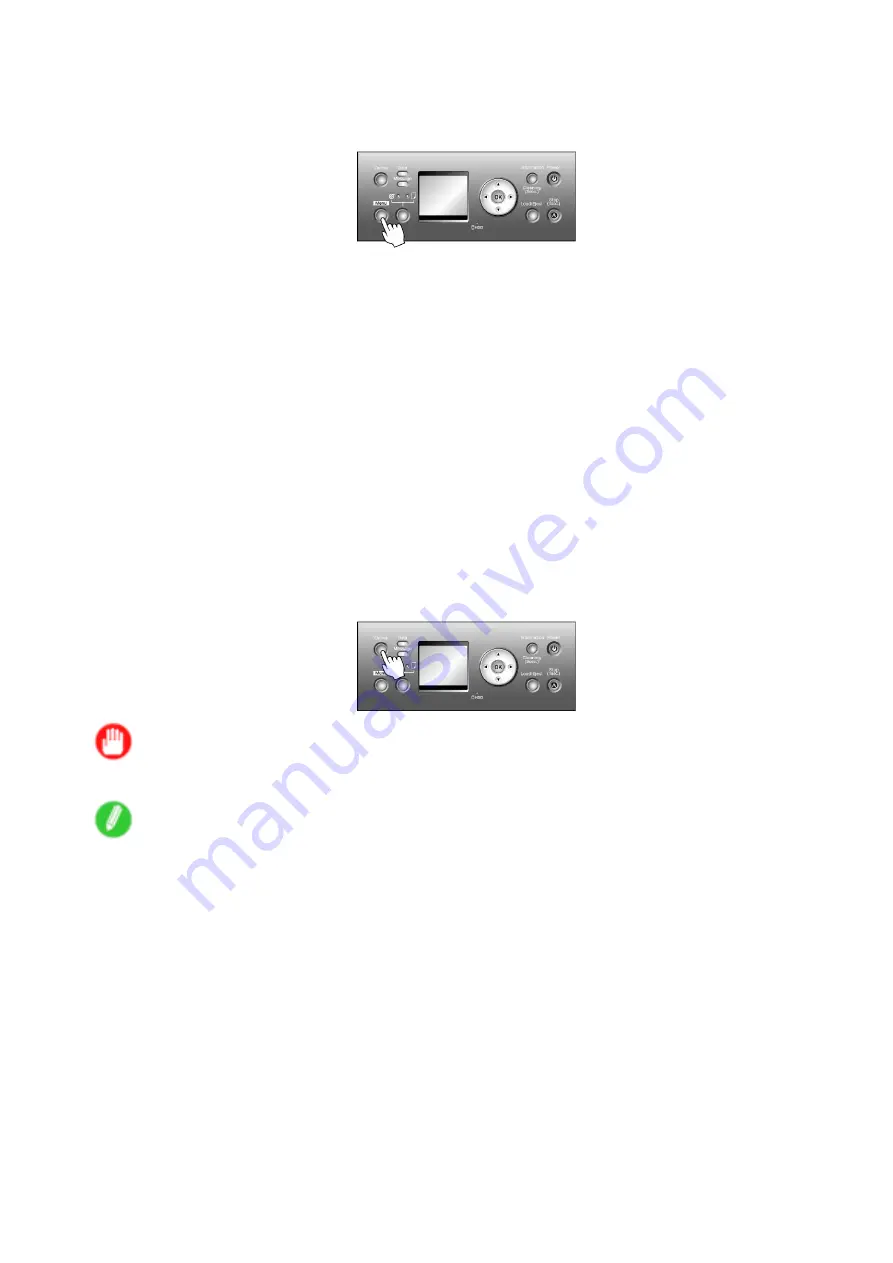
Network Setting (Windows)
Specifying the frame type using the printer Control Panel
1.
Press the
Menu
button to display
MAIN MENU
.
2.
Press
▲
or
▼
to select
Interface Setup
, and then press the
►
button.
3.
Press
▲
or
▼
to select
NetWare
, and then press the
►
button.
4.
Press
▲
or
▼
to select
NetWare
, and then press the
►
button.
5.
Press
▲
or
▼
to select
On
, and then press the
OK
button.
Return to the
NetWare
menu.
6.
Press
▲
or
▼
to select
Frame Type
, and then press the
►
button.
7.
Press
▲
or
▼
to select the frame type to use, and then press the
OK
button.
Return to the
NetWare
menu.
8.
Press
▲
or
▼
to select
Print Service
, and then press the
►
button.
9.
Press
▲
or
▼
to select the desired print service, and then press the
OK
button.
Return to the
NetWare
menu.
10.
Press the
Online
button to bring the printer online.
If any of the settings is changed, a message for conrmation is displayed. In this case, press
the
OK
button.
Important
•
Be sure to complete step 10. This will activate the values you have entered.
Note
•
If an error message is displayed, check the settings and correct any invalid values.
•
To cancel the setup process, hold down the
Stop
button for a second or more.
600 Network Setting
Содержание imagePROGRAF IPF9000S
Страница 1: ...User Manual ENG Large Format Printer ...
Страница 2: ......
Страница 16: ...xiv Contents Contents ...
Страница 101: ...Printing procedure 4 Advance the roll P 120 5 Load the roll in the printer P 120 Basic Printing Work ow 85 ...
Страница 178: ...Output Stacker 3 Push in the left and right Basket Arms toward the back all the way until they stop 162 Handling Paper ...
Страница 820: ...804 ...
Страница 832: ... CANON INC 2009 ...






























