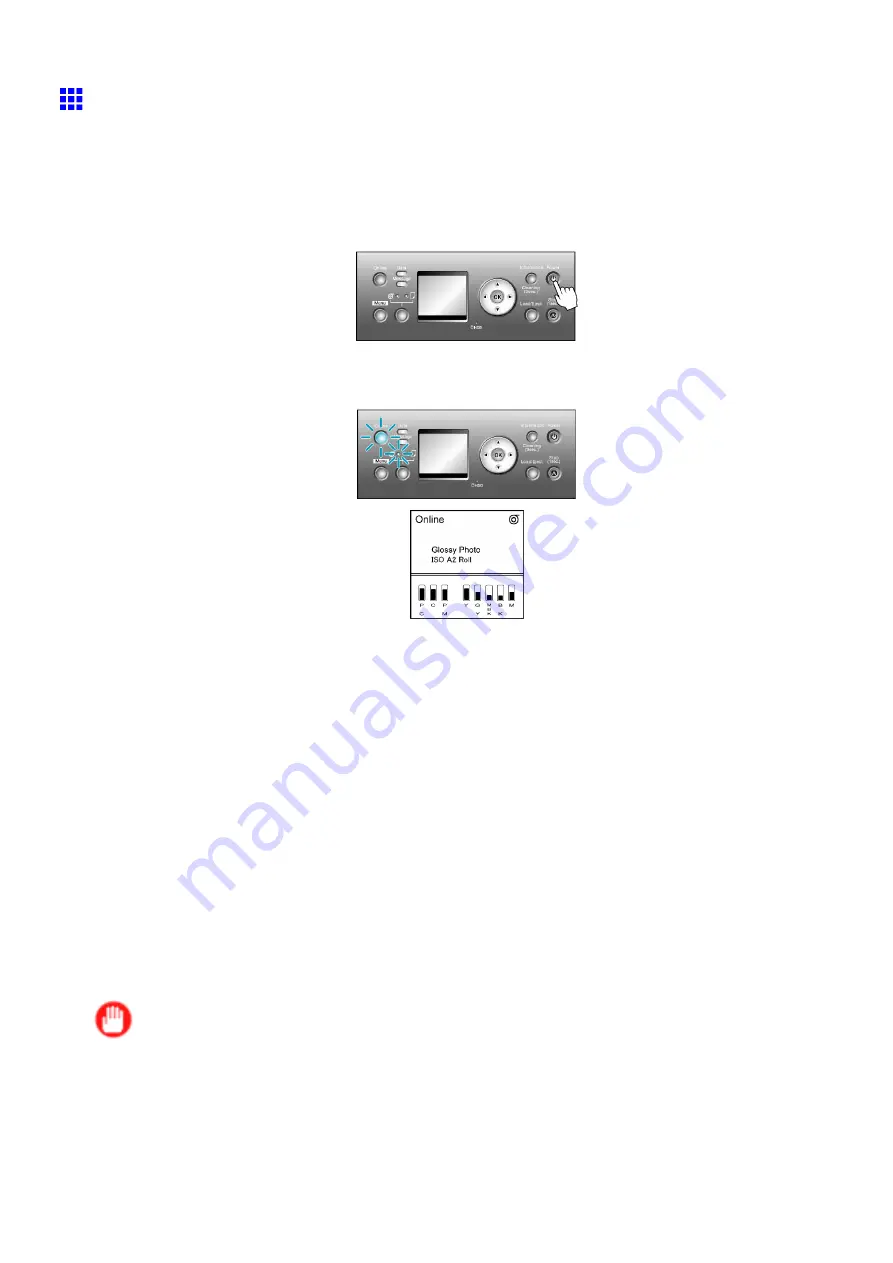
Control Panel
Turning the Printer On and Off
Turning the printer on
1.
Press the
Power
button to turn on the printer.
The printer will now start up.
After the Display Screen shows the Canon logo,
Starting up... Please wait.
is displayed.
2.
The printer goes online in preparation for printing after startup, and the Online lamp and paper
source section lamp remain lit.
The printer will not go online in the following situations. Take action as needed.
•
The Top Cover is open
Close the Top Cover.
•
The Ink Tank Cover is open
Close the Ink Tank Cover.
•
The Printhead is not installed
Please see “Replacing the Printhead”. (→P.719)
•
Ink Tank is not installed
Please see “Replacing Ink Tanks”. (→P.703)
•
“ERROR” is shown on the Display Screen
Turn off the printer and contact your Canon dealer.
•
The Online lamp and Message lamp are not lit (even once), and nothing appears on the Display
Screen
Make sure the printer is plugged in correctly. Check the connection at the plug and electrical outlet.
•
No paper is loaded
Load paper. (→P.84) (→P.88)
Important
•
Starting the printer when it is connected via the USB cable to a Macintosh computer that is off may
cause the computer to start up at the same time. To prevent this, disconnect the USB cable before
starting the printer. Connecting the printer to the computer via a USB hub may solve this issue.
26 Printer Parts
Содержание imagePROGRAF IPF9000S
Страница 1: ...User Manual ENG Large Format Printer ...
Страница 2: ......
Страница 16: ...xiv Contents Contents ...
Страница 101: ...Printing procedure 4 Advance the roll P 120 5 Load the roll in the printer P 120 Basic Printing Work ow 85 ...
Страница 178: ...Output Stacker 3 Push in the left and right Basket Arms toward the back all the way until they stop 162 Handling Paper ...
Страница 820: ...804 ...
Страница 832: ... CANON INC 2009 ...






























