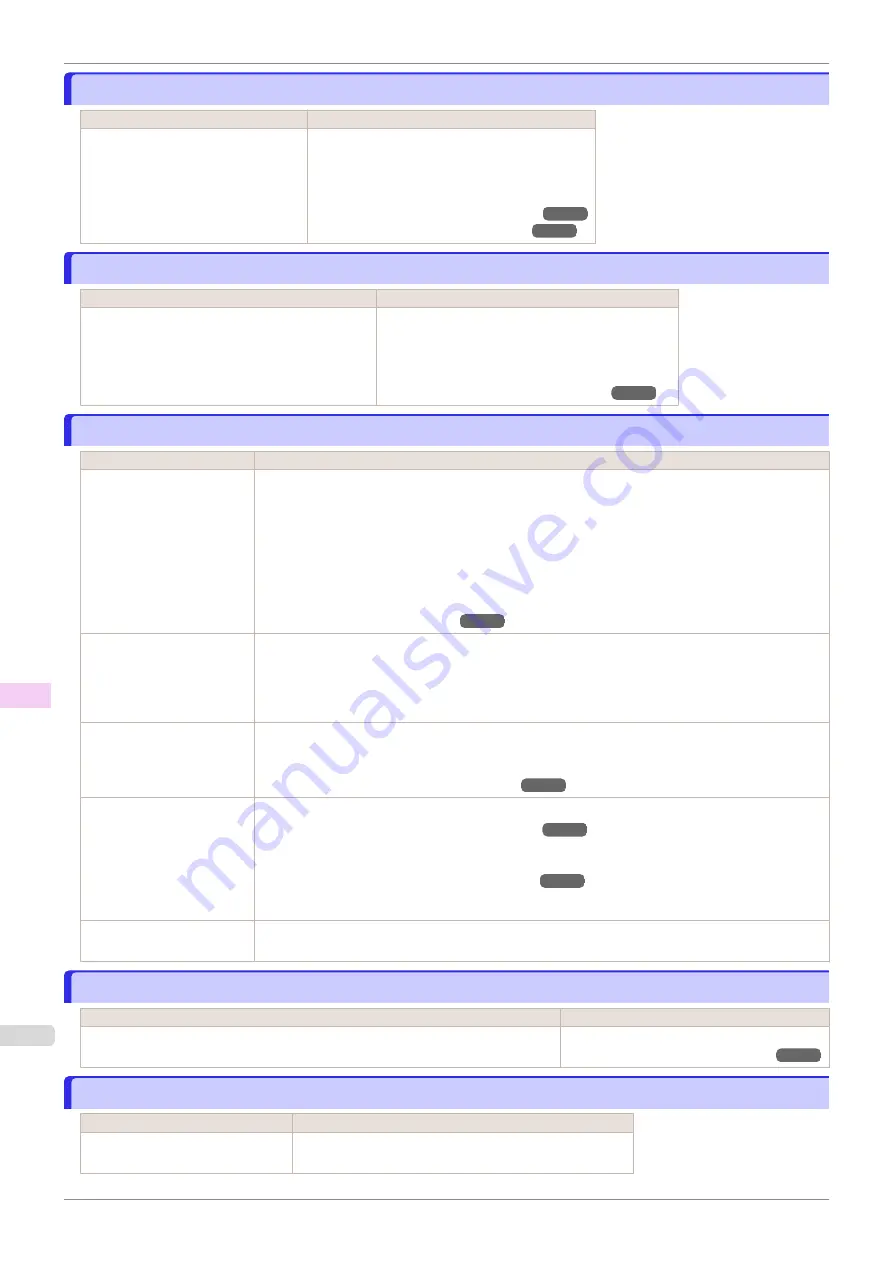
Cannot detect papr
Cannot detect papr
Cause
Corrective Action
The printer could not detect the paper. Reload the paper as follows.
1.
Remove the paper and press the
OK
button.
2.
Reload the paper.
(See "Loading Sheets in the Printer.")
(See "Loading Rolls in the Printer.")
Leading edge detection error.
Leading edge detection error.
Cause
Corrective Action
The leading edge of the paper cannot be detected. Follow these step to reload a sheet.
1.
Push the Release Lever back.
2.
Reload the sheet straight, in the correct position.
(See "Loading Sheets in the Printer.")
Paper cutting failed.
Paper cutting failed.
Cause
Corrective Action
There are sheets left on the
Ejection Guide.
1.
Push the Release Lever back and remove the paper.
2.
Load the paper.
3.
Pull the Release Lever forward.
4.
If "
Not finished printing. Finish printing remaining jobs?
" is shown on the Display Screen,
press the
OK
button.
Printing will resume, starting from the page on which the error occurred.
(See "Loading Rolls in the Printer.")
There is a foreign object by
the Output Tray, obstructing
the Cutter Unit.
1.
Lift the Top Cover and remove the foreign object.
2.
If "
Not finished printing. Finish printing remaining jobs?
" is shown on the Display Screen,
press the
OK
button.
Printing will resume, starting from the page on which the error occurred.
You are not using the printer
under the recommended
environmental conditions for
the paper.
Use the printer only where the recommended environmental conditions for the paper are met. Note
that various environmental conditions are recommended for various types of paper. For details on the
recommended environmental conditions for paper, see
Paper Reference Guide
."
(See "Displaying the Paper Reference Guide.")
You are using paper that is
not compatible with auto-
matic cutting.
1.
Specify
Manual
as the cutting method and use scissors or a cutting tool to cut the roll.
(See "Specifying the Cutting Method for Rolls.")
For information about paper that is compatible with automatic cutting, see the
Paper Reference
Guide
.
(See "Displaying the Paper Reference Guide.")
2.
Push the Release Lever back and remove the paper.
In other cases, the Cutter
Unit may be damaged.
Contact your Canon dealer for assistance.
End of paper feed.
End of paper feed.
Cause
Corrective Action
Although an attempt was made to advance the paper manually, it reached the limit
position that can be advanced.
Canceling manual advancing.
(See "Feeding Roll Paper Manually.")
Rel lever is in wrong position.
Rel lever is in wrong position.
Cause
Corrective Action
The Release Lever is pushed back. Pull the Release Lever forward.
Turn off the printer and wait a while before restoring power.
Cannot detect papr
iPF770
Error Message
Messages regarding paper
562
Содержание imagePROGRAF iPF770
Страница 26: ...iPF770 User s Guide 26 ...
Страница 345: ...6 Pull the Release Lever forward iPF770 Removing Sheets User s Guide Handling and Use of Paper Handling sheets 345 ...
Страница 440: ...iPF770 User s Guide 440 ...
Страница 460: ...iPF770 User s Guide 460 ...
Страница 478: ...iPF770 User s Guide 478 ...
Страница 494: ...iPF770 User s Guide 494 ...
Страница 592: ...iPF770 User s Guide 592 ...
Страница 594: ...iPF770 User s Guide ENG CANON INC 2014 ...
















































