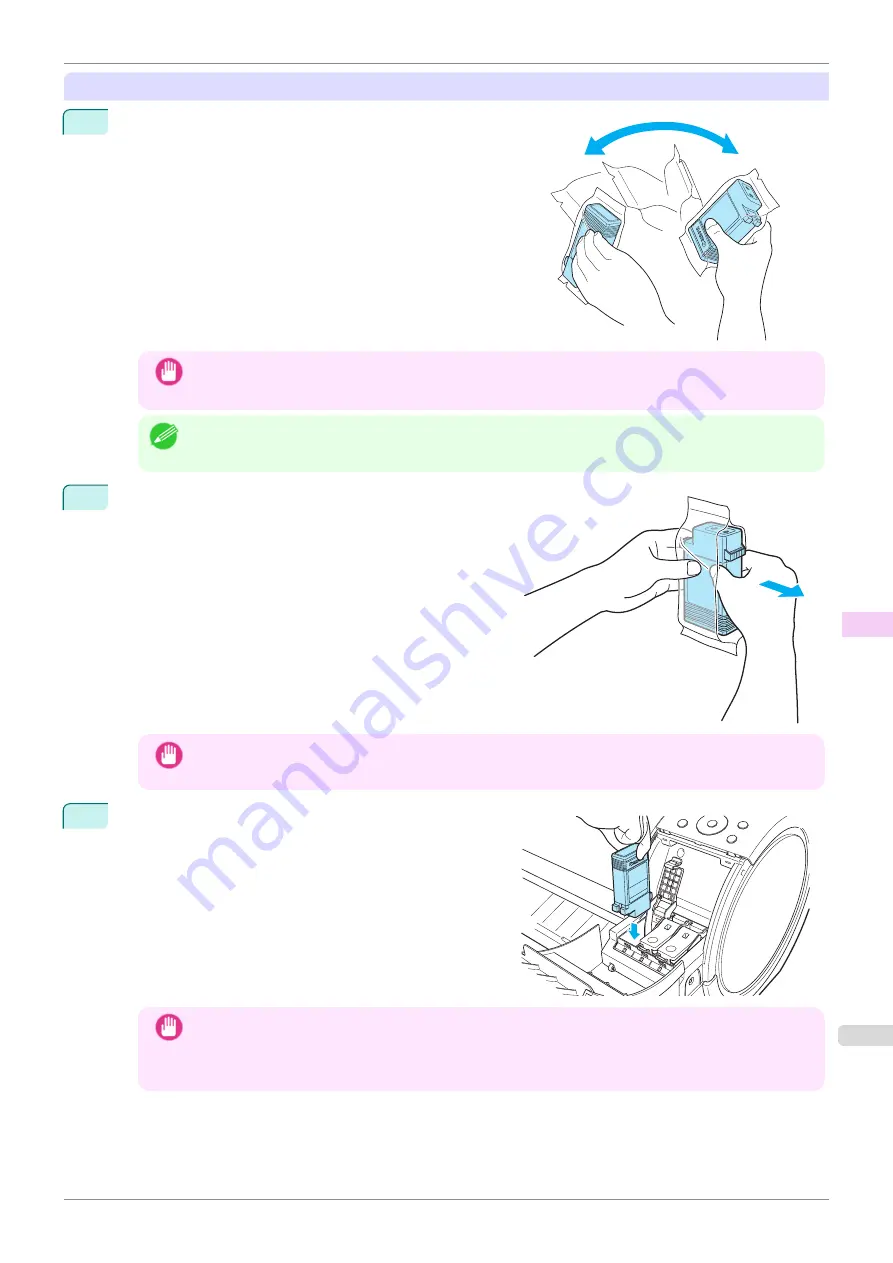
Installing Ink Tanks
1
Before opening the pouch, gently agitate the Ink Tank once or
twice. Agitate the ink in the Ink Tank by slowly rotating the Ink
Tank upside-down and right side up repeatedly.
Important
•
After installing an ink tank, do not remove and shake it. Doing so may cause the ink to leak out.
•
If you do not agitate the Ink Tank, the ink may settle, which may affect printing quality.
Note
•
If the Ink Tank is cold, allow it to adjust to room temperature before attaching it to the printer.
2
Open the pouch and remove the Ink Tank.
Important
•
Never touch the ink holes or electrical contacts. This may cause stains, damage the Ink Tank, and affect
printing quality.
3
Press the
OK
button and install the Ink Tank into the holder
as shown, with the ink holes facing down.
Important
•
Ink tanks cannot be installed in the holder if the color or orientation is incorrect.
If the Ink Tank does not fit in the holder, do not force it in. Check the Ink Tank serial number, the Ink
Color Label, the color of the Ink Tank, and the orientation of the Ink Tank before reinstalling it.
Forcing the Ink Tank into the holder may damage the printer.
iPF770
Replacing Ink Tanks
Maintenance and Consumables
Ink Tanks
499
Содержание imagePROGRAF iPF770
Страница 26: ...iPF770 User s Guide 26 ...
Страница 345: ...6 Pull the Release Lever forward iPF770 Removing Sheets User s Guide Handling and Use of Paper Handling sheets 345 ...
Страница 440: ...iPF770 User s Guide 440 ...
Страница 460: ...iPF770 User s Guide 460 ...
Страница 478: ...iPF770 User s Guide 478 ...
Страница 494: ...iPF770 User s Guide 494 ...
Страница 592: ...iPF770 User s Guide 592 ...
Страница 594: ...iPF770 User s Guide ENG CANON INC 2014 ...






























