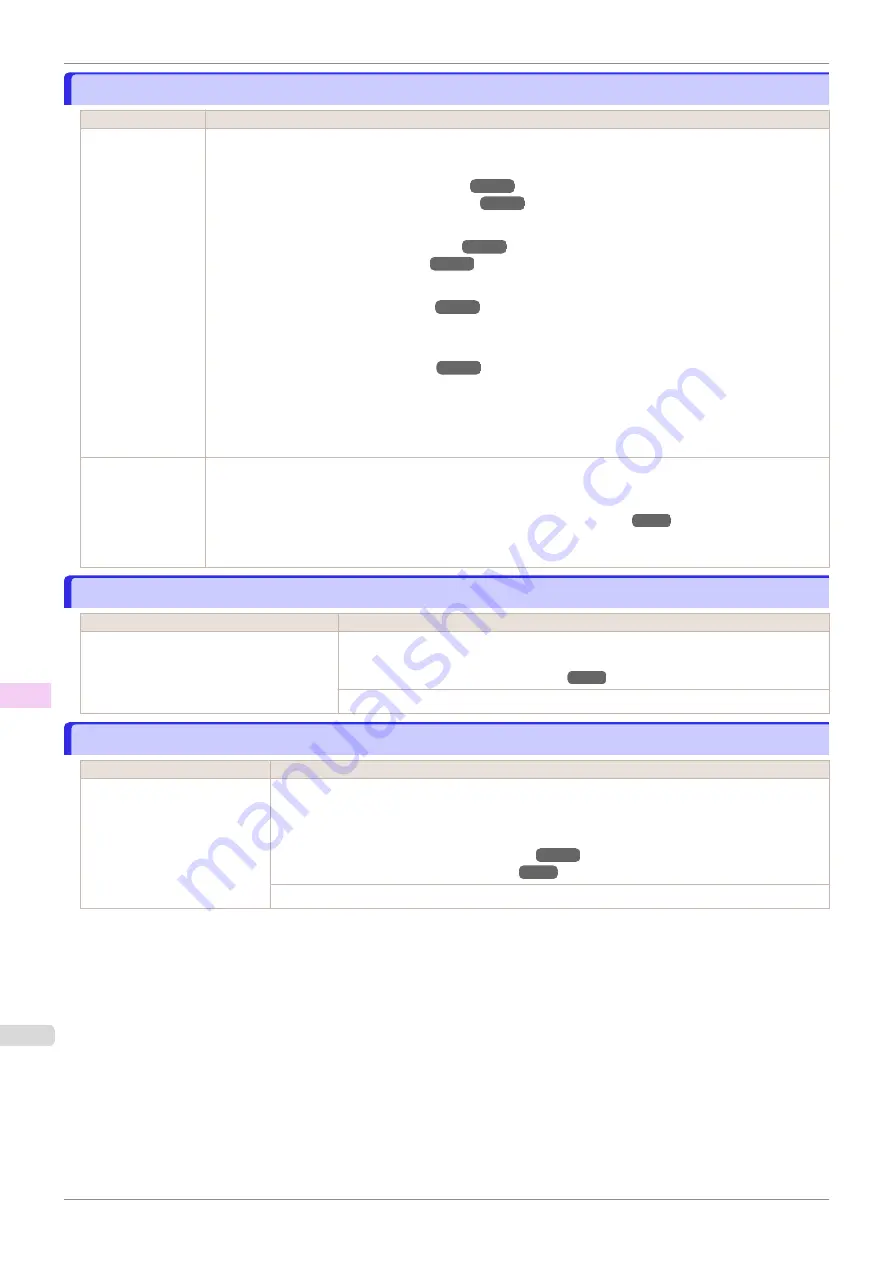
The roll is empty.
The roll is empty.
Cause
Corrective Action
The roll is empty.
Follow these steps to replace the used roll with a new roll of the same type and size.
1.
Press the Release Lever back and remove the roll.
(See "Removing the Roll from the Printer.")
(See "Removing the Roll Holder from Rolls.")
2.
Load the new roll.
(See "Attaching the Roll Holder to Rolls.")
(See "Loading Rolls in the Printer.")
3.
If no barcode was printed on the roll, specify the type of paper.
(See "Changing the Type of Paper.")
4.
When you have selected
ManageRemainRoll
>
On
in the control panel menu and a barcode is not printed
on the roll, also specify the paper length.
(See "Specifying the Paper Length.")
5.
If "
Not finished printing. Finish printing remaining jobs?
" is shown on the Display Screen, press the
OK
button.
Printing will resume, starting from the page on which the error occurred.
If no message appears, printing will continue from the next page.
There is remaining
roll paper, but be-
cause it could not
be advanced, it
could not be detec-
ted.
The unused portion of the roll is heavy, and this is placing a burden on the printer. It may be helpful to change
the printing mode, which will change the paper feed timing.
Choose a higher level of
Print Quality
in the
Advanced Settings
of the printer driver.
(See "Giving Priority to Particular Graphic Elements and Colors for Printing.")
Sheet printing is selected.
Sheet printing is selected.
Cause
Corrective Action
You have attempted to print on a sheet, but
no sheet is loaded.
Press
▲
or
▼
to select
Load Paper
, and then press the
OK
button. Load a sheet,
and then print.
(See "Loading and Printing on Sheets.")
Press
▲
or
▼
and select
Stop Printing
or press the
Stop
button to stop printing.
Regular printing is selected, but a roll is loaded.
Regular printing is selected, but a roll is loaded.
Cause
Corrective Action
A print job for printing on
sheets was sent when a roll is
loaded.
1.
Press
▲
or
▼
to select
Remove Roll Paper
, and then press the
OK
button to stop printing.
2.
After removing the roll, load and print on a sheet of the type and size of paper you have speci-
fied in the printer driver.
(See "Removing the Roll from the Printer.")
(See "Loading and Printing on Sheets.")
Press
▲
or
▼
to select
Stop Printing
, and then press the
OK
button to stop printing.
The roll is empty.
iPF770
Error Message
Messages regarding paper
560
Содержание imagePROGRAF iPF770
Страница 26: ...iPF770 User s Guide 26 ...
Страница 345: ...6 Pull the Release Lever forward iPF770 Removing Sheets User s Guide Handling and Use of Paper Handling sheets 345 ...
Страница 440: ...iPF770 User s Guide 440 ...
Страница 460: ...iPF770 User s Guide 460 ...
Страница 478: ...iPF770 User s Guide 478 ...
Страница 494: ...iPF770 User s Guide 494 ...
Страница 592: ...iPF770 User s Guide 592 ...
Страница 594: ...iPF770 User s Guide ENG CANON INC 2014 ...






























