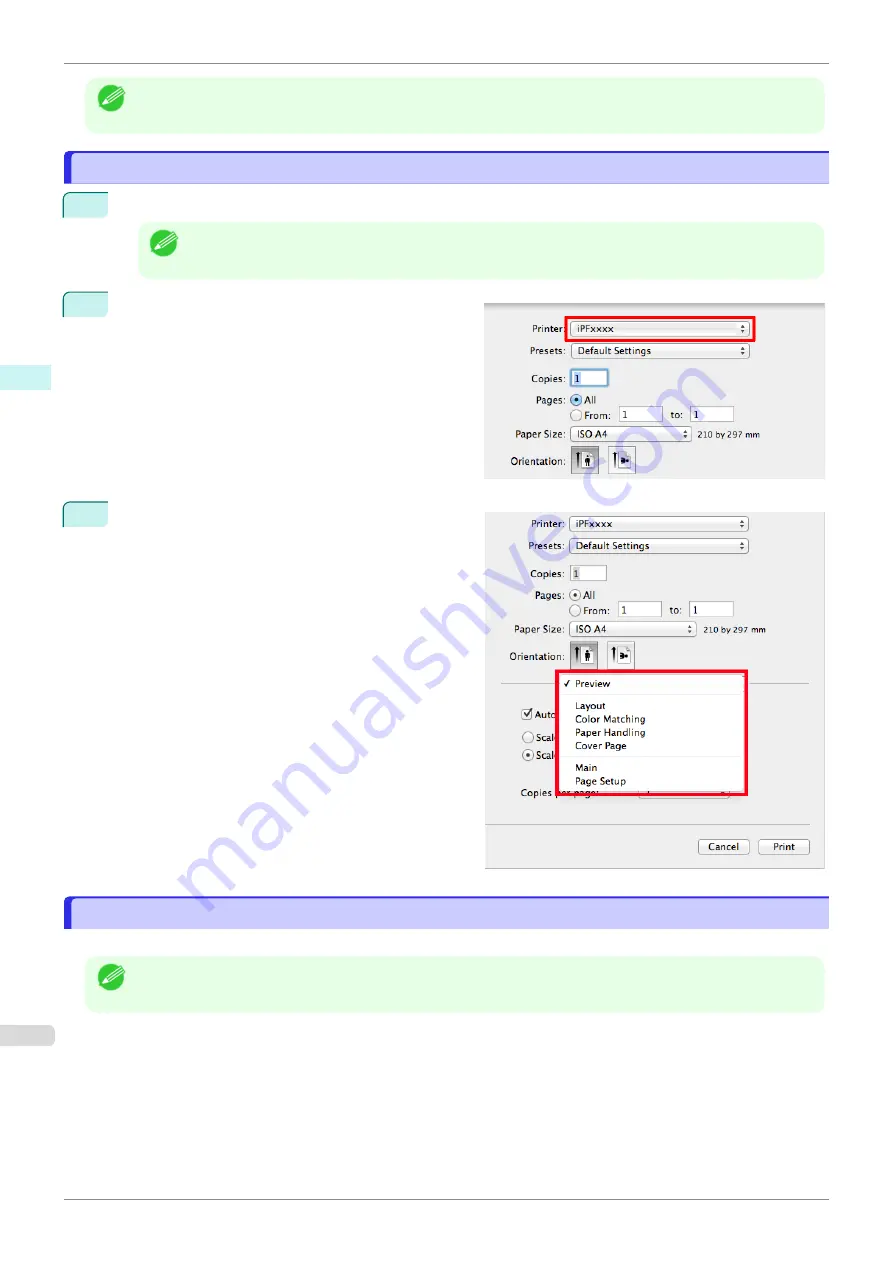
Note
•
In the printing dialog box, click
Save As
in the
Presets
list to save the current print settings. This is a standard
feature of the operating system. For details, refer to the Mac OS documentation.
Accessing the Printer Driver Dialog Box from Applications
Accessing the Printer Driver Dialog Box from Applications
1
In the application software, select
from the
File
menu to display the dialog box for printing conditions.
Note
•
This dialog box includes basic printing options and enables you to choose the printer, specify the range of
pages, number of copies, and so on.
2
Select the printer in the
Printer
list.
3
Click
to start printing.
As shown in the following illustration, you can switch
to other panes in this dialog box to complete settings
for various methods of printing, including enlarged
and reduced printing, borderless printing, and so on.
Main Pane
Main Pane
The following settings are available on the
Main
pane. For details on settings items, refer to the printer driver help.
Note
•
On the
Main
pane, choose
Easy Settings
to specify basic print settings based on the print target, or switch to
Advanced Settings
to complete more detailed settings as desired.
Accessing the Printer Driver Dialog Box from Applications
iPF770
Mac OS Software
Printer Driver
252
Содержание imagePROGRAF iPF770
Страница 26: ...iPF770 User s Guide 26 ...
Страница 345: ...6 Pull the Release Lever forward iPF770 Removing Sheets User s Guide Handling and Use of Paper Handling sheets 345 ...
Страница 440: ...iPF770 User s Guide 440 ...
Страница 460: ...iPF770 User s Guide 460 ...
Страница 478: ...iPF770 User s Guide 478 ...
Страница 494: ...iPF770 User s Guide 494 ...
Страница 592: ...iPF770 User s Guide 592 ...
Страница 594: ...iPF770 User s Guide ENG CANON INC 2014 ...






























