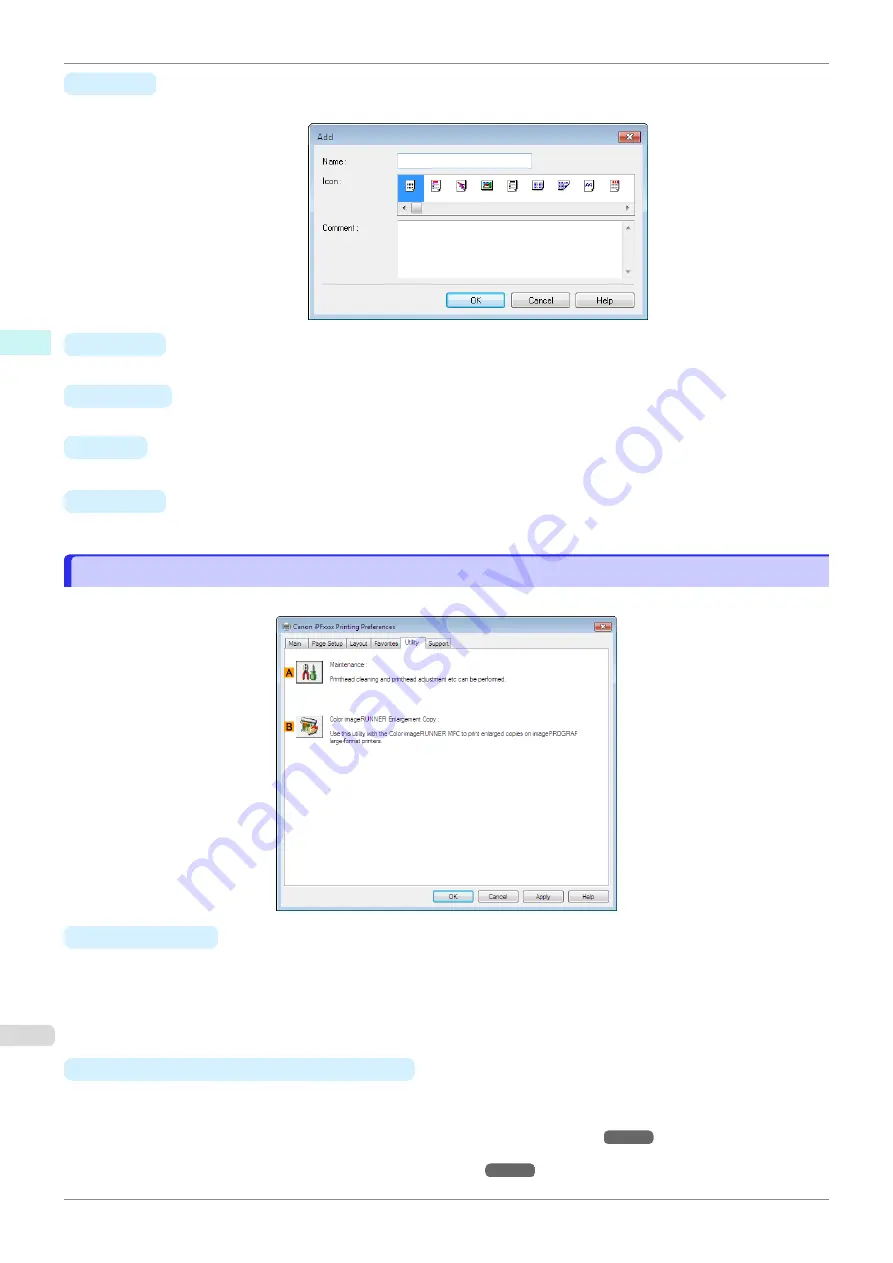
•
H
Add
Click to display the
Add
dialog box, which enables you to add the current print settings as a favorite.
•
I
Import
Click to display the
Open
dialog box, which enables you to import favorite settings saved as a file.
•
J
Export
Click to display the
Save As
dialog box, which enables you to save the favorite settings as a file.
•
K
Up
Click to move the selected favorite up in the
A
Favorites
list.
•
L
Down
Click to move the selected favorite down in the
A
Favorites
list.
Utility Sheet
Utility Sheet
The following items can be executed on the
Utility
sheet. For details on the utilities, refer to the relevant utility help.
•
A
Maintenance
Click to start the
imagePROGRAF Status Monitor
, which offers the following maintenance for the printer.
•
Nozzle (ink ejecting outlet) check
•
Nozzle (ink ejecting outlet) cleaning
•
Head alignment adjustment
•
Feed amount adjustment
•
B
Color imageRUNNER Enlargement Copy
Click to launch
Color imageRUNNER Enlargement Copy
(iR enlargement copy), which enables you to cre-
ate hot folders used for
Color imageRUNNER Enlargement Copy
and assign print settings to hot folders.
•
Printing Enlargements of Scanned Originals from a Color imageRUNNER
For details,
see "Color imageRUNNER Enlargement Copy."
Utility Sheet
iPF770
Windows Software
Printer Driver
166
Содержание imagePROGRAF iPF770
Страница 26: ...iPF770 User s Guide 26 ...
Страница 345: ...6 Pull the Release Lever forward iPF770 Removing Sheets User s Guide Handling and Use of Paper Handling sheets 345 ...
Страница 440: ...iPF770 User s Guide 440 ...
Страница 460: ...iPF770 User s Guide 460 ...
Страница 478: ...iPF770 User s Guide 478 ...
Страница 494: ...iPF770 User s Guide 494 ...
Страница 592: ...iPF770 User s Guide 592 ...
Страница 594: ...iPF770 User s Guide ENG CANON INC 2014 ...
















































