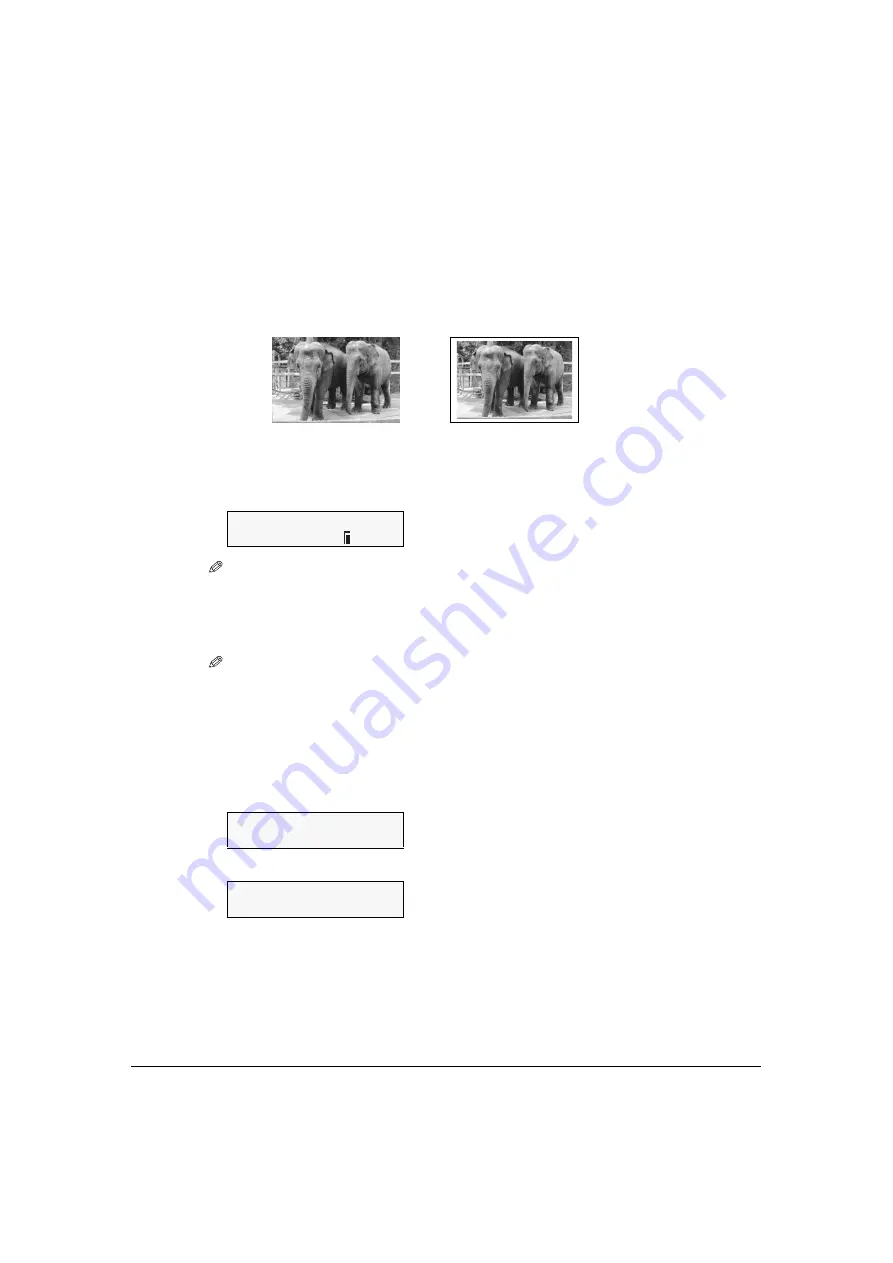
Chapter 5
Photo Printing from a Memory Card
61
Convenient printing functions
You can select print setting options, such as printing photographs without borders and printing
blues and greens in landscape photographs brighter.
Setting borderless printing
This feature enables you to print colored images so that they fill the entire page without borders.
z
To enable/disable borderless printing:
1. While setting photo printing, <
BORDERLESS PRINT
> is displayed on the LCD.
NOTE
• The menu number may differ, depending on the photo print settings.
2. Use [ ] or [ ] to enable or disable borderless printing.
–
OFF
: Disables borderless printing.
–
ON
:
Enables borderless printing.
NOTE
• As an image is slightly enlarged when printed, the borders of the original image are not printed
on paper. You can select the width to be cropped from the borders of the original image.
• This cannot be used for index printing, or when <
PLAIN PAPER
> is selected for the print
media type.
z
To select the width to be cropped for borderless printing:
1. Press [Additional Functions].
2. Use [ ] or [ ] to select <
5.EXTENSION AMOUNT
>.
3. Press [OK].
4. Use [ ] or [ ] to select the width to be cropped from the borders of the original
image.
– <
SMALL
>: Reduces the width to be cropped from the borders of the original image.
– <
LARGE
>: Enlarges the width to be cropped from the borders of the original image.
5. Press [OK].
6. Press [Stop/Reset] to switch the machine to standby mode.
Ex:
4.BORDERLESS PRINT
OFF
USER DATA
5.EXTENSION AMOUNT
Ex:
EXTENSION AMOUNT
SMALL
Without borders
With borders






























