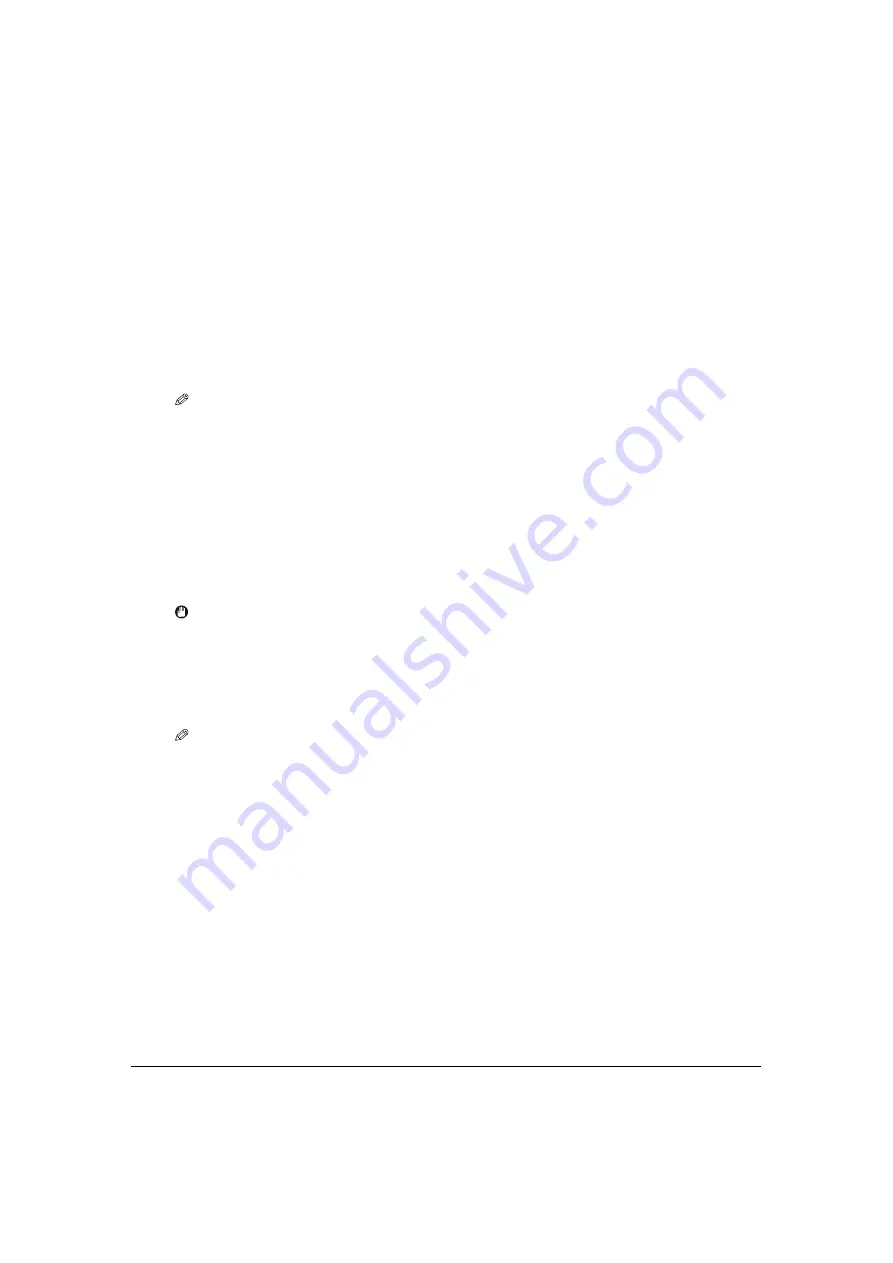
Chapter 9
Receiving Faxes
109
Canceling receiving
Press [Stop/Reset] and follow any instructions on the LCD.
Memory receiving
If paper has run out, ink has run low, or a paper jam occurs while receiving faxes, the fax will be
stored in memory, and the LCD will display a message such as <
RECEIVED IN MEMORY
>. The
fax stored in memory will be printed when paper is reloaded, the ink tank is replaced, or the paper
jam is cleared.
NOTE
• The machine can store up to 200 pages* of faxes in memory.
• Received faxes are stored in memory. You can reprint the faxes and also delete the unnecessary faxes.
For details, see <
MEMORY REFERENCE
>. (See page 168.)
• If the memory becomes full, the machine cannot receive the remaining faxes. Contact the sender and have
him/her resend them.
*When using Canon FAX Standard Chart No.1 (Standard mode)
Print media size and type
Load A4- or letter-size paper in the multi-purpose tray when you print the fax.
IMPORTANT
• If paper other than A4- or letter-size paper is loaded in the multi-purpose tray, one sheet of loaded
paper is printed, and the messages <
RECEIVED IN MEMORY
> and <
CHECK PAPER SIZE PRESS
OK KEY
> are displayed. Load A4- or letter-size paper in the multi-purpose tray and then press [OK].
• If the print media size is set to a setting other than <
A4
> or <
LTR
>, the received faxes will not be
printed, and the LCD will display <
CHANGE PAPERSIZE:FAX
> and <
RECEIVED IN MEMORY
>.
Change the print media size setting to <
A4
> or <
LTR
>, and then press [OK]. (See page 43.)
NOTE
• If the sender sent documents larger than A4, such as A3 or B4, the sender’s machine may send the fax,
automatically shrinking or dividing it, or send only a part of the original.






























