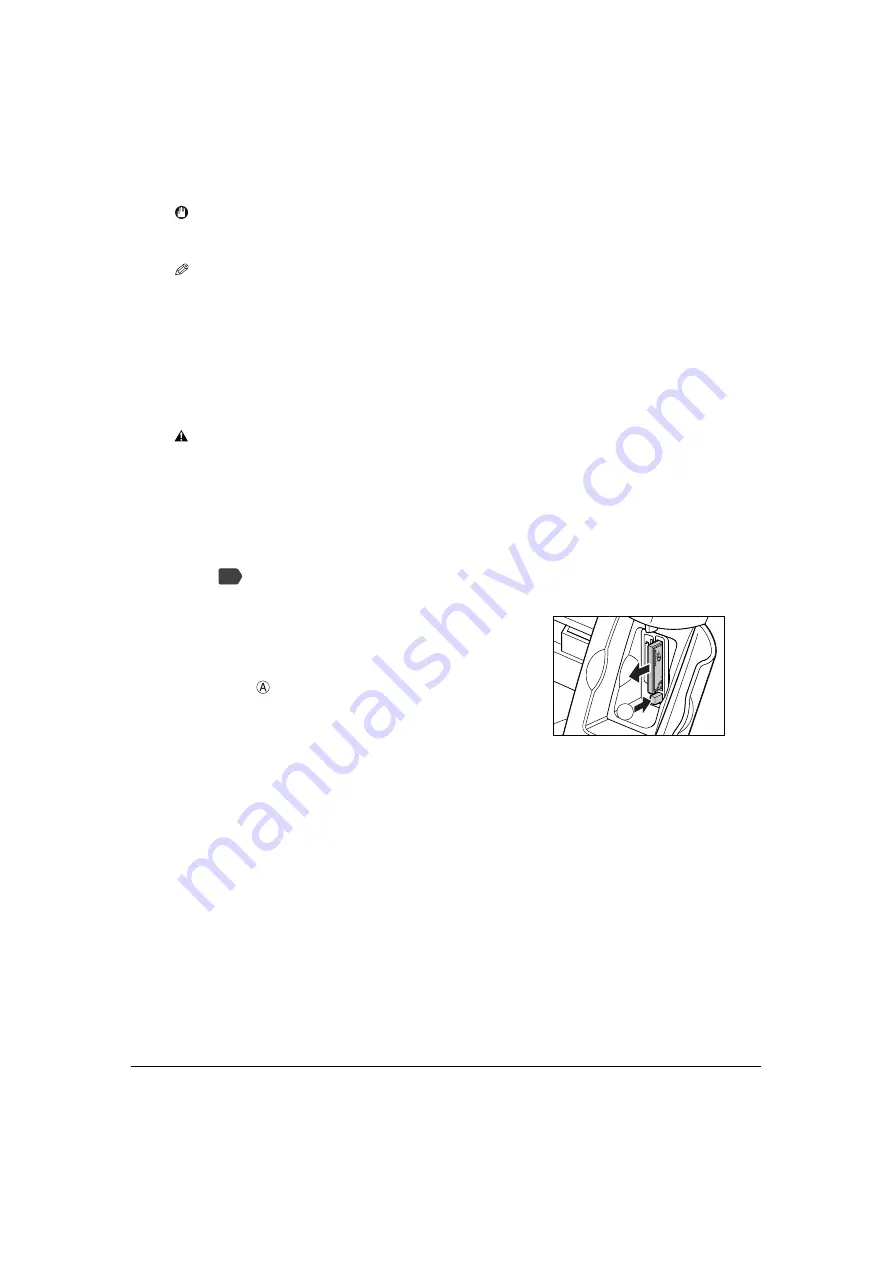
60
Photo Printing from a Memory Card
Chapter 5
Removing a memory card
Follow this procedure:
CAUTION
• If an error occurs during printing from the memory card (e.g. paper runs out), do not remove the
memory card or CF card adapter containing a memory card as this may damage the data on the
memory card.
• While the Access lamp is lit or flashing, do not remove the memory card or the CF card adapter
containing a memory card as this may damage the data on the memory card.
IMPORTANT
• When inserting the memory card or the CF card adapter containing the memory card into the
card slot, insert it with its front side (labeled side) facing outside.
NOTE
• If the memory card cannot be read, check that:
– the memory card or CF card adapter containing the memory card is inserted all the way into the card
slot.
– you are using a compatible memory card.
– your memory card contains image data.
1
Press [ON/OFF] to turn OFF the machine.
•
If you have been writing to a memory card in Windows 2000, wait at least 10 seconds
before turning OFF the machine.
2
Remove the memory card from the card
slot.
• To remove the CF card adapter, Microdrive
memory card, or CompactFlash, first press the
button
at the bottom of the card slot.
For the MEMORY STICK, Multimedia card,
SmartMedia, or SD memory card, remove the card
without pressing the button.
Ex: CF card adapter, Microdrive
memory card, or CompactFlash
PC
A
















































