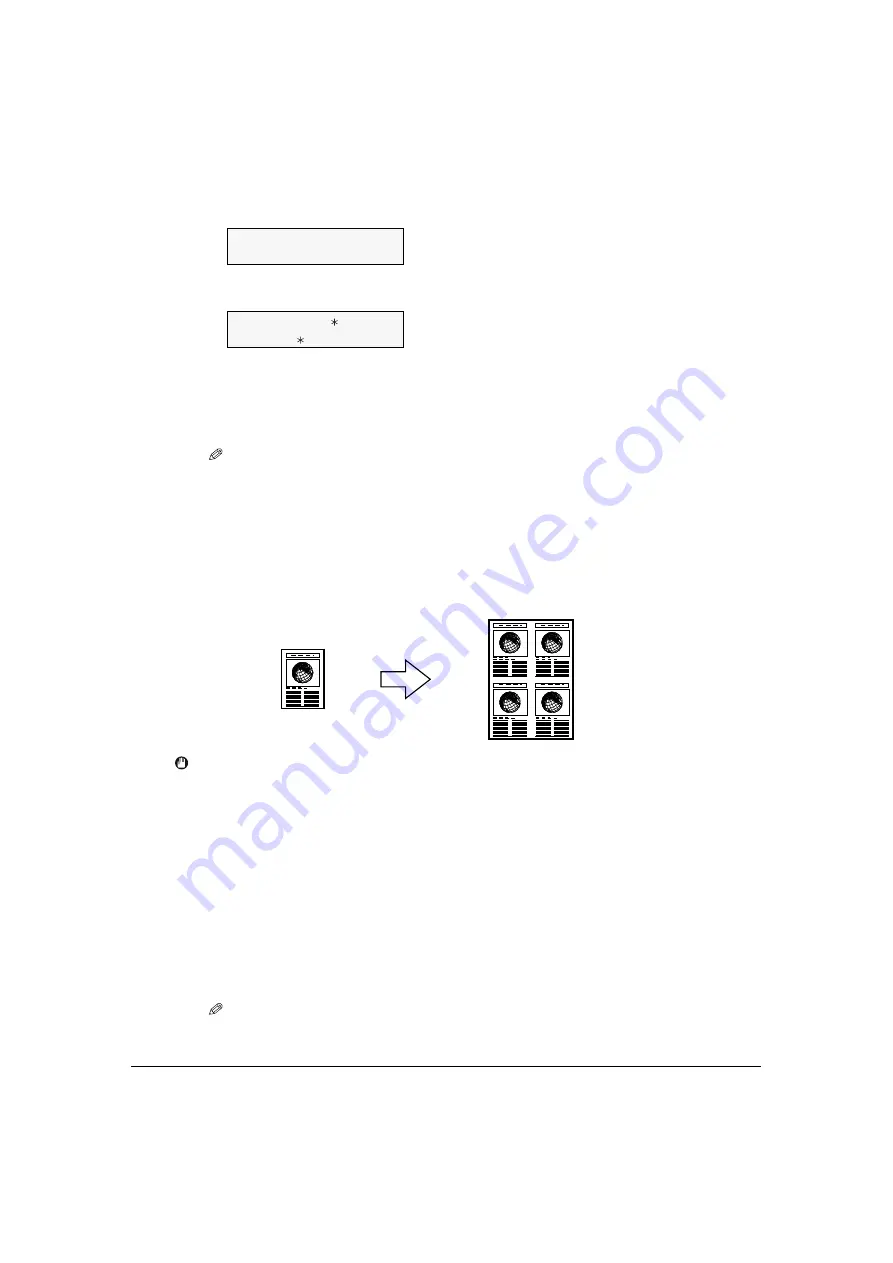
52
Copying
Chapter 4
Repeating an image on a page
This feature enables you to copy an image multiple times onto a single page. You can set the
machine to automatically select the number of times it repeats the image, or you can specify the
number.
IMPORTANT
• When manually setting the number of times to copy the image, you must set the print media size before
copying. (See page 43.)
• When manually setting the number of times to copy the image, your original image must be no larger
than one of the divisions. For example, if you want to make four repeats of your image, the document
must be no larger than one quarter of the print media size you are copying on to.
Follow this procedure:
7
Press [OK].
• If a print media type setting is selected that cannot be used in borderless copying, the LCD
displays the following message.
• Press [OK] to confirm the print media size.
• Use [ ] or [ ] to select <
GLOSSY
>, <
HIGH RES.
>, <
PHOTO PRO
>, <
PHOTO PLUS
>, or
<
OTHER
> as the print media type, then press [OK].
8
Press [Color].
NOTE
• You can select the width to be cropped from the borders of the original image. (See page 61.)
• Pressing [Black] does not start copying.
1
Load the document on the platen glass.
2
Press [COPY].
3
Use [ ] or [ ] to select the number of copies, or enter the number with the
numeric keys (max. 99 copies).
NOTE
• For the number of sheets of paper you can load at a time in the multi-purpose tray, see page 33.
100%+ A4 FINE
0 1
BORDERLESS COPY
Ex:
SIZE : <
A4 >
TYPE :
PHOTO PRO






























