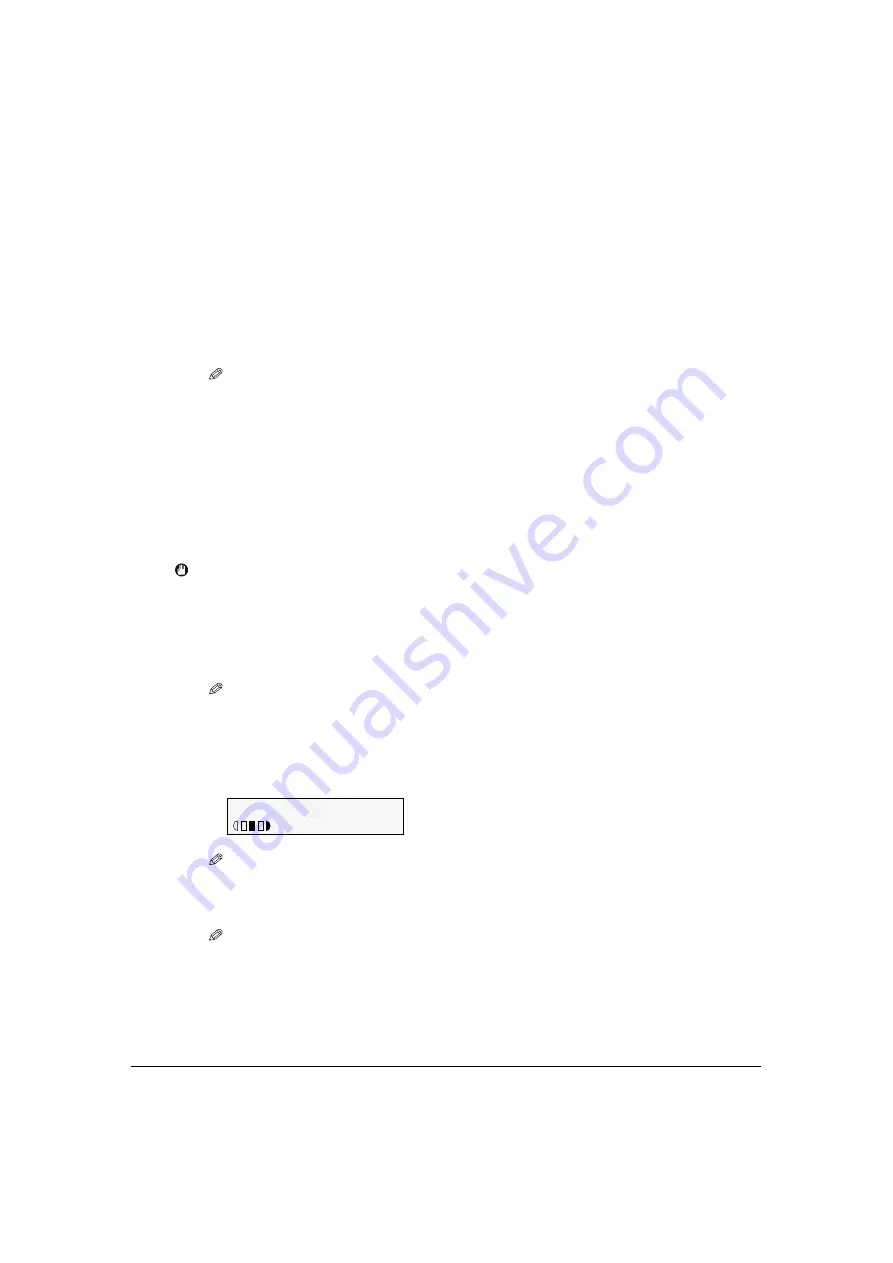
44
Copying
Chapter 4
Making copies
When making color or black & white copies, you can adjust the image quality and density, and also
enlarge or reduce copies as necessary.
IMPORTANT
• After turning the machine ON, or after recovering from Power Save mode (see page 134), the image
may not be correctly read by the machine. Wait at least one minute before copying.
Follow this procedure:
6
Use [ ] or [ ] to select the print media type.
– <
PLAIN
>:
Suitable for plain paper.
– <
GLOSSY
>:
Suitable for glossy photo paper and high gloss photo film.
– <
HIGH RES.
>: Suitable for high resolution paper.
– <
TRANS
>:
Suitable for transparencies.
– <
PHOTO PRO
>: Suitable for photo paper pro.
– <
PHOTO PLUS
>: Suitable for photo paper plus glossy.
– <
OTHER
>:
Suitable when using photo paper other than that described above (such as
matte photo paper), or if you do not know the paper type.
NOTE
• In order to obtain optimally attractive print results, when copying photographs, use
Canon-recommended photo paper pro or photo paper plus.
7
Press [OK].
1
Load the document on the platen glass.
NOTE
• For details on how to load documents, see page 32.
2
Press [COPY].
3
Use [ ] or [ ] to select the number of copies, or enter the number with the
numeric keys (max. 99 copies).
NOTE
• For the number of sheets of paper you can load at a time in the multi-purpose tray, see page 33.
4
Adjust the settings for your document as necessary.
NOTE
• To select the print media size and type, see page 43.
• To select the image quality, see page 45.
• To select the scanning exposure, see page 46.
• To select the copy ratio, see page 46.
Ex:
100% A4 NORMAL
0 3
PLAIN






























