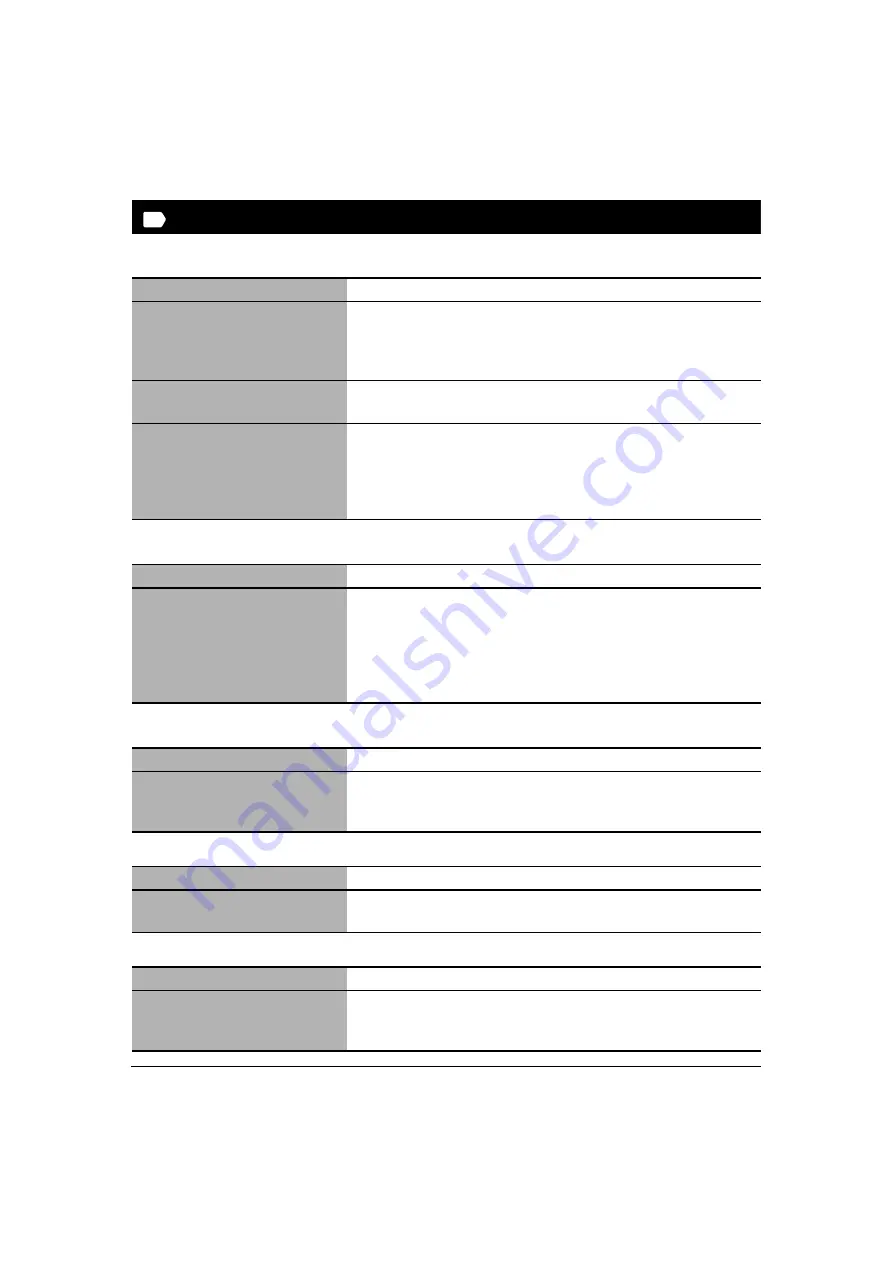
144
Troubleshooting
Chapter 14
Problems installing and uninstalling software
MP Drivers/MP Toolbox
MP Toolbox only
MP Drivers only
z
Uninstallation of the MP Drivers takes too long (Windows XP).
z
Uninstallation was completed, but the [Canon] folder remains in the [Start] menu.
Cause
Action
You have not followed the
instructions in the
Set-Up Guide
to
install the software.
If you have not followed the installation procedure correctly,
reinstall the software. If there was an error during installation and
installation was not completed, restart your computer and reinstall
the software.
Other applications are open.
If you have other applications (including virus checkers) open, close
all of them and reinstall the software.
The computer has an old version of
the software installed. (Canon
MultiPASS is registered as a
startup item in the Start menu
program.)
Uninstall the earlier version of the software following the
instructions in the
Software Guide
of that version, and reinstall the
new version.
Cause
Action
Installation did not complete for
some reason, and unnecessary files
remain.
Follow this procedure: (See
Software Guide.
)
1. To prepare for forced re-installation, on the Windows desktop,
double-click [My Computer]. Open the CD-ROM icon, then
double-click [\MP\English\Toolbox\Setup\Frclnst.exe].
2. Return to the folder a level above, then double-click
[\MP\English\Toolbox\Setup.exe] to re-install.
Cause
Action
Windows 2000 Service Pack 1
(SP1) is not installed on the
computer.
Install Windows 2000 Service Pack 1 (SP1) or later. For how to
acquire Service Pack, contact Microsoft Corporation.
Cause
Action
Other applications, such as a virus
checker, are running.
Close any open applications (including virus checkers) before
uninstalling the software.
Cause
Action
You uninstalled the MP Drivers
before uninstalling the MP
Toolbox.
In the [Start] menu, open [Taskbar and Start Menu Properties] and
remove [Canon] from here.
PC






























