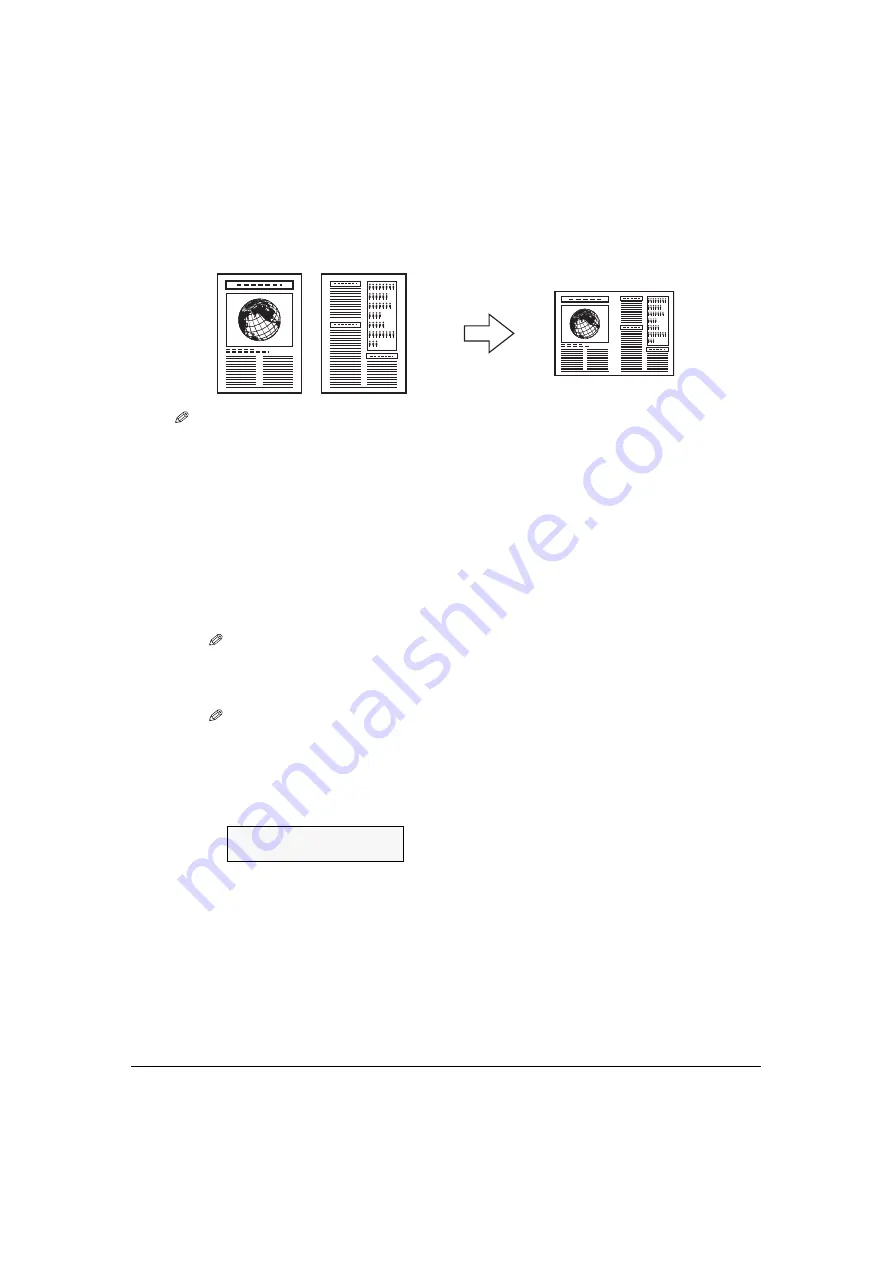
Chapter 4
Copying
49
Copying two pages on a single page
This feature enables you to copy two documents onto a single sheet of print media, by reducing and
rotating each image 90 degrees.
NOTE
• If <
MEMORY FULL
> appears on the LCD when copying, set the image quality to <
NORMAL
> and try
copying again. (See page 45.)
• You can use this feature only when the print media size is set to <
A4
> or <
LTR
>. (See page 43.)
Follow this procedure:
1
Load the first document on the platen glass.
2
Press [COPY].
3
Use [ ] or [ ] to select the number of copies, or enter the number with the
numeric keys (max. 99 copies).
NOTE
• For the number of sheets of paper you can load at a time in the multi-purpose tray, see page 33.
4
Adjust the settings for your document as necessary.
NOTE
• To select the print media size and type, see page 43.
• To select the image quality, see page 45.
• To select the scanning exposure, see page 46.
• You cannot select the copy ratio.
5
Press [Menu] repeatedly until <
5.SPECIAL COPY
> appears.
5.SPECIAL COPY
2 on 1






























