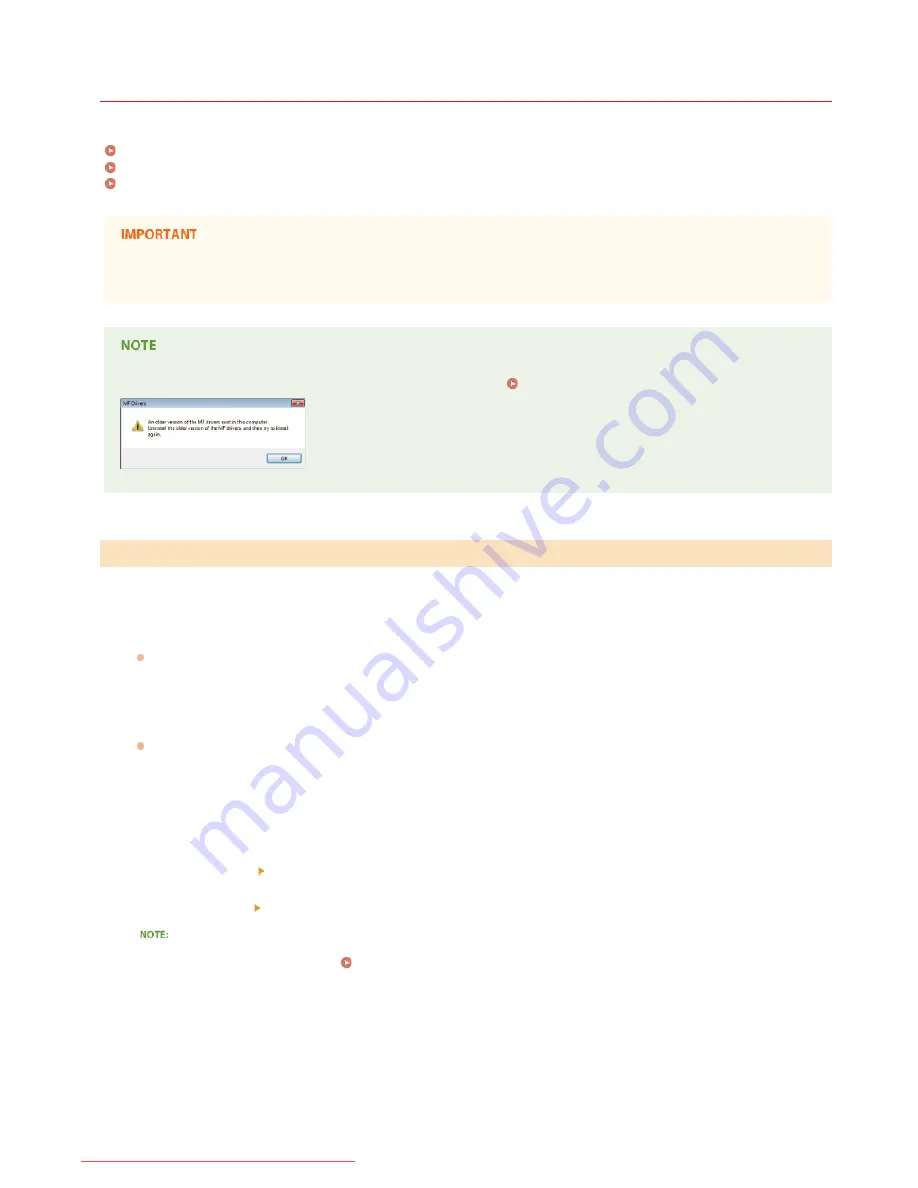
0L90-004
Installing after Downloading from the Canon Website
Install the MF Drivers or MF Toolbox after downloading the latest version from the Canon website.
Installing the MF Drivers
Installing the MF Toolbox
Checking the Results of the Installation
If you are connecting the machine and a computer via a USB cable, install the software before connecting the USB cable. A USB
cable is not included with the machine. Prepare one separately.
If an older version is already installed, a screen similar to the following appears when installing the new version, and installation
is canceled. Uninstall the older version before installing the new version.
Uninstalling
Log on to the computer with an administrator account.
Download the drivers from the Canon website (http://www.canon.com/).
For more information about how to download the drivers, see the driver download page for your machine.
Unzip the downloaded file.
If you are making a wired or wireless LAN connection, connect the machine to the computer.
Before starting installation of the drivers, configure network settings. For more information about how to configure network
settings, see "Getting Started".
If you are making a USB connection, turn OFF the printer.
Open the folder where the drivers are stored.
32-bit operating system
[us_eng] or [uk_eng]
[32bit] folders of the downloaded file
64-bit operating system
[us_eng] or [uk_eng]
[x64] folders of the downloaded file
If you do not know whether to specify the 32-bit version or the 64-bit version for Windows Vista/7/8/Server 2008/Server 2008
R2/Server 2012/Server 2012 R2, see
Checking the Bit Architecture
.
Double-click "Setup.exe".
Installing the MF Drivers
1
2
3
4
5
6
7
㻞㻜㻌㻛㻌㻠㻣
Downloaded from ManualsPrinter.com Manuals
Содержание imageclass MF229DW
Страница 1: ...Downloaded from ManualsPrinter com Manuals...
Страница 7: ...Contact Us 475 Downloaded from ManualsPrinter com Manuals...
Страница 31: ...Tap Apply Tap End LINKS Display 4 5 Downloaded from ManualsPrinter com Manuals...
Страница 59: ...Tap Yes 5 Downloaded from ManualsPrinter com Manuals...
Страница 65: ...Exiting Quiet Mode Press to exit quiet mode Downloaded from ManualsPrinter com Manuals...
Страница 67: ...the hook Downloaded from ManualsPrinter com Manuals...
Страница 72: ...LINKS Basic Copy Operations Downloaded from ManualsPrinter com Manuals...
Страница 92: ...LINKS Receiving Faxes Downloaded from ManualsPrinter com Manuals...
Страница 116: ...Sending Faxes Checking Status and Log for Sent and Received Documents Downloaded from ManualsPrinter com Manuals...
Страница 126: ...LINKS Receiving Faxes Checking Status and Log for Sent and Received Documents Downloaded from ManualsPrinter com Manuals...
Страница 128: ...The document is forwarded to the specified destination Downloaded from ManualsPrinter com Manuals...
Страница 134: ...Downloaded from ManualsPrinter com Manuals...
Страница 162: ...LINKS Printing a Document Downloaded from ManualsPrinter com Manuals...
Страница 169: ...LINKS Printing a Document Downloaded from ManualsPrinter com Manuals...
Страница 173: ...Printing a Document Printing Borders Printing Dates and Page Numbers Downloaded from ManualsPrinter com Manuals...
Страница 210: ...LINKS Scanning from the Machine Downloaded from ManualsPrinter com Manuals...
Страница 269: ...LINKS Setting Up Print Server Downloaded from ManualsPrinter com Manuals...
Страница 280: ...LINKS Setting IPv4 Address Setting IPv6 Addresses Viewing Network Settings Downloaded from ManualsPrinter com Manuals...
Страница 287: ...Downloaded from ManualsPrinter com Manuals...
Страница 310: ...Downloaded from ManualsPrinter com Manuals...
Страница 317: ...LINKS Remote UI Screens Downloaded from ManualsPrinter com Manuals...
Страница 416: ...Downloaded from ManualsPrinter com Manuals...
Страница 455: ...Downloaded from ManualsPrinter com Manuals...
Страница 457: ...Click Back Exit 6 Downloaded from ManualsPrinter com Manuals...
Страница 476: ...Downloaded from ManualsPrinter com Manuals...
Страница 506: ...Downloaded from ManualsPrinter com Manuals...
Страница 510: ...The uninstaller starts Click Uninstall Click OK 4 5 Downloaded from ManualsPrinter com Manuals...






























