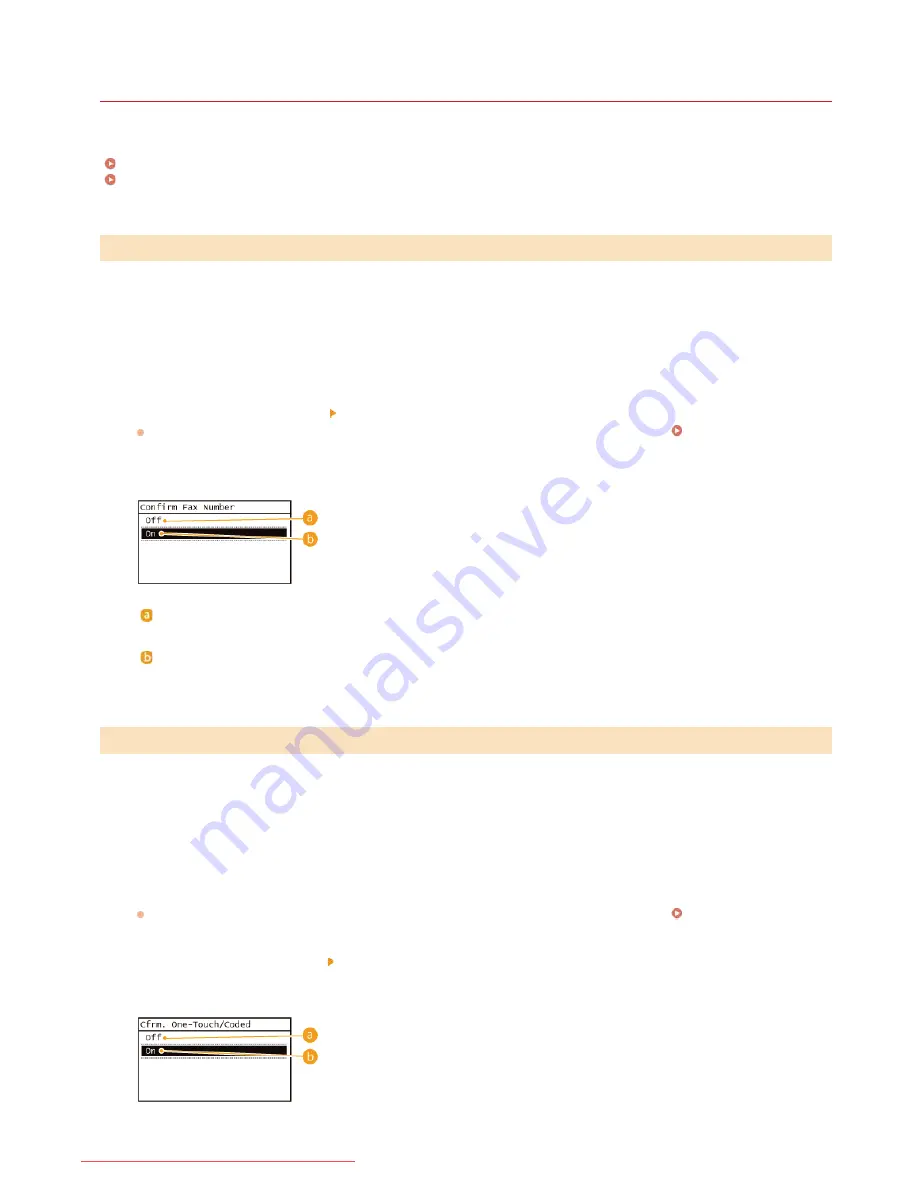
0KCY-099
Checking Destinations before Sending Documents
By entering the fax number twice, you can reduce the risk of faxing to the wrong number due to input mistakes. Use features described
in this section if you send confidential documents.
Displaying the Screen for Confirming the Fax Number
Displaying Destinations in Address Book
You can set the machine to ask users to enter the fax number twice when it is entered by using the numeric keys. This way, you can
reduce the risk of faxing to the wrong number due to input mistakes.
Tap <Menu> in the Home Screen.
Tap <Fax Settings>.
Select <TX Function Settings>
<Confirm Entered Fax Number>.
If a screen for entering a PIN is displayed, enter the PIN with the numeric keys and tap <Apply>.
Setting the System
Manager PIN
Tap <On>.
<Off>
Does not display the screen for confirming the fax number.
<On>
Displays the screen for confirming the fax number.
When using One-Touch buttons or coded dial numbers to specify destinations, you need to remember whose destination (or what group)
is registered in what coded dial number. If you do not remember all these numbers perfectly, you may send your documents to
unintended destinations. You can avoid sending data to unintended recipients by configuring the machine to display the details of the
One-Touch button or coded dial number you selected/entered as a sending destination before you send documents to that destination.
Tap <Menu> in the Home Screen.
Tap <System Management Settings>.
If a screen for entering a PIN is displayed, enter the PIN with the numeric keys and tap <Apply>.
Setting the System
Manager PIN
Select <Restrict TX Function> <One-Touch/Coded Dial TX Confirmation>.
Tap <On>.
Displaying the Screen for Confirming the Fax Number
Displaying Destinations in Address Book
1
2
3
4
1
2
3
4
㻟㻜㻟㻌㻛㻌㻠㻣㻡
Downloaded from ManualsPrinter.com Manuals
Содержание imageclass MF229DW
Страница 1: ...Downloaded from ManualsPrinter com Manuals...
Страница 7: ...Contact Us 475 Downloaded from ManualsPrinter com Manuals...
Страница 31: ...Tap Apply Tap End LINKS Display 4 5 Downloaded from ManualsPrinter com Manuals...
Страница 59: ...Tap Yes 5 Downloaded from ManualsPrinter com Manuals...
Страница 65: ...Exiting Quiet Mode Press to exit quiet mode Downloaded from ManualsPrinter com Manuals...
Страница 67: ...the hook Downloaded from ManualsPrinter com Manuals...
Страница 72: ...LINKS Basic Copy Operations Downloaded from ManualsPrinter com Manuals...
Страница 92: ...LINKS Receiving Faxes Downloaded from ManualsPrinter com Manuals...
Страница 116: ...Sending Faxes Checking Status and Log for Sent and Received Documents Downloaded from ManualsPrinter com Manuals...
Страница 126: ...LINKS Receiving Faxes Checking Status and Log for Sent and Received Documents Downloaded from ManualsPrinter com Manuals...
Страница 128: ...The document is forwarded to the specified destination Downloaded from ManualsPrinter com Manuals...
Страница 134: ...Downloaded from ManualsPrinter com Manuals...
Страница 162: ...LINKS Printing a Document Downloaded from ManualsPrinter com Manuals...
Страница 169: ...LINKS Printing a Document Downloaded from ManualsPrinter com Manuals...
Страница 173: ...Printing a Document Printing Borders Printing Dates and Page Numbers Downloaded from ManualsPrinter com Manuals...
Страница 210: ...LINKS Scanning from the Machine Downloaded from ManualsPrinter com Manuals...
Страница 269: ...LINKS Setting Up Print Server Downloaded from ManualsPrinter com Manuals...
Страница 280: ...LINKS Setting IPv4 Address Setting IPv6 Addresses Viewing Network Settings Downloaded from ManualsPrinter com Manuals...
Страница 287: ...Downloaded from ManualsPrinter com Manuals...
Страница 310: ...Downloaded from ManualsPrinter com Manuals...
Страница 317: ...LINKS Remote UI Screens Downloaded from ManualsPrinter com Manuals...
Страница 416: ...Downloaded from ManualsPrinter com Manuals...
Страница 455: ...Downloaded from ManualsPrinter com Manuals...
Страница 457: ...Click Back Exit 6 Downloaded from ManualsPrinter com Manuals...
Страница 476: ...Downloaded from ManualsPrinter com Manuals...
Страница 506: ...Downloaded from ManualsPrinter com Manuals...
Страница 510: ...The uninstaller starts Click Uninstall Click OK 4 5 Downloaded from ManualsPrinter com Manuals...






























