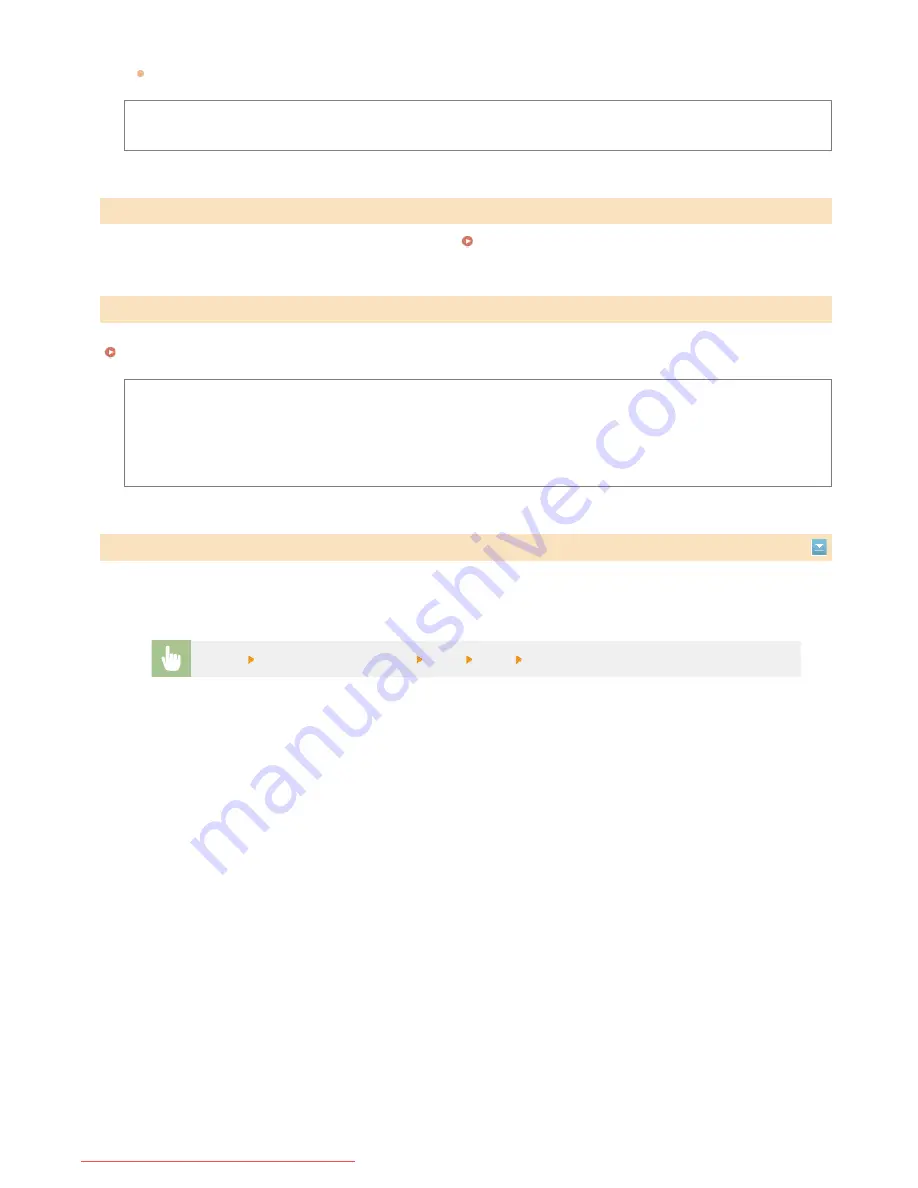
Select to automatically install the firmware update without using a computer. Follow the on-screen instructions to perform the
update. The machine must be connected to the Internet.
<Version Information>
Select to check details for the current firmware.
Via PC
Via Internet
Version Information
Select to restore the Address Book settings to the factory defaults.
Initializing Address Book
Select to restore the System Management Settings to the factory defaults. You can restore all the System Management Settings at once.
Initializing System Management Settings
Network Settings
System Manager Information Settings
Device Information Settings
Security Settings
Remote UI Settings
Auto Online for Remote Scan
Restrict TX Function
Display Job Log
Use as USB Device
Enable Product Extended Survey Program
Displ. Consmbls. Info (RUI/Toner Status)
PDL Selection (Plug and Play)
Initialize All
Delete all data on the machine and return it to its factory default settings.
Initialize Address Book
Initialize System Management Settings
Initialize All Data/Settings
<Menu>
<Initialize All Data/Settings>
<Yes>
<Yes>
Restart the machine
㻟㻢㻣㻌㻛㻌㻠㻣㻡
Downloaded from ManualsPrinter.com Manuals
Содержание imageclass MF229DW
Страница 1: ...Downloaded from ManualsPrinter com Manuals...
Страница 7: ...Contact Us 475 Downloaded from ManualsPrinter com Manuals...
Страница 31: ...Tap Apply Tap End LINKS Display 4 5 Downloaded from ManualsPrinter com Manuals...
Страница 59: ...Tap Yes 5 Downloaded from ManualsPrinter com Manuals...
Страница 65: ...Exiting Quiet Mode Press to exit quiet mode Downloaded from ManualsPrinter com Manuals...
Страница 67: ...the hook Downloaded from ManualsPrinter com Manuals...
Страница 72: ...LINKS Basic Copy Operations Downloaded from ManualsPrinter com Manuals...
Страница 92: ...LINKS Receiving Faxes Downloaded from ManualsPrinter com Manuals...
Страница 116: ...Sending Faxes Checking Status and Log for Sent and Received Documents Downloaded from ManualsPrinter com Manuals...
Страница 126: ...LINKS Receiving Faxes Checking Status and Log for Sent and Received Documents Downloaded from ManualsPrinter com Manuals...
Страница 128: ...The document is forwarded to the specified destination Downloaded from ManualsPrinter com Manuals...
Страница 134: ...Downloaded from ManualsPrinter com Manuals...
Страница 162: ...LINKS Printing a Document Downloaded from ManualsPrinter com Manuals...
Страница 169: ...LINKS Printing a Document Downloaded from ManualsPrinter com Manuals...
Страница 173: ...Printing a Document Printing Borders Printing Dates and Page Numbers Downloaded from ManualsPrinter com Manuals...
Страница 210: ...LINKS Scanning from the Machine Downloaded from ManualsPrinter com Manuals...
Страница 269: ...LINKS Setting Up Print Server Downloaded from ManualsPrinter com Manuals...
Страница 280: ...LINKS Setting IPv4 Address Setting IPv6 Addresses Viewing Network Settings Downloaded from ManualsPrinter com Manuals...
Страница 287: ...Downloaded from ManualsPrinter com Manuals...
Страница 310: ...Downloaded from ManualsPrinter com Manuals...
Страница 317: ...LINKS Remote UI Screens Downloaded from ManualsPrinter com Manuals...
Страница 416: ...Downloaded from ManualsPrinter com Manuals...
Страница 455: ...Downloaded from ManualsPrinter com Manuals...
Страница 457: ...Click Back Exit 6 Downloaded from ManualsPrinter com Manuals...
Страница 476: ...Downloaded from ManualsPrinter com Manuals...
Страница 506: ...Downloaded from ManualsPrinter com Manuals...
Страница 510: ...The uninstaller starts Click Uninstall Click OK 4 5 Downloaded from ManualsPrinter com Manuals...






























