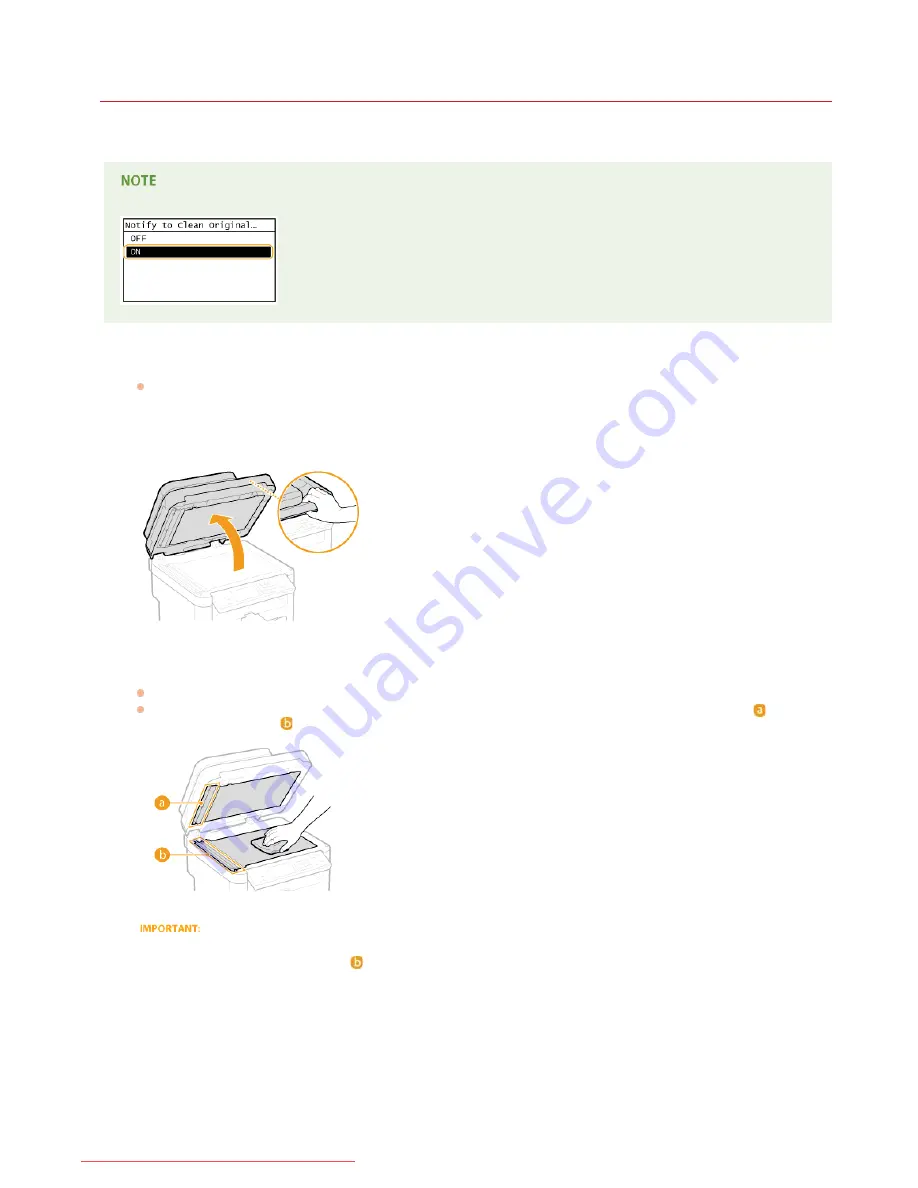
0KCY-0CF
Platen Glass
Regularly wipe off the dust from the platen glass and the underside of the feeder to prevent smudges to be printed on documents or
printouts.
To display a message for soiling on the platen glass, set <Notify to Clean Original Scanning Area> to <On>.
Turn OFF the machine, and unplug the power cord from the AC power outlet.
When you turn OFF the machine, data that is waiting to be printed is deleted. Fax documents that were received by using the
Memory Reception function, faxes that are waiting to be sent, and reports that are automatically printed after sending and
receiving faxes are not deleted.
Open the feeder.
Clean the platen glass and the underside of the feeder.
Clean the areas with a cloth dampened with water. Then, wipe the area with a soft, dry cloth.
In addition to the platen glass and underside of the feeder, make sure to clean and wipe the white strip of plate (
) and the
transparent plastic area (
) too.
Caution when cleaning the platen glass
Be careful not to bend the clear sheet (
) at the left of the platen glass.
Wait for the cleaned area to dry completely.
Gently close the feeder.
Reconnect the power cord and turn ON the machine.
1
2
3
4
5
6
㻠㻜㻞㻌㻛㻌㻠㻣㻡
Downloaded from ManualsPrinter.com Manuals
Содержание imageclass MF229DW
Страница 1: ...Downloaded from ManualsPrinter com Manuals...
Страница 7: ...Contact Us 475 Downloaded from ManualsPrinter com Manuals...
Страница 31: ...Tap Apply Tap End LINKS Display 4 5 Downloaded from ManualsPrinter com Manuals...
Страница 59: ...Tap Yes 5 Downloaded from ManualsPrinter com Manuals...
Страница 65: ...Exiting Quiet Mode Press to exit quiet mode Downloaded from ManualsPrinter com Manuals...
Страница 67: ...the hook Downloaded from ManualsPrinter com Manuals...
Страница 72: ...LINKS Basic Copy Operations Downloaded from ManualsPrinter com Manuals...
Страница 92: ...LINKS Receiving Faxes Downloaded from ManualsPrinter com Manuals...
Страница 116: ...Sending Faxes Checking Status and Log for Sent and Received Documents Downloaded from ManualsPrinter com Manuals...
Страница 126: ...LINKS Receiving Faxes Checking Status and Log for Sent and Received Documents Downloaded from ManualsPrinter com Manuals...
Страница 128: ...The document is forwarded to the specified destination Downloaded from ManualsPrinter com Manuals...
Страница 134: ...Downloaded from ManualsPrinter com Manuals...
Страница 162: ...LINKS Printing a Document Downloaded from ManualsPrinter com Manuals...
Страница 169: ...LINKS Printing a Document Downloaded from ManualsPrinter com Manuals...
Страница 173: ...Printing a Document Printing Borders Printing Dates and Page Numbers Downloaded from ManualsPrinter com Manuals...
Страница 210: ...LINKS Scanning from the Machine Downloaded from ManualsPrinter com Manuals...
Страница 269: ...LINKS Setting Up Print Server Downloaded from ManualsPrinter com Manuals...
Страница 280: ...LINKS Setting IPv4 Address Setting IPv6 Addresses Viewing Network Settings Downloaded from ManualsPrinter com Manuals...
Страница 287: ...Downloaded from ManualsPrinter com Manuals...
Страница 310: ...Downloaded from ManualsPrinter com Manuals...
Страница 317: ...LINKS Remote UI Screens Downloaded from ManualsPrinter com Manuals...
Страница 416: ...Downloaded from ManualsPrinter com Manuals...
Страница 455: ...Downloaded from ManualsPrinter com Manuals...
Страница 457: ...Click Back Exit 6 Downloaded from ManualsPrinter com Manuals...
Страница 476: ...Downloaded from ManualsPrinter com Manuals...
Страница 506: ...Downloaded from ManualsPrinter com Manuals...
Страница 510: ...The uninstaller starts Click Uninstall Click OK 4 5 Downloaded from ManualsPrinter com Manuals...






























