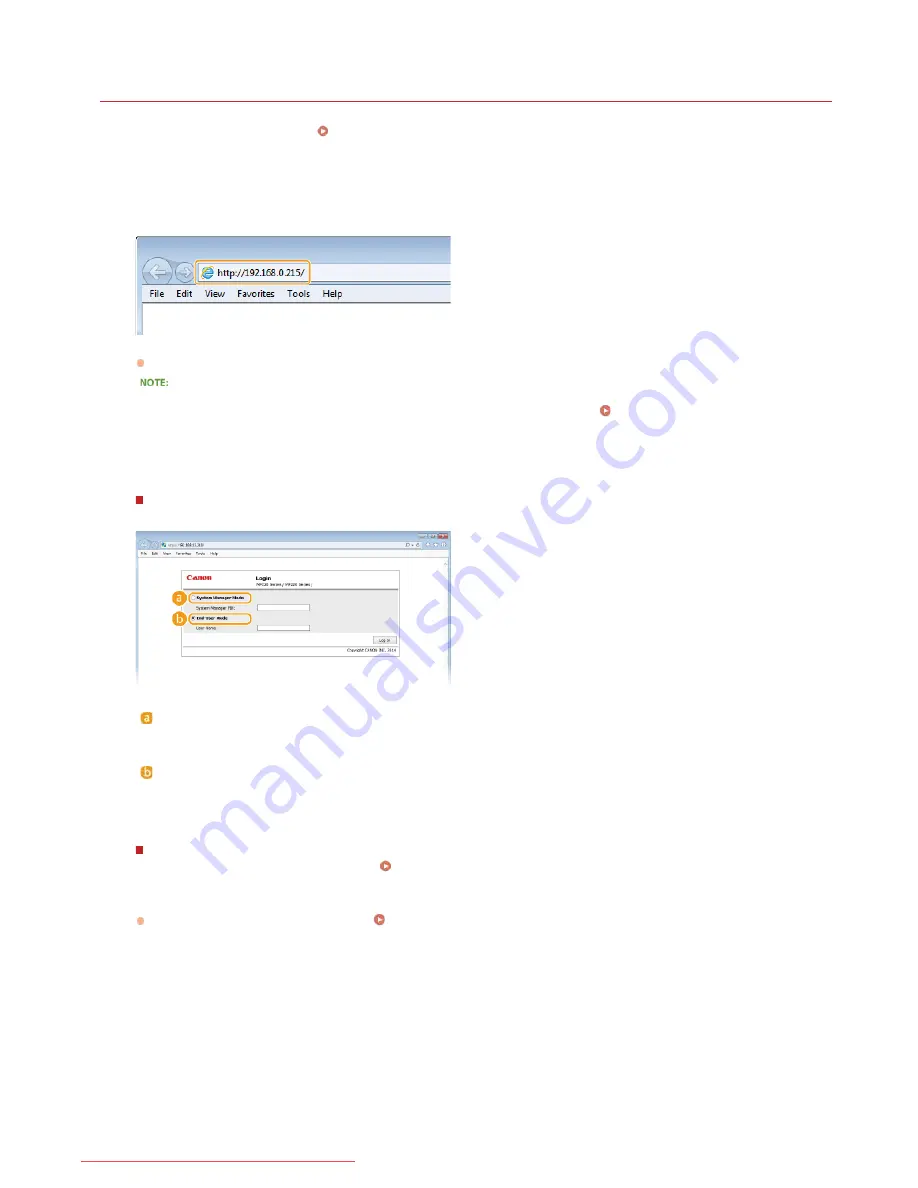
0KCY-09Y
Starting Remote UI
To operate remotely, you need to input the IP address of the machine into a Web browser and start the Remote UI. Check the IP
address set to the machine in advance (
Viewing Network Settings
). If you have any questions, ask your Network Administrator.
Start the Web browser.
Enter "http://(the IP address of the machine)/" in the address field, and press the [ENTER] key.
If you want to use an IPv6 address, enclose the IPv6 address with brackets (example: http://[fe80::2e9e:fcff:fe4e:dbce]/).
If a security alert is displayed
A security alert may be displayed if communication with an Apple device is encrypted (
Encrypting Communication of Print
Data for Apple Devices with TLS
). When certificate settings or TLS settings have no errors, continue browsing the Web site.
Log on to the Remote UI.
When a System Manager PIN is not set
Select [System Manager Mode] or [End-User Mode].
[System Manager Mode]
You can perform all the Remote UI operations and settings. If a System Manger PIN is not set (factory default settings), you do
not need to input anything.
[End-User Mode]
You can check the status of documents or the machine, and you can also change some of the settings. If you wish to delete
your print documents, enter the user name of the documents in [User Name]. The user name is automatically set to print
documents based on information such as your computer name or computer logon name.
When a System Manager PIN is set
Enter the registered [System Manager PIN]. (
Setting the System Manager PIN
)
Click [Log In].
Portal Page (main page) will be displayed.
Remote UI Screens
1
2
3
4
㻟㻜㻥㻌㻛㻌㻠㻣㻡
Downloaded from ManualsPrinter.com Manuals
Содержание imageclass MF229DW
Страница 1: ...Downloaded from ManualsPrinter com Manuals...
Страница 7: ...Contact Us 475 Downloaded from ManualsPrinter com Manuals...
Страница 31: ...Tap Apply Tap End LINKS Display 4 5 Downloaded from ManualsPrinter com Manuals...
Страница 59: ...Tap Yes 5 Downloaded from ManualsPrinter com Manuals...
Страница 65: ...Exiting Quiet Mode Press to exit quiet mode Downloaded from ManualsPrinter com Manuals...
Страница 67: ...the hook Downloaded from ManualsPrinter com Manuals...
Страница 72: ...LINKS Basic Copy Operations Downloaded from ManualsPrinter com Manuals...
Страница 92: ...LINKS Receiving Faxes Downloaded from ManualsPrinter com Manuals...
Страница 116: ...Sending Faxes Checking Status and Log for Sent and Received Documents Downloaded from ManualsPrinter com Manuals...
Страница 126: ...LINKS Receiving Faxes Checking Status and Log for Sent and Received Documents Downloaded from ManualsPrinter com Manuals...
Страница 128: ...The document is forwarded to the specified destination Downloaded from ManualsPrinter com Manuals...
Страница 134: ...Downloaded from ManualsPrinter com Manuals...
Страница 162: ...LINKS Printing a Document Downloaded from ManualsPrinter com Manuals...
Страница 169: ...LINKS Printing a Document Downloaded from ManualsPrinter com Manuals...
Страница 173: ...Printing a Document Printing Borders Printing Dates and Page Numbers Downloaded from ManualsPrinter com Manuals...
Страница 210: ...LINKS Scanning from the Machine Downloaded from ManualsPrinter com Manuals...
Страница 269: ...LINKS Setting Up Print Server Downloaded from ManualsPrinter com Manuals...
Страница 280: ...LINKS Setting IPv4 Address Setting IPv6 Addresses Viewing Network Settings Downloaded from ManualsPrinter com Manuals...
Страница 287: ...Downloaded from ManualsPrinter com Manuals...
Страница 310: ...Downloaded from ManualsPrinter com Manuals...
Страница 317: ...LINKS Remote UI Screens Downloaded from ManualsPrinter com Manuals...
Страница 416: ...Downloaded from ManualsPrinter com Manuals...
Страница 455: ...Downloaded from ManualsPrinter com Manuals...
Страница 457: ...Click Back Exit 6 Downloaded from ManualsPrinter com Manuals...
Страница 476: ...Downloaded from ManualsPrinter com Manuals...
Страница 506: ...Downloaded from ManualsPrinter com Manuals...
Страница 510: ...The uninstaller starts Click Uninstall Click OK 4 5 Downloaded from ManualsPrinter com Manuals...






























