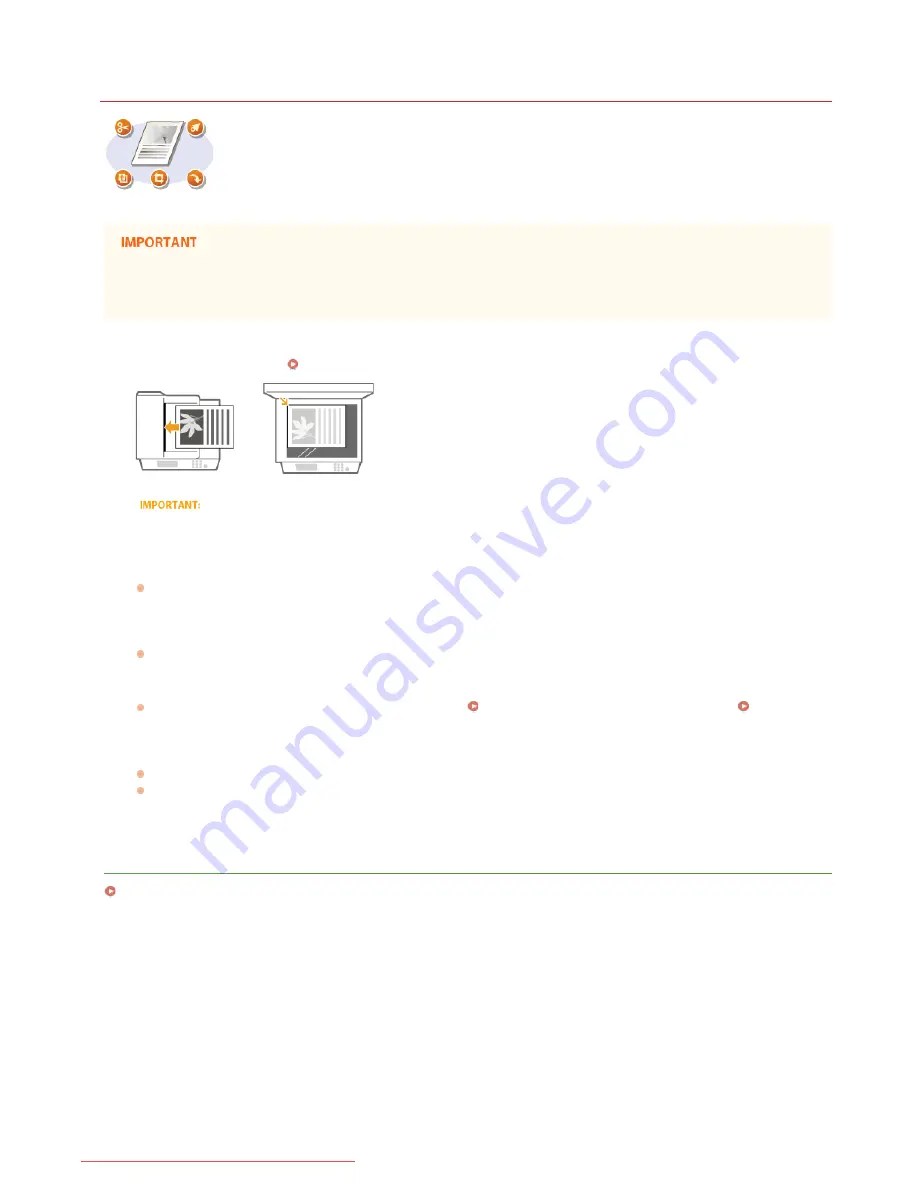
0KCY-064
Scanning Using an Application
Scan the document by using an application. You can use Adobe Photoshop, Microsoft Office Word, or other
image-processing and word-processing applications. The scanned image is directly loaded in the application,
allowing you to edit or process the image immediately. The following procedure varies depending on the
application.
The application must be compatible with TWAIN or WIA . For more information, see the instruction manual for your application.
* TWAIN is a standard for connecting image input devices, such as scanners, with computers. WIA is a function that is an integrated standard in
Windows.
Place the document(s).
Placing Documents
The second or subsequent documents may not be scanned, or an error message may be displayed depending on the application.
In such a case, place and scan one document at a time.
From the application, select the start scan command.
The procedure for selecting the start scan command varies depending on the application. For more information, see the
instruction manual for your application.
Select the scanner driver for the machine.
Select ScanGear MF or WIA. If you select ScanGear MF, you can configure advanced scan settings.
Configure the scan settings as necessary.
For more information about ScanGear MF scan settings, see
Configuring Scan Settings in Simple Mode
or
Configuring
Scan Settings in Advanced Mode
.
Click [Scan].
Scanning starts.
When scanning is complete, the scanned image is forwarded to an application.
LINKS
Configuring Scan Settings in ScanGear MF
*
1
2
3
4
5
㻞㻞㻞㻌㻛㻌㻠㻣㻡
Downloaded from ManualsPrinter.com Manuals
Содержание imageclass MF229DW
Страница 1: ...Downloaded from ManualsPrinter com Manuals...
Страница 7: ...Contact Us 475 Downloaded from ManualsPrinter com Manuals...
Страница 31: ...Tap Apply Tap End LINKS Display 4 5 Downloaded from ManualsPrinter com Manuals...
Страница 59: ...Tap Yes 5 Downloaded from ManualsPrinter com Manuals...
Страница 65: ...Exiting Quiet Mode Press to exit quiet mode Downloaded from ManualsPrinter com Manuals...
Страница 67: ...the hook Downloaded from ManualsPrinter com Manuals...
Страница 72: ...LINKS Basic Copy Operations Downloaded from ManualsPrinter com Manuals...
Страница 92: ...LINKS Receiving Faxes Downloaded from ManualsPrinter com Manuals...
Страница 116: ...Sending Faxes Checking Status and Log for Sent and Received Documents Downloaded from ManualsPrinter com Manuals...
Страница 126: ...LINKS Receiving Faxes Checking Status and Log for Sent and Received Documents Downloaded from ManualsPrinter com Manuals...
Страница 128: ...The document is forwarded to the specified destination Downloaded from ManualsPrinter com Manuals...
Страница 134: ...Downloaded from ManualsPrinter com Manuals...
Страница 162: ...LINKS Printing a Document Downloaded from ManualsPrinter com Manuals...
Страница 169: ...LINKS Printing a Document Downloaded from ManualsPrinter com Manuals...
Страница 173: ...Printing a Document Printing Borders Printing Dates and Page Numbers Downloaded from ManualsPrinter com Manuals...
Страница 210: ...LINKS Scanning from the Machine Downloaded from ManualsPrinter com Manuals...
Страница 269: ...LINKS Setting Up Print Server Downloaded from ManualsPrinter com Manuals...
Страница 280: ...LINKS Setting IPv4 Address Setting IPv6 Addresses Viewing Network Settings Downloaded from ManualsPrinter com Manuals...
Страница 287: ...Downloaded from ManualsPrinter com Manuals...
Страница 310: ...Downloaded from ManualsPrinter com Manuals...
Страница 317: ...LINKS Remote UI Screens Downloaded from ManualsPrinter com Manuals...
Страница 416: ...Downloaded from ManualsPrinter com Manuals...
Страница 455: ...Downloaded from ManualsPrinter com Manuals...
Страница 457: ...Click Back Exit 6 Downloaded from ManualsPrinter com Manuals...
Страница 476: ...Downloaded from ManualsPrinter com Manuals...
Страница 506: ...Downloaded from ManualsPrinter com Manuals...
Страница 510: ...The uninstaller starts Click Uninstall Click OK 4 5 Downloaded from ManualsPrinter com Manuals...






























