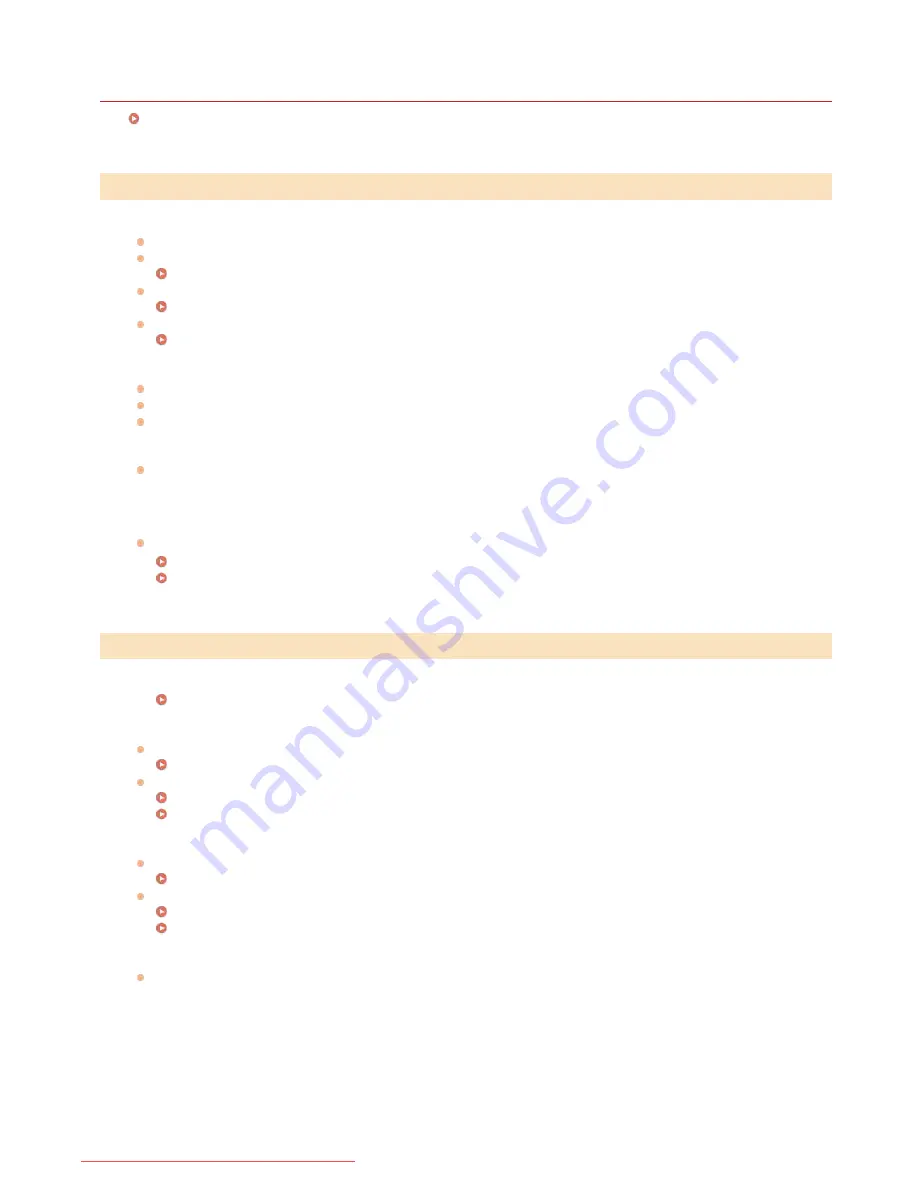
0KCY-0C4
Faxing/Telephone Problems
See
Common Problems
also.
A fax cannot be sent.
Is an external phone line busy? Wait until the line becomes free.
Has an error occurred? Print and check a Communication Management Report.
Communication Management Report
Is a telephone line set correctly?
Connecting the Telephone Line
When sending the fax overseas, insert pauses in the fax number.
Sending Faxes
A fax cannot be sent with a destination in the history specified.
Did you turn OFF the machine? If so, the stored history was deleted.
Did you set <Restrict New Destinations> to <On>? If so, the history before you set was deleted.
Did you set <Restrict Resending from Log> to <On>? If so, the destinations in the history cannot be specified.
A fax cannot be sent on an optical fiber line.
The machine is compliant with use on analog lines. When using an optical fiber line or IP phone line, the machine may not work
correctly depending on the connection environment or connected devices. In such a case, contact the provider of the optical fiber
line or IP phone.
The results of a sent fax are not satisfactory.
Clean the platen glass or feeder. If cleaning does not improve the results, the recipient's fax machine may be a cause.
Platen Glass
Feeder
The results of received fax are not satisfactory. Paper creases or curls.
When You Cannot Print Properly
Telephone and fax cannot be switched automatically.
Check that the receive mode is set to <Fax/Tel (Auto Switch)>, <Answering Machine>, or <Net Switch>.
Selecting the Receive Mode
Free space in memory may be running low. Print or delete data in memory.
Checking/Deleting Documents in Memory
Printing Documents in Memory
A fax cannot be received automatically.
Check that the receive mode is set to <Fax/Tel (Auto Switch)>, <Auto>, <Answering Machine>, or <Net Switch>.
Selecting the Receive Mode
Free space in memory may be running low. Print or delete data in memory.
Checking/Deleting Documents in Memory
Printing Documents in Memory
A fax cannot be received on an optical fiber line.
The machine is compliant with use on analog lines. When using an optical fiber line or IP phone line, the machine may not work
correctly depending on the connection environment or connected devices. In such a case, contact the provider of the optical fiber
line or IP phone.
Sending Problems
Receiving Problems
㻟㻥㻜㻌㻛㻌㻠㻣㻡
Downloaded from ManualsPrinter.com Manuals
Содержание imageclass MF229DW
Страница 1: ...Downloaded from ManualsPrinter com Manuals...
Страница 7: ...Contact Us 475 Downloaded from ManualsPrinter com Manuals...
Страница 31: ...Tap Apply Tap End LINKS Display 4 5 Downloaded from ManualsPrinter com Manuals...
Страница 59: ...Tap Yes 5 Downloaded from ManualsPrinter com Manuals...
Страница 65: ...Exiting Quiet Mode Press to exit quiet mode Downloaded from ManualsPrinter com Manuals...
Страница 67: ...the hook Downloaded from ManualsPrinter com Manuals...
Страница 72: ...LINKS Basic Copy Operations Downloaded from ManualsPrinter com Manuals...
Страница 92: ...LINKS Receiving Faxes Downloaded from ManualsPrinter com Manuals...
Страница 116: ...Sending Faxes Checking Status and Log for Sent and Received Documents Downloaded from ManualsPrinter com Manuals...
Страница 126: ...LINKS Receiving Faxes Checking Status and Log for Sent and Received Documents Downloaded from ManualsPrinter com Manuals...
Страница 128: ...The document is forwarded to the specified destination Downloaded from ManualsPrinter com Manuals...
Страница 134: ...Downloaded from ManualsPrinter com Manuals...
Страница 162: ...LINKS Printing a Document Downloaded from ManualsPrinter com Manuals...
Страница 169: ...LINKS Printing a Document Downloaded from ManualsPrinter com Manuals...
Страница 173: ...Printing a Document Printing Borders Printing Dates and Page Numbers Downloaded from ManualsPrinter com Manuals...
Страница 210: ...LINKS Scanning from the Machine Downloaded from ManualsPrinter com Manuals...
Страница 269: ...LINKS Setting Up Print Server Downloaded from ManualsPrinter com Manuals...
Страница 280: ...LINKS Setting IPv4 Address Setting IPv6 Addresses Viewing Network Settings Downloaded from ManualsPrinter com Manuals...
Страница 287: ...Downloaded from ManualsPrinter com Manuals...
Страница 310: ...Downloaded from ManualsPrinter com Manuals...
Страница 317: ...LINKS Remote UI Screens Downloaded from ManualsPrinter com Manuals...
Страница 416: ...Downloaded from ManualsPrinter com Manuals...
Страница 455: ...Downloaded from ManualsPrinter com Manuals...
Страница 457: ...Click Back Exit 6 Downloaded from ManualsPrinter com Manuals...
Страница 476: ...Downloaded from ManualsPrinter com Manuals...
Страница 506: ...Downloaded from ManualsPrinter com Manuals...
Страница 510: ...The uninstaller starts Click Uninstall Click OK 4 5 Downloaded from ManualsPrinter com Manuals...






























