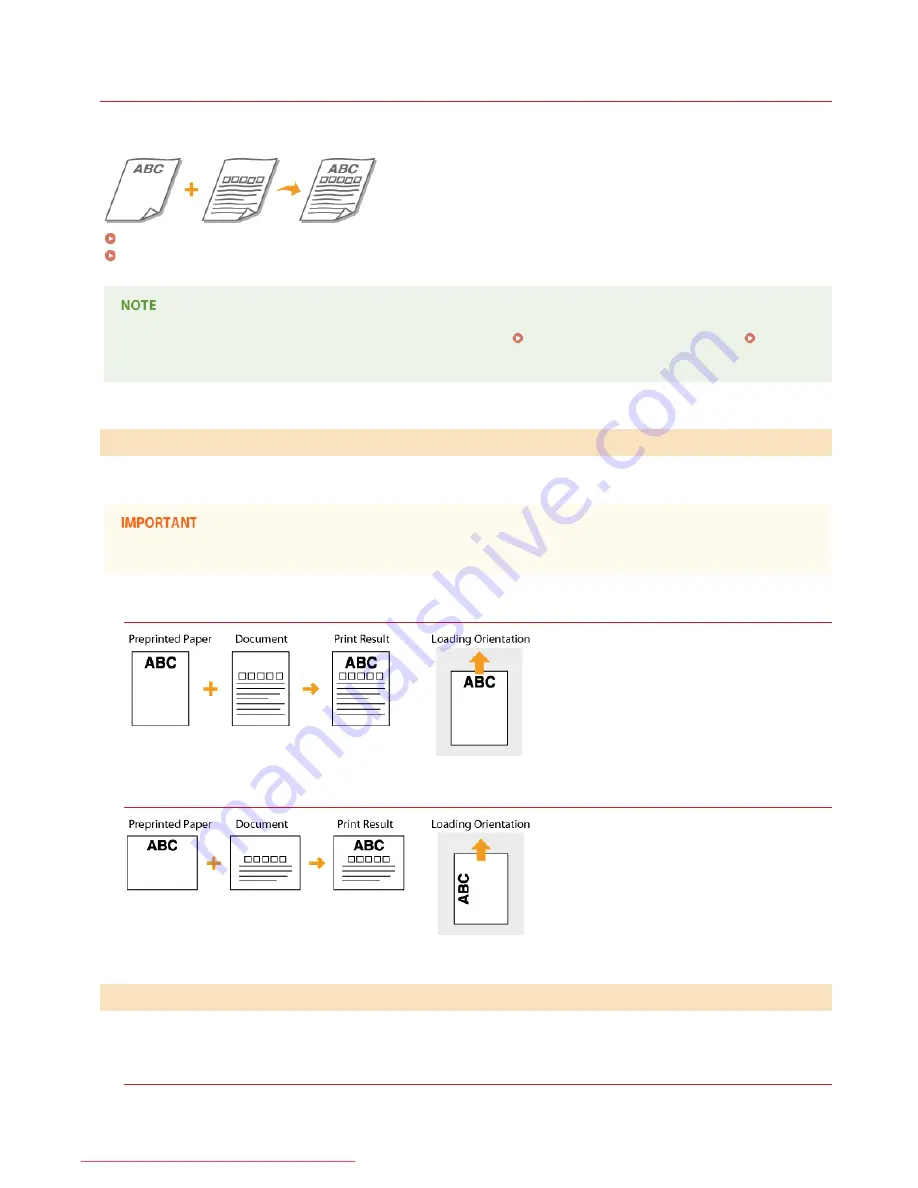
0KCY-01J
Loading Preprinted Paper
When you use paper that has been preprinted with a logo, pay attention to the orientation of the paper when loading. Load the paper
properly so that printing is performed on the correct side of the paper with a logo.
Making 1-Sided Printouts on Paper with Logos
Making 2-Sided Printouts on Paper with Logos
This section mainly describes how to load preprinted paper with the proper facing and orientation. For a description of the general
procedure for loading paper in the paper drawer or manual feed slot, see
Loading Paper in the Paper Drawer
or
Loading
Paper in the Manual Feed Slot
.
Load the paper with the logo side (the side to print the document) face up.
Load only one sheet of paper in the manual feed slot each time you print.
Printing on Paper with Logos in Portrait Orientation
Printing on Paper with Logos in Landscape Orientation
Load the paper with the front logo side (the side to print the first page of the document) face down.
Printing on Paper with Logos in Portrait Orientation
Making 1-Sided Printouts on Paper with Logos
Making 2-Sided Printouts on Paper with Logos (MF229dw / MF226dn)
㻠㻤㻌㻛㻌㻠㻣㻡
Downloaded from ManualsPrinter.com Manuals
Содержание imageclass MF229DW
Страница 1: ...Downloaded from ManualsPrinter com Manuals...
Страница 7: ...Contact Us 475 Downloaded from ManualsPrinter com Manuals...
Страница 31: ...Tap Apply Tap End LINKS Display 4 5 Downloaded from ManualsPrinter com Manuals...
Страница 59: ...Tap Yes 5 Downloaded from ManualsPrinter com Manuals...
Страница 65: ...Exiting Quiet Mode Press to exit quiet mode Downloaded from ManualsPrinter com Manuals...
Страница 67: ...the hook Downloaded from ManualsPrinter com Manuals...
Страница 72: ...LINKS Basic Copy Operations Downloaded from ManualsPrinter com Manuals...
Страница 92: ...LINKS Receiving Faxes Downloaded from ManualsPrinter com Manuals...
Страница 116: ...Sending Faxes Checking Status and Log for Sent and Received Documents Downloaded from ManualsPrinter com Manuals...
Страница 126: ...LINKS Receiving Faxes Checking Status and Log for Sent and Received Documents Downloaded from ManualsPrinter com Manuals...
Страница 128: ...The document is forwarded to the specified destination Downloaded from ManualsPrinter com Manuals...
Страница 134: ...Downloaded from ManualsPrinter com Manuals...
Страница 162: ...LINKS Printing a Document Downloaded from ManualsPrinter com Manuals...
Страница 169: ...LINKS Printing a Document Downloaded from ManualsPrinter com Manuals...
Страница 173: ...Printing a Document Printing Borders Printing Dates and Page Numbers Downloaded from ManualsPrinter com Manuals...
Страница 210: ...LINKS Scanning from the Machine Downloaded from ManualsPrinter com Manuals...
Страница 269: ...LINKS Setting Up Print Server Downloaded from ManualsPrinter com Manuals...
Страница 280: ...LINKS Setting IPv4 Address Setting IPv6 Addresses Viewing Network Settings Downloaded from ManualsPrinter com Manuals...
Страница 287: ...Downloaded from ManualsPrinter com Manuals...
Страница 310: ...Downloaded from ManualsPrinter com Manuals...
Страница 317: ...LINKS Remote UI Screens Downloaded from ManualsPrinter com Manuals...
Страница 416: ...Downloaded from ManualsPrinter com Manuals...
Страница 455: ...Downloaded from ManualsPrinter com Manuals...
Страница 457: ...Click Back Exit 6 Downloaded from ManualsPrinter com Manuals...
Страница 476: ...Downloaded from ManualsPrinter com Manuals...
Страница 506: ...Downloaded from ManualsPrinter com Manuals...
Страница 510: ...The uninstaller starts Click Uninstall Click OK 4 5 Downloaded from ManualsPrinter com Manuals...






























