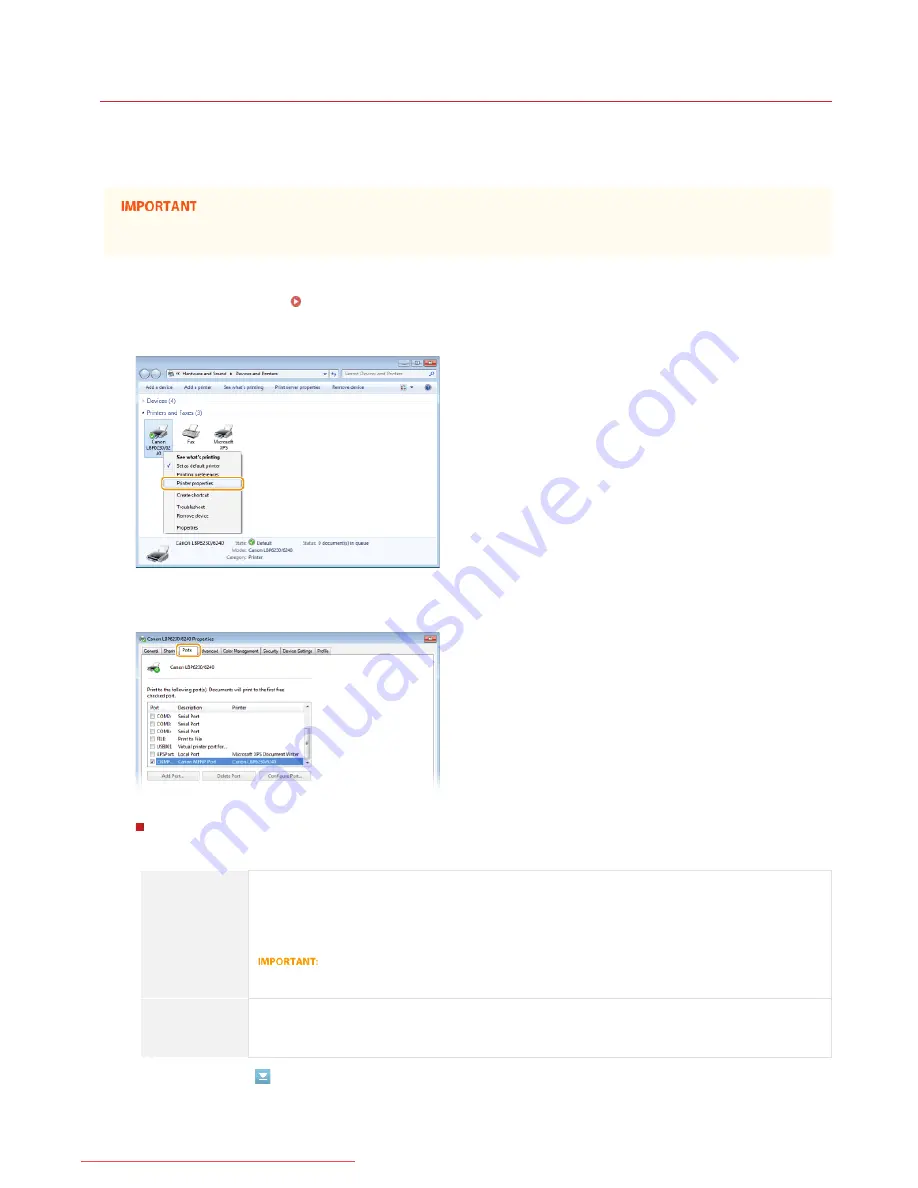
0JFC-020
Configuring Printer Ports
Printing errors can occur when the print protocol settings of the machine have been changed, or when a printer has been added via the
Windows printer folder. These errors are typically caused by incorrect printer port settings, for example when a computer specifies an
incorrect printer port number or type in the printer driver. To fix this type of problem, configure the printer port settings on the
computer.
To perform the following procedure, log on to your computer with an administrator account.
Open the printer folder.
Displaying the Printer Folder
Right-click the icon of the machine and click [Printer properties] or [Properties].
Click the [Ports] tab and configure the required settings.
Adding a port
When an incorrect port was selected while installing a printer driver from the Windows printer folder, add a new port. There are
two types of port: "MFNP Port" and "Standard TCP/IP Port." Select the port type according to your environment.
MFNP Port
(only for IPv4
environment)
This is a port that allows the IP address of the machine to be detected automatically. Even if the IP
address of the machine is changed, the connection is maintained, provided that the machine and the
computer are in the same subnet. You do not need to add a new port every time the IP address is
changed. If you are using the machine in an IPv4 environment, you should normally select this type of
port.
You can add an MFNP port only when you installed the printer driver from the User Software CD-ROM/DVD-
ROM, or when you downloaded and installed the printer driver from the Canon website.
Standard TCP/IP
Port
This is a standard Windows port. When you use this type of port, you need to add a new port every time
that the IP address of the machine is changed. Select this type of port when you are using the machine in
an IPv6 environment and when you cannot add an MFNP port.
Adding an MFNP port
1
2
3
㻤㻤㻌㻛㻌㻞㻠㻜
Downloaded from ManualsPrinter.com Manuals
Содержание imageClass LBP6230dw
Страница 1: ...㻝㻌㻛㻌㻞㻠㻜 Downloaded from ManualsPrinter com Manuals ...
Страница 49: ...LINKS Basic Print Operations 㻠㻥㻌㻛㻌㻞㻠㻜 Downloaded from ManualsPrinter com Manuals ...
Страница 60: ...Printing Borders Printing Dates and Page Numbers 㻢㻜㻌㻛㻌㻞㻠㻜 Downloaded from ManualsPrinter com Manuals ...
Страница 87: ...LINKS Configuring Printer Ports 㻤㻣㻌㻛㻌㻞㻠㻜 Downloaded from ManualsPrinter com Manuals ...
Страница 91: ...Click Close 3 Click OK 4 㻥㻝㻌㻛㻌㻞㻠㻜 Downloaded from ManualsPrinter com Manuals ...
Страница 109: ...㻝㻜㻥㻌㻛㻌㻞㻠㻜 Downloaded from ManualsPrinter com Manuals ...
Страница 189: ...Close the top cover 5 㻝㻤㻥㻌㻛㻌㻞㻠㻜 Downloaded from ManualsPrinter com Manuals ...
Страница 200: ...LINKS Configuring Settings for Key Pairs and Digital Certificates 㻞㻜㻜㻌㻛㻌㻞㻠㻜 Downloaded from ManualsPrinter com Manuals ...
Страница 222: ...Click Back Exit 6 㻞㻞㻞㻌㻛㻌㻞㻠㻜 Downloaded from ManualsPrinter com Manuals ...
Страница 241: ...㻝㻌㻛㻌㻡㻢 Downloaded from ManualsPrinter com Manuals ...
Страница 253: ...7 Click Next Exit 㻝㻟㻌㻛㻌㻡㻢 Downloaded from ManualsPrinter com Manuals ...
Страница 262: ...㻞㻞㻌㻛㻌㻡㻢 Downloaded from ManualsPrinter com Manuals ...
Страница 273: ...Click OK 4 㻟㻟㻌㻛㻌㻡㻢 Downloaded from ManualsPrinter com Manuals ...
Страница 278: ...LINKS Connecting via USB 㻟㻤㻌㻛㻌㻡㻢 Downloaded from ManualsPrinter com Manuals ...






























