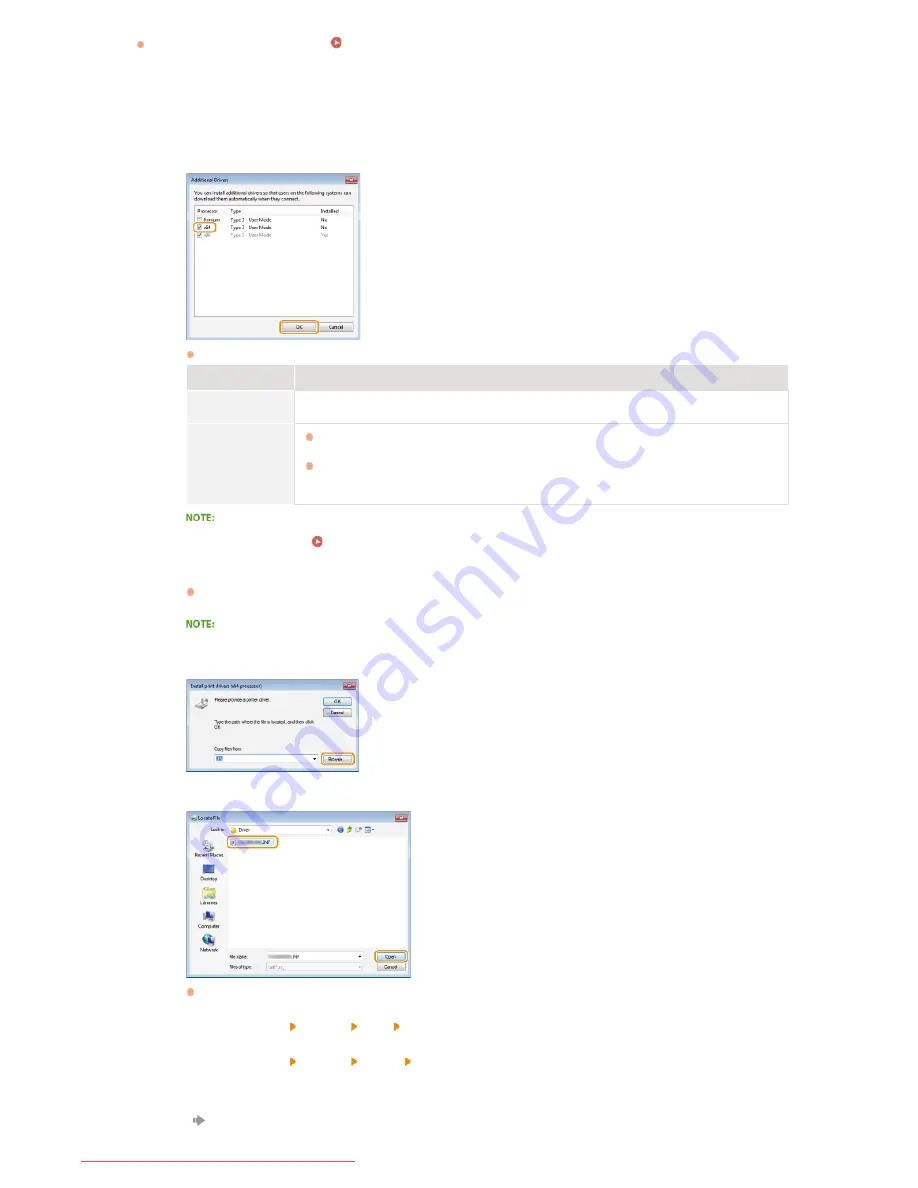
During the procedure explained in
Installing Drivers via the Print Server (Client Settings)
, this step is necessary if you
want to use the print server to install printer drivers on computers that use different processor versions (32-bit or 64-bit) of the
operating system.
1
Click [Additional Drivers].
2
Select the additional drivers, and click [OK].
Select additional drivers as follows, according to the operating system of the print server.
Print Server
Additional Drivers
32-bit OS
Select [x64].
64-bit OS
Windows XP/Server 2003
Select [Windows 2000, Windows XP and Windows Server 2003] under [Version].
Windows Vista/7/8/Server 2008/
Server 2012
Select [x86] under [Processor].
If you do not know whether to specify the 32-bit version or the 64-bit version for Windows Vista/7/8/Server
2008/Server 2012, see
Checking the Bit Architecture
.
3
Insert the User Software CD-ROM/DVD-ROM into the drive on the computer.
If you want to use printer drivers downloaded from the Canon website, download the additional drivers (printer
drivers for processor versions that are different from that of the print server).
When the [CD-ROM/DVD-ROM Setup] screen is displayed, click [Exit].
4
Click [Browse].
5
Specify the folder where the additional drivers are stored, select the Inf file, and click [Open].
Specify the folder where the additional drivers are stored as follows.
When the print server uses a 32-bit OS
Specify [UFRII] [uk_eng] [x64] [Driver] folders of the CD-ROM/DVD-ROM or downloaded file.
When the print server uses a 64-bit OS
Specify [UFRII] [uk_eng] [32BIT] [Driver] folders of the CD-ROM/DVD-ROM or downloaded file.
6
Click [OK].
Installation of the additional driver starts. Wait until you are returned to the [Sharing] tab.
㻞㻡㻌㻛㻌㻡㻢
Downloaded from ManualsPrinter.com Manuals
Содержание imageClass LBP6230dw
Страница 1: ...㻝㻌㻛㻌㻞㻠㻜 Downloaded from ManualsPrinter com Manuals ...
Страница 49: ...LINKS Basic Print Operations 㻠㻥㻌㻛㻌㻞㻠㻜 Downloaded from ManualsPrinter com Manuals ...
Страница 60: ...Printing Borders Printing Dates and Page Numbers 㻢㻜㻌㻛㻌㻞㻠㻜 Downloaded from ManualsPrinter com Manuals ...
Страница 87: ...LINKS Configuring Printer Ports 㻤㻣㻌㻛㻌㻞㻠㻜 Downloaded from ManualsPrinter com Manuals ...
Страница 91: ...Click Close 3 Click OK 4 㻥㻝㻌㻛㻌㻞㻠㻜 Downloaded from ManualsPrinter com Manuals ...
Страница 109: ...㻝㻜㻥㻌㻛㻌㻞㻠㻜 Downloaded from ManualsPrinter com Manuals ...
Страница 189: ...Close the top cover 5 㻝㻤㻥㻌㻛㻌㻞㻠㻜 Downloaded from ManualsPrinter com Manuals ...
Страница 200: ...LINKS Configuring Settings for Key Pairs and Digital Certificates 㻞㻜㻜㻌㻛㻌㻞㻠㻜 Downloaded from ManualsPrinter com Manuals ...
Страница 222: ...Click Back Exit 6 㻞㻞㻞㻌㻛㻌㻞㻠㻜 Downloaded from ManualsPrinter com Manuals ...
Страница 241: ...㻝㻌㻛㻌㻡㻢 Downloaded from ManualsPrinter com Manuals ...
Страница 253: ...7 Click Next Exit 㻝㻟㻌㻛㻌㻡㻢 Downloaded from ManualsPrinter com Manuals ...
Страница 262: ...㻞㻞㻌㻛㻌㻡㻢 Downloaded from ManualsPrinter com Manuals ...
Страница 273: ...Click OK 4 㻟㻟㻌㻛㻌㻡㻢 Downloaded from ManualsPrinter com Manuals ...
Страница 278: ...LINKS Connecting via USB 㻟㻤㻌㻛㻌㻡㻢 Downloaded from ManualsPrinter com Manuals ...






























