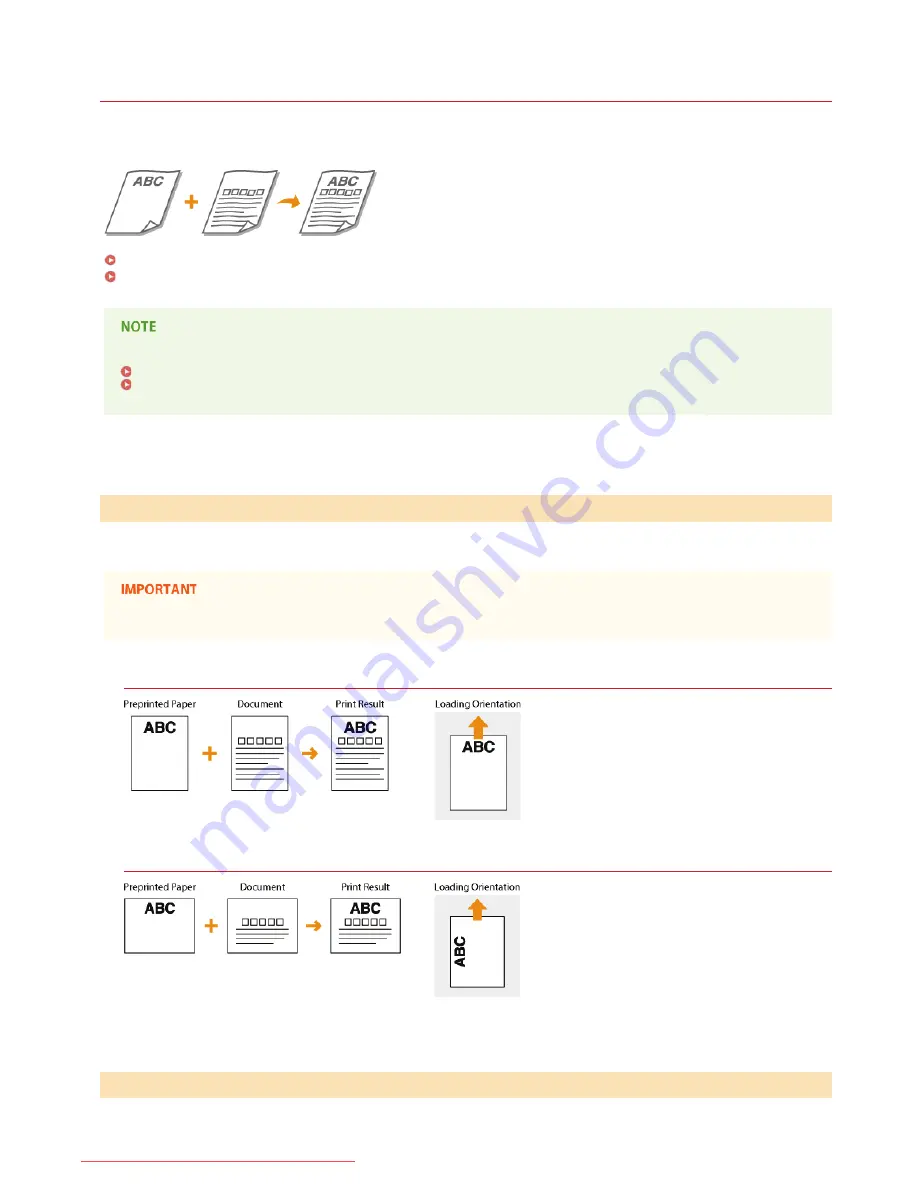
0JFC-00U
Loading Preprinted Paper
When you use paper that has been preprinted with a logo or other information, pay attention to the orientation of the paper when
loading. Load the paper in accordance with the layout and printing method so that the document is printed on the logo side of paper in
the proper orientation.
Making 1-Sided Printing Paper with a Logo
Making 2-Sided Printing Paper with a Logo
This section explains how to load preprinted paper with the proper orientation and the right side face up. For a complete
description of the procedure for loading paper in the multi-purpose tray or manual feed slot, see the following.
Loading Paper in the Multi-Purpose Tray
Loading Paper in the Manual Feed Slot
Load the paper with the logo side (the side on which to print the document) face up.
When loading paper in the manual feed slot, only one sheet can be loaded at a time.
Printing Paper with a Logo in Portrait Orientation
Printing Paper with a Logo in Landscape Orientation
Load the logo side (the side on which to print the first page of the document) face down.
Making 1-Sided Printing Paper with a Logo
Making 2-Sided Printing Paper with a Logo
㻟㻤㻌㻛㻌㻞㻠㻜
Downloaded from ManualsPrinter.com Manuals
Содержание imageClass LBP6230dw
Страница 1: ...㻝㻌㻛㻌㻞㻠㻜 Downloaded from ManualsPrinter com Manuals ...
Страница 49: ...LINKS Basic Print Operations 㻠㻥㻌㻛㻌㻞㻠㻜 Downloaded from ManualsPrinter com Manuals ...
Страница 60: ...Printing Borders Printing Dates and Page Numbers 㻢㻜㻌㻛㻌㻞㻠㻜 Downloaded from ManualsPrinter com Manuals ...
Страница 87: ...LINKS Configuring Printer Ports 㻤㻣㻌㻛㻌㻞㻠㻜 Downloaded from ManualsPrinter com Manuals ...
Страница 91: ...Click Close 3 Click OK 4 㻥㻝㻌㻛㻌㻞㻠㻜 Downloaded from ManualsPrinter com Manuals ...
Страница 109: ...㻝㻜㻥㻌㻛㻌㻞㻠㻜 Downloaded from ManualsPrinter com Manuals ...
Страница 189: ...Close the top cover 5 㻝㻤㻥㻌㻛㻌㻞㻠㻜 Downloaded from ManualsPrinter com Manuals ...
Страница 200: ...LINKS Configuring Settings for Key Pairs and Digital Certificates 㻞㻜㻜㻌㻛㻌㻞㻠㻜 Downloaded from ManualsPrinter com Manuals ...
Страница 222: ...Click Back Exit 6 㻞㻞㻞㻌㻛㻌㻞㻠㻜 Downloaded from ManualsPrinter com Manuals ...
Страница 241: ...㻝㻌㻛㻌㻡㻢 Downloaded from ManualsPrinter com Manuals ...
Страница 253: ...7 Click Next Exit 㻝㻟㻌㻛㻌㻡㻢 Downloaded from ManualsPrinter com Manuals ...
Страница 262: ...㻞㻞㻌㻛㻌㻡㻢 Downloaded from ManualsPrinter com Manuals ...
Страница 273: ...Click OK 4 㻟㻟㻌㻛㻌㻡㻢 Downloaded from ManualsPrinter com Manuals ...
Страница 278: ...LINKS Connecting via USB 㻟㻤㻌㻛㻌㻡㻢 Downloaded from ManualsPrinter com Manuals ...






























