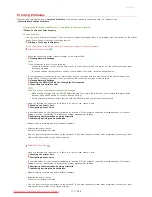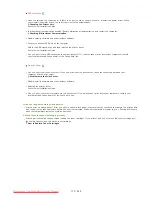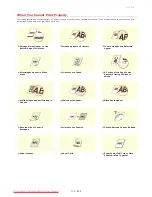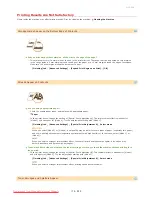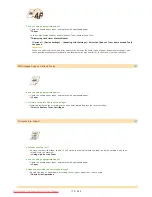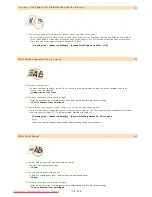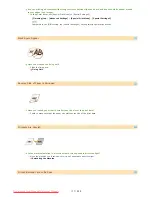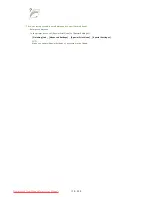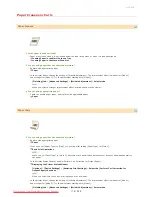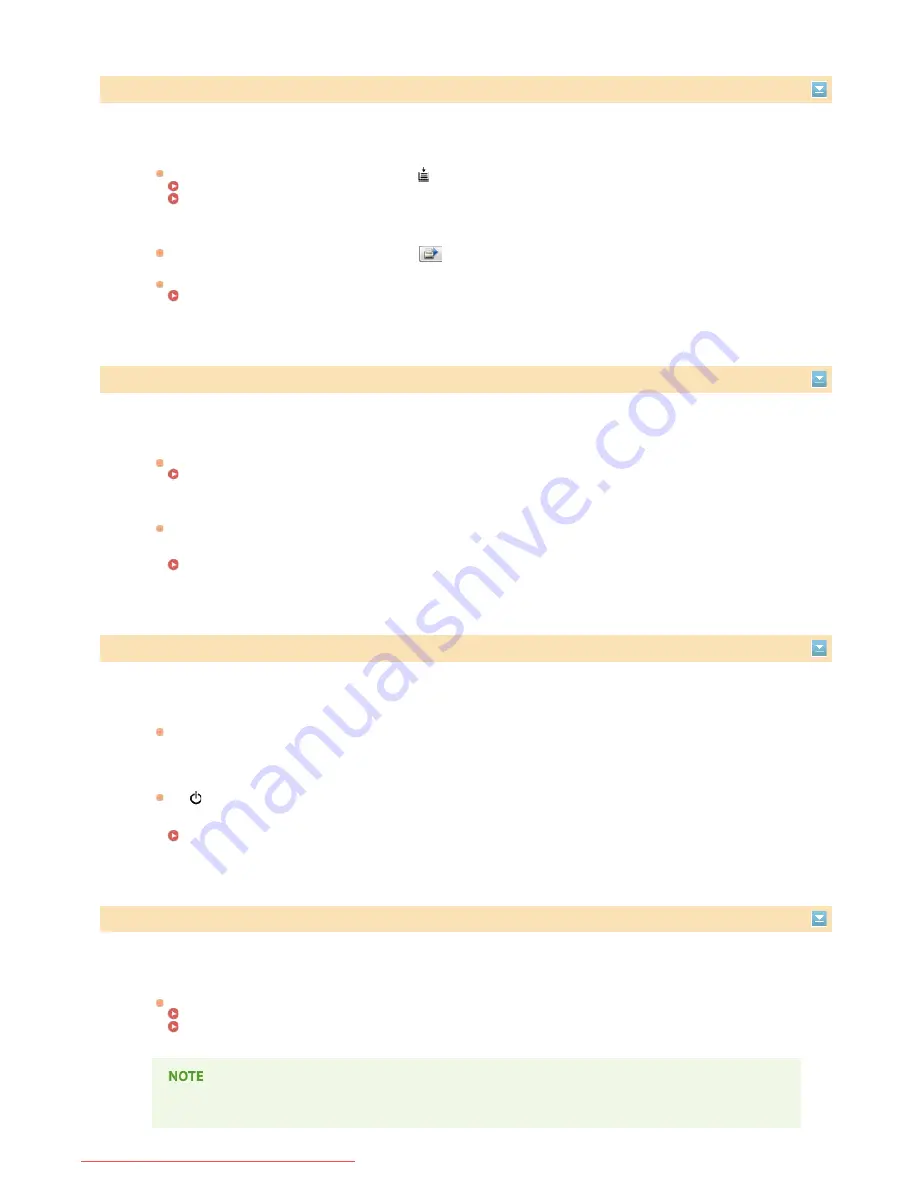
Check Printed Output
The paper size specified in the printer driver is different from the size of the paper actually loaded.
Load paper of the specified size, and press the
(Paper) key on the machine.
Loading Paper in the Multi-Purpose Tray
Loading Paper in the Manual Feed Slot
The job may not be printed normally.
If you are doing 1-sided printing, you can click
to continue printing. If you continue printing and the results are
not satisfactory, print the job again.
If you are doing 2-sided printing, stop printing, and then print the job again.
Canceling Print Jobs
Check Printer
The toner cartridge is not set.
Set the toner cartridge correctly.
How to Replace Toner Cartridges
There is paper from a paper jam left inside the machine.
Thoroughly check for fragments of paper that may be left inside the machine. If you find any, remove them. If the
paper is difficult to remove, do not try to forcibly pull it out of the machine. Follow the instructions in the manual to
remove paper.
Clearing Paper Jams
Communication Error
The machine is not connected with a USB cable.
Connect the machine to your computer using a USB cable.
Printer Driver Installation Guide
The machine is not turned ON.
The
(Power) indicator does not light if the machine is not turned ON. Turn it ON. If the machine does not respond
when you press the power switch, check to make sure that the power cord is connected correctly and then try again to
turn the power ON.
Turning the Power ON
Incompatible Printer
A printer other than this machine is connected.
Make the proper connection between your computer and the machine.
Connecting to a Wired LAN
Connecting to a Wireless LAN
If you are not sure on how to make a USB connection, see Printer Driver Installation Guide.
㻝㻢㻠㻌㻛㻌㻞㻠㻜
Downloaded from ManualsPrinter.com Manuals
Содержание imageClass LBP6230dw
Страница 1: ...㻝㻌㻛㻌㻞㻠㻜 Downloaded from ManualsPrinter com Manuals ...
Страница 49: ...LINKS Basic Print Operations 㻠㻥㻌㻛㻌㻞㻠㻜 Downloaded from ManualsPrinter com Manuals ...
Страница 60: ...Printing Borders Printing Dates and Page Numbers 㻢㻜㻌㻛㻌㻞㻠㻜 Downloaded from ManualsPrinter com Manuals ...
Страница 87: ...LINKS Configuring Printer Ports 㻤㻣㻌㻛㻌㻞㻠㻜 Downloaded from ManualsPrinter com Manuals ...
Страница 91: ...Click Close 3 Click OK 4 㻥㻝㻌㻛㻌㻞㻠㻜 Downloaded from ManualsPrinter com Manuals ...
Страница 109: ...㻝㻜㻥㻌㻛㻌㻞㻠㻜 Downloaded from ManualsPrinter com Manuals ...
Страница 189: ...Close the top cover 5 㻝㻤㻥㻌㻛㻌㻞㻠㻜 Downloaded from ManualsPrinter com Manuals ...
Страница 200: ...LINKS Configuring Settings for Key Pairs and Digital Certificates 㻞㻜㻜㻌㻛㻌㻞㻠㻜 Downloaded from ManualsPrinter com Manuals ...
Страница 222: ...Click Back Exit 6 㻞㻞㻞㻌㻛㻌㻞㻠㻜 Downloaded from ManualsPrinter com Manuals ...
Страница 241: ...㻝㻌㻛㻌㻡㻢 Downloaded from ManualsPrinter com Manuals ...
Страница 253: ...7 Click Next Exit 㻝㻟㻌㻛㻌㻡㻢 Downloaded from ManualsPrinter com Manuals ...
Страница 262: ...㻞㻞㻌㻛㻌㻡㻢 Downloaded from ManualsPrinter com Manuals ...
Страница 273: ...Click OK 4 㻟㻟㻌㻛㻌㻡㻢 Downloaded from ManualsPrinter com Manuals ...
Страница 278: ...LINKS Connecting via USB 㻟㻤㻌㻛㻌㻡㻢 Downloaded from ManualsPrinter com Manuals ...