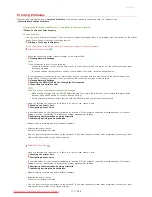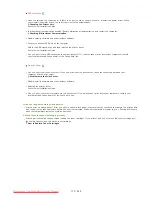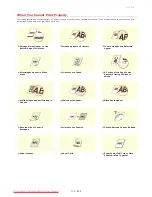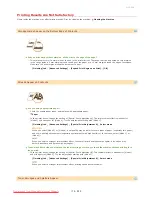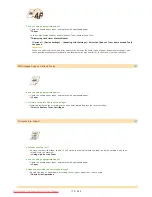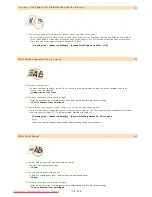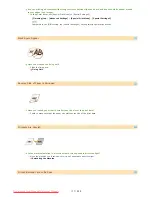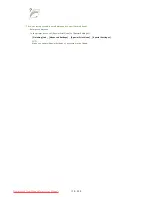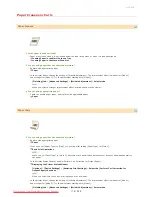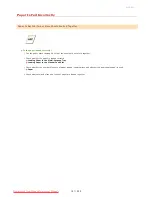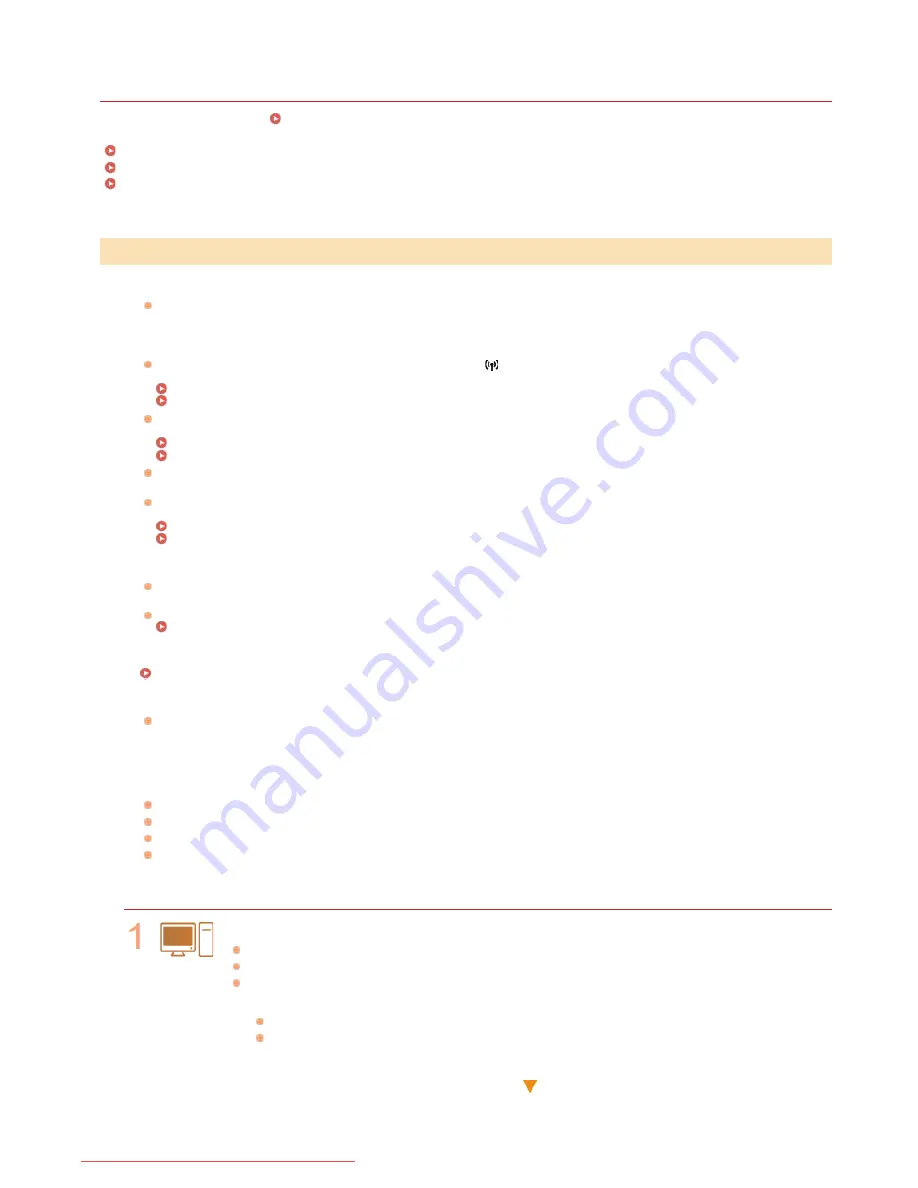
0JFC-036
Installation/Settings Problems
Together with this section, see
Common Problems
.
Problems with the Wireless/Wired LAN Connection
Problems with the USB Connection
Problems via the Print Server
The wireless LAN and wired LAN cannot be connected at the same time.
The wireless LAN and wired LAN cannot be connected at the same time. You can use the USB and wireless LAN or the USB and
wired LAN at the same time.
Remote UI is not displayed.
If the machine is connected to a wireless LAN, check that the
(Wi-Fi) indicator is lit and the IP address is set correctly, and
then start the Remote UI again.
Front Side
Viewing Network Settings
If the machine is connected to a wired LAN, check that the cable is connected firmly and the IP address is set correctly, and
then start the Remote UI again.
Connecting to a Wired LAN
Viewing Network Settings
Are you using a proxy server? If you are using a proxy server, add the machine's IP address to the [Exceptions] list (addresses
that do not use the proxy server) in the Web browser's proxy settings dialog.
Is communication on your computer restricted by a firewall? If the Remote UI cannot be displayed because of incorrect
settings, use the reset button to initialize the system management settings.
Restricting Communication by Using Firewalls
Initializing by Using the Reset Button
A connection to a network cannot be established.
The connection settings may not be set correctly. Use the MF/LBP Network Setup Tool to configure the connection settings.
Printer Driver Installation Guide
When connecting to a wireless LAN, check whether the machine is properly installed and ready to connect to the network.
When the machine cannot connect to the wireless LAN
You are unsure of the IP address that was set.
Viewing Network Settings
You cannot change from wireless LAN to wired LAN.
Did you use the MF/LBP Network Setup Tool to configure the wired LAN connection settings? If you did not, you cannot change
the connection method from wireless LAN to wired LAN for this machine. When configuring the settings, select [Custom Setup]
for the setting method.
Printer Driver Installation Guide
When the machine is connected to a wired LAN connection, the LNK indicator is off.
Use a straight-through Ethernet cable for the wired LAN connection.
Check that the hub or router is turned ON.
Do not connect the cable to the UP-LINK (cascade) port of the hub.
Change the LAN cable.
When the machine cannot connect to the wireless LAN
Check the status of your computer
Have the settings of the computer and the wireless router been completed?
Are the cables of the wireless router (including the power cord and LAN cable) correctly plugged in?
Is the wireless router turned ON?
If the problem persists even after checking the above:
Turn OFF all of the devices, and then turn them ON again.
Wait for a while, and try again to connect to the network.
Check whether the machine is turned ON
Problems with the Wireless/Wired LAN Connection
㻝㻢㻤㻌㻛㻌㻞㻠㻜
Downloaded from ManualsPrinter.com Manuals
Содержание imageClass LBP6230dw
Страница 1: ...㻝㻌㻛㻌㻞㻠㻜 Downloaded from ManualsPrinter com Manuals ...
Страница 49: ...LINKS Basic Print Operations 㻠㻥㻌㻛㻌㻞㻠㻜 Downloaded from ManualsPrinter com Manuals ...
Страница 60: ...Printing Borders Printing Dates and Page Numbers 㻢㻜㻌㻛㻌㻞㻠㻜 Downloaded from ManualsPrinter com Manuals ...
Страница 87: ...LINKS Configuring Printer Ports 㻤㻣㻌㻛㻌㻞㻠㻜 Downloaded from ManualsPrinter com Manuals ...
Страница 91: ...Click Close 3 Click OK 4 㻥㻝㻌㻛㻌㻞㻠㻜 Downloaded from ManualsPrinter com Manuals ...
Страница 109: ...㻝㻜㻥㻌㻛㻌㻞㻠㻜 Downloaded from ManualsPrinter com Manuals ...
Страница 189: ...Close the top cover 5 㻝㻤㻥㻌㻛㻌㻞㻠㻜 Downloaded from ManualsPrinter com Manuals ...
Страница 200: ...LINKS Configuring Settings for Key Pairs and Digital Certificates 㻞㻜㻜㻌㻛㻌㻞㻠㻜 Downloaded from ManualsPrinter com Manuals ...
Страница 222: ...Click Back Exit 6 㻞㻞㻞㻌㻛㻌㻞㻠㻜 Downloaded from ManualsPrinter com Manuals ...
Страница 241: ...㻝㻌㻛㻌㻡㻢 Downloaded from ManualsPrinter com Manuals ...
Страница 253: ...7 Click Next Exit 㻝㻟㻌㻛㻌㻡㻢 Downloaded from ManualsPrinter com Manuals ...
Страница 262: ...㻞㻞㻌㻛㻌㻡㻢 Downloaded from ManualsPrinter com Manuals ...
Страница 273: ...Click OK 4 㻟㻟㻌㻛㻌㻡㻢 Downloaded from ManualsPrinter com Manuals ...
Страница 278: ...LINKS Connecting via USB 㻟㻤㻌㻛㻌㻡㻢 Downloaded from ManualsPrinter com Manuals ...