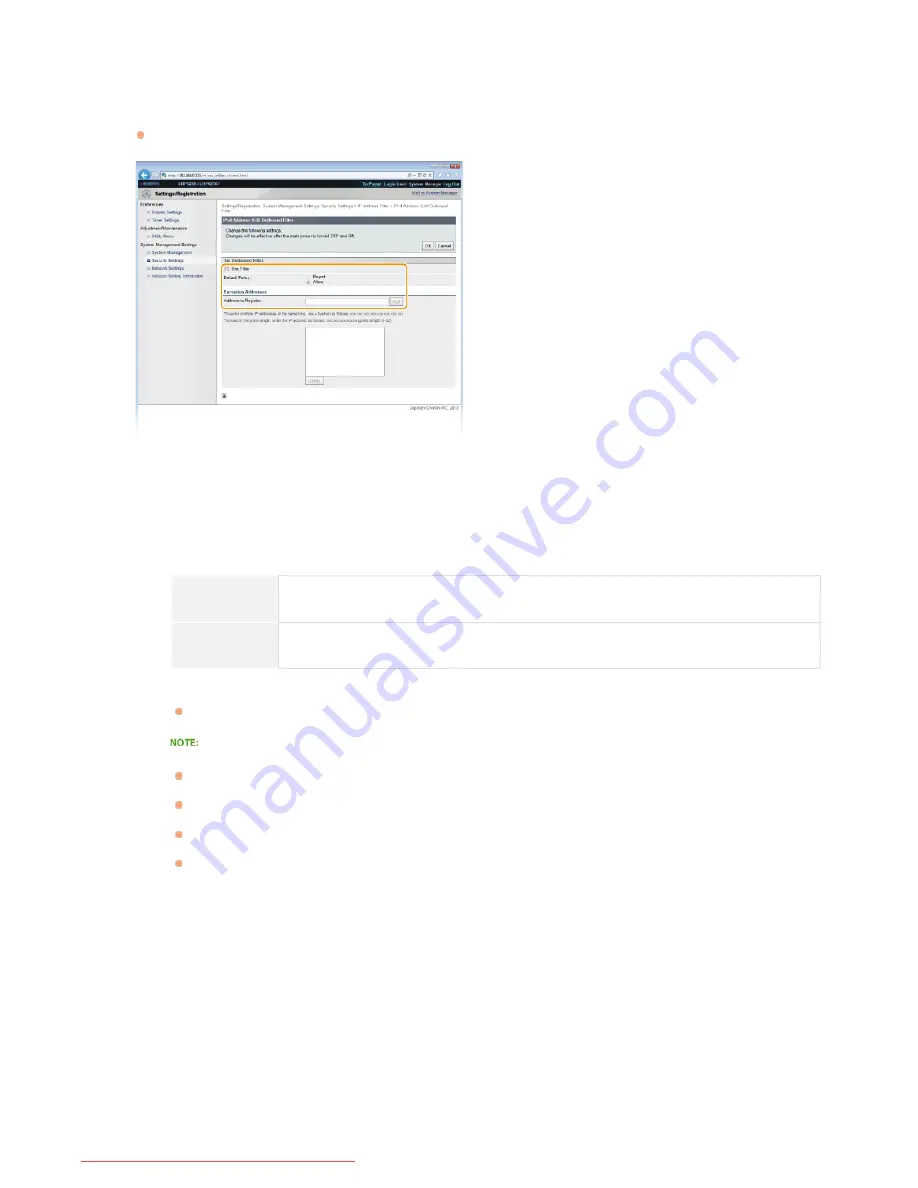
Restrict data sent from the machine to a computer by specifying an IPv6 address.
[IPv6 Address: Inbound Filter]
Restrict data received by the machine from a computer by specifying an IPv6 address.
Specify the settings for filtering.
As the policy conditions, select a default policy to allow or reject communication between the machine and other devices. Then
specify IP addresses for exceptions.
1
Select the [Use Filter] check box, and then select a policy with [Default Policy].
[Use Filter]
Select the check box to restrict communication. Clear the check box to communicate without restrictions.
[Default Policy]
As the policy conditions, select whether to allow or reject other devices to communicate with the machine.
[Reject]
Select to allow communication only when the data is sent to or received from devices whose IP
addresses are entered in [Exception Addresses]. Communication with other devices is prohibited.
[Allow]
Select to block data that is sent to or received from devices whose IP addresses are entered in
[Exception Addresses]. Communication with other devices is allowed.
2
Specify address exceptions.
Enter an IP address (or a range of IP addresses) in the [Address to Register] text box and click [Add].
Entry format for IP addresses
To enter a single address (IPv4)
Enter numbers delimited by "." (periods) (Example: "192.168.0.10").
To enter a single address (IPv6)
Enter hexadecimal numbers delimited by ":" (colons) (Example: "fe80::10").
To specify a range of addresses
Insert a hyphen ("-") between the addresses (Examples: "192.168.0.10-192.168.0.20" "fe80::10-fe80::20").
To specify a range of addresses with a prefix
Enter an address, followed by a slash ("/") and a number indicating the prefix length (Examples: "192.168.0.32/27"
"fe80::1234/64").
When [Reject] is selected for an outbound filter
Outgoing multicast and broadcast packets cannot be filtered.
To delete an IP address that has been set
Select the IP address to delete, and then click [Delete].
5
㻝㻞㻞㻌㻛㻌㻞㻠㻜
Downloaded from ManualsPrinter.com Manuals
Содержание imageClass LBP6230dw
Страница 1: ...㻝㻌㻛㻌㻞㻠㻜 Downloaded from ManualsPrinter com Manuals ...
Страница 49: ...LINKS Basic Print Operations 㻠㻥㻌㻛㻌㻞㻠㻜 Downloaded from ManualsPrinter com Manuals ...
Страница 60: ...Printing Borders Printing Dates and Page Numbers 㻢㻜㻌㻛㻌㻞㻠㻜 Downloaded from ManualsPrinter com Manuals ...
Страница 87: ...LINKS Configuring Printer Ports 㻤㻣㻌㻛㻌㻞㻠㻜 Downloaded from ManualsPrinter com Manuals ...
Страница 91: ...Click Close 3 Click OK 4 㻥㻝㻌㻛㻌㻞㻠㻜 Downloaded from ManualsPrinter com Manuals ...
Страница 109: ...㻝㻜㻥㻌㻛㻌㻞㻠㻜 Downloaded from ManualsPrinter com Manuals ...
Страница 189: ...Close the top cover 5 㻝㻤㻥㻌㻛㻌㻞㻠㻜 Downloaded from ManualsPrinter com Manuals ...
Страница 200: ...LINKS Configuring Settings for Key Pairs and Digital Certificates 㻞㻜㻜㻌㻛㻌㻞㻠㻜 Downloaded from ManualsPrinter com Manuals ...
Страница 222: ...Click Back Exit 6 㻞㻞㻞㻌㻛㻌㻞㻠㻜 Downloaded from ManualsPrinter com Manuals ...
Страница 241: ...㻝㻌㻛㻌㻡㻢 Downloaded from ManualsPrinter com Manuals ...
Страница 253: ...7 Click Next Exit 㻝㻟㻌㻛㻌㻡㻢 Downloaded from ManualsPrinter com Manuals ...
Страница 262: ...㻞㻞㻌㻛㻌㻡㻢 Downloaded from ManualsPrinter com Manuals ...
Страница 273: ...Click OK 4 㻟㻟㻌㻛㻌㻡㻢 Downloaded from ManualsPrinter com Manuals ...
Страница 278: ...LINKS Connecting via USB 㻟㻤㻌㻛㻌㻡㻢 Downloaded from ManualsPrinter com Manuals ...






























