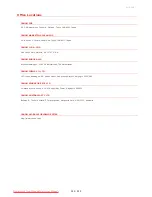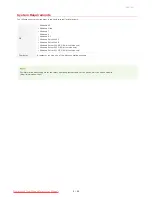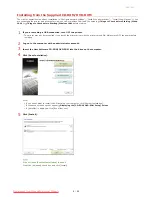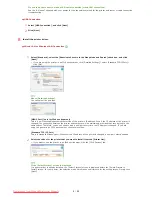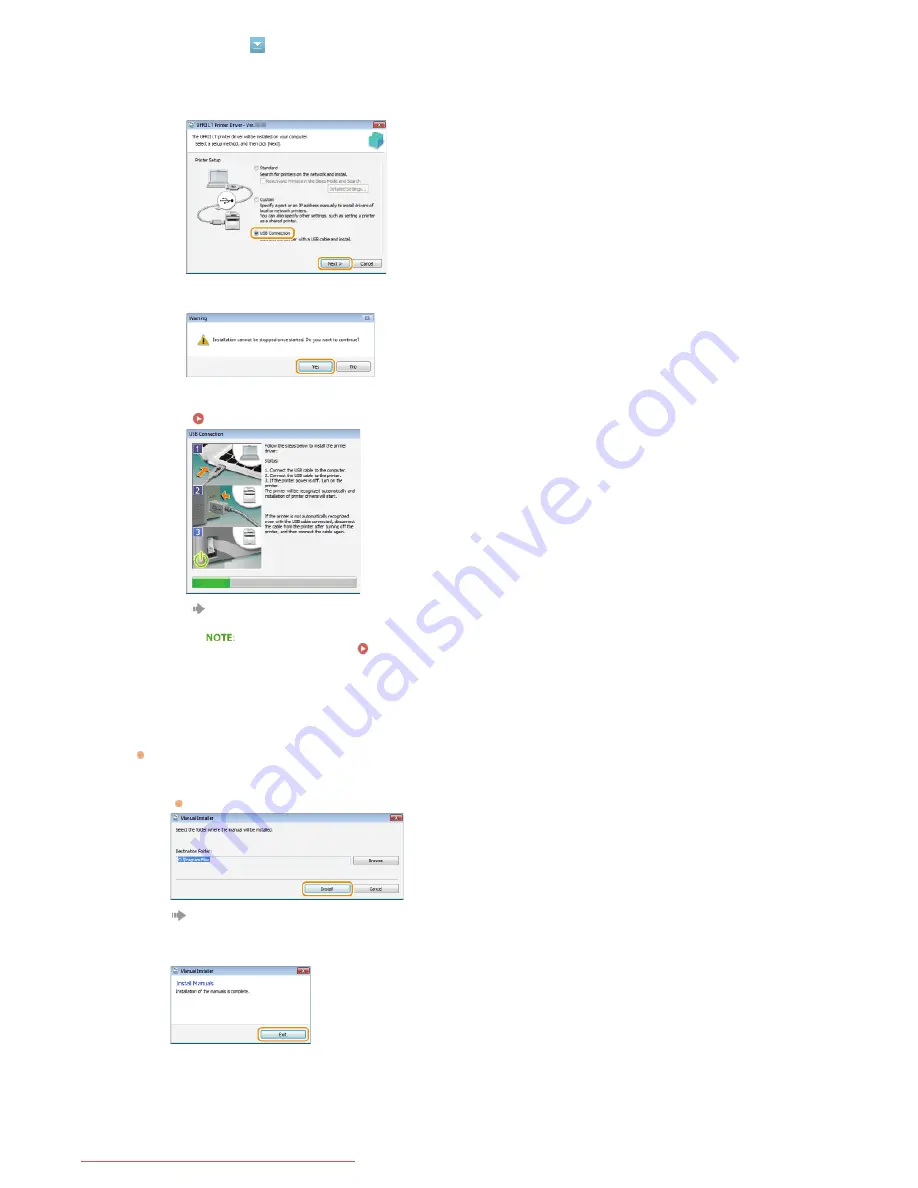
Install the e-Manual.
If you selected [Custom Installation], proceed to step 10.
1
Click [Install].
If you want to change the installation destination, click [Browse] and select your desired location.
Installation of the e-Manual starts.
2
Click [Exit].
Read the information in the following screen carefully, select [Accept] or [Do Not Accept], and click [Next].
1
Select [USB Connection], and click [Next].
2
Click [Yes].
3
When the following screen appears, connect the computer and the printer with a USB cable
(
Connecting via USB), and turn ON the printer.
Installation of the printer driver starts.
If installation does not start
Problems with the USB Connection
9
10
㻝㻜㻌㻛㻌㻡㻢
Downloaded from ManualsPrinter.com Manuals
Содержание imageClass LBP6230dw
Страница 1: ...㻝㻌㻛㻌㻞㻠㻜 Downloaded from ManualsPrinter com Manuals ...
Страница 49: ...LINKS Basic Print Operations 㻠㻥㻌㻛㻌㻞㻠㻜 Downloaded from ManualsPrinter com Manuals ...
Страница 60: ...Printing Borders Printing Dates and Page Numbers 㻢㻜㻌㻛㻌㻞㻠㻜 Downloaded from ManualsPrinter com Manuals ...
Страница 87: ...LINKS Configuring Printer Ports 㻤㻣㻌㻛㻌㻞㻠㻜 Downloaded from ManualsPrinter com Manuals ...
Страница 91: ...Click Close 3 Click OK 4 㻥㻝㻌㻛㻌㻞㻠㻜 Downloaded from ManualsPrinter com Manuals ...
Страница 109: ...㻝㻜㻥㻌㻛㻌㻞㻠㻜 Downloaded from ManualsPrinter com Manuals ...
Страница 189: ...Close the top cover 5 㻝㻤㻥㻌㻛㻌㻞㻠㻜 Downloaded from ManualsPrinter com Manuals ...
Страница 200: ...LINKS Configuring Settings for Key Pairs and Digital Certificates 㻞㻜㻜㻌㻛㻌㻞㻠㻜 Downloaded from ManualsPrinter com Manuals ...
Страница 222: ...Click Back Exit 6 㻞㻞㻞㻌㻛㻌㻞㻠㻜 Downloaded from ManualsPrinter com Manuals ...
Страница 241: ...㻝㻌㻛㻌㻡㻢 Downloaded from ManualsPrinter com Manuals ...
Страница 253: ...7 Click Next Exit 㻝㻟㻌㻛㻌㻡㻢 Downloaded from ManualsPrinter com Manuals ...
Страница 262: ...㻞㻞㻌㻛㻌㻡㻢 Downloaded from ManualsPrinter com Manuals ...
Страница 273: ...Click OK 4 㻟㻟㻌㻛㻌㻡㻢 Downloaded from ManualsPrinter com Manuals ...
Страница 278: ...LINKS Connecting via USB 㻟㻤㻌㻛㻌㻡㻢 Downloaded from ManualsPrinter com Manuals ...