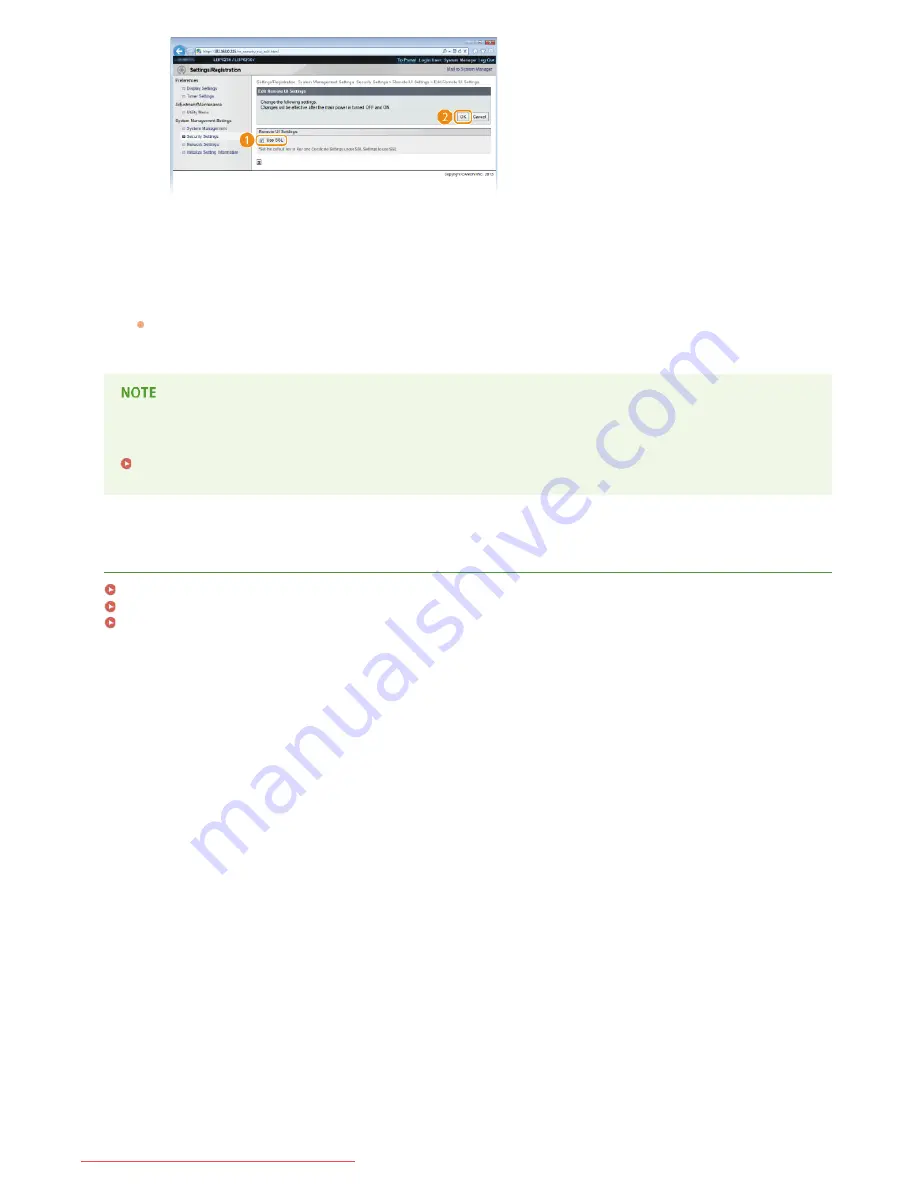
[Use SSL]
Select the check box to use SSL in communication with the Remote UI. Clear the check box if you do not want to use
SSL.
Restart the machine.
Turn OFF the machine, wait for at least 10 seconds, and turn it back ON.
Starting the Remote UI with SSL enabled
If you start the Remote UI when SSL is enabled, a security alert may be displayed regarding the security certificate. In this case,
check that the correct URL is entered in the address field, and then proceed to display the Remote UI.
Starting the Remote UI
LINKS
Generating Key Pairs
Using CA-issued Key Pairs and Digital Certificates
Monitoring and Controlling the Machine with SNMP
7
㻝㻟㻜㻌㻛㻌㻞㻠㻜
Downloaded from ManualsPrinter.com Manuals
Содержание imageClass LBP6230dw
Страница 1: ...㻝㻌㻛㻌㻞㻠㻜 Downloaded from ManualsPrinter com Manuals ...
Страница 49: ...LINKS Basic Print Operations 㻠㻥㻌㻛㻌㻞㻠㻜 Downloaded from ManualsPrinter com Manuals ...
Страница 60: ...Printing Borders Printing Dates and Page Numbers 㻢㻜㻌㻛㻌㻞㻠㻜 Downloaded from ManualsPrinter com Manuals ...
Страница 87: ...LINKS Configuring Printer Ports 㻤㻣㻌㻛㻌㻞㻠㻜 Downloaded from ManualsPrinter com Manuals ...
Страница 91: ...Click Close 3 Click OK 4 㻥㻝㻌㻛㻌㻞㻠㻜 Downloaded from ManualsPrinter com Manuals ...
Страница 109: ...㻝㻜㻥㻌㻛㻌㻞㻠㻜 Downloaded from ManualsPrinter com Manuals ...
Страница 189: ...Close the top cover 5 㻝㻤㻥㻌㻛㻌㻞㻠㻜 Downloaded from ManualsPrinter com Manuals ...
Страница 200: ...LINKS Configuring Settings for Key Pairs and Digital Certificates 㻞㻜㻜㻌㻛㻌㻞㻠㻜 Downloaded from ManualsPrinter com Manuals ...
Страница 222: ...Click Back Exit 6 㻞㻞㻞㻌㻛㻌㻞㻠㻜 Downloaded from ManualsPrinter com Manuals ...
Страница 241: ...㻝㻌㻛㻌㻡㻢 Downloaded from ManualsPrinter com Manuals ...
Страница 253: ...7 Click Next Exit 㻝㻟㻌㻛㻌㻡㻢 Downloaded from ManualsPrinter com Manuals ...
Страница 262: ...㻞㻞㻌㻛㻌㻡㻢 Downloaded from ManualsPrinter com Manuals ...
Страница 273: ...Click OK 4 㻟㻟㻌㻛㻌㻡㻢 Downloaded from ManualsPrinter com Manuals ...
Страница 278: ...LINKS Connecting via USB 㻟㻤㻌㻛㻌㻡㻢 Downloaded from ManualsPrinter com Manuals ...
















































