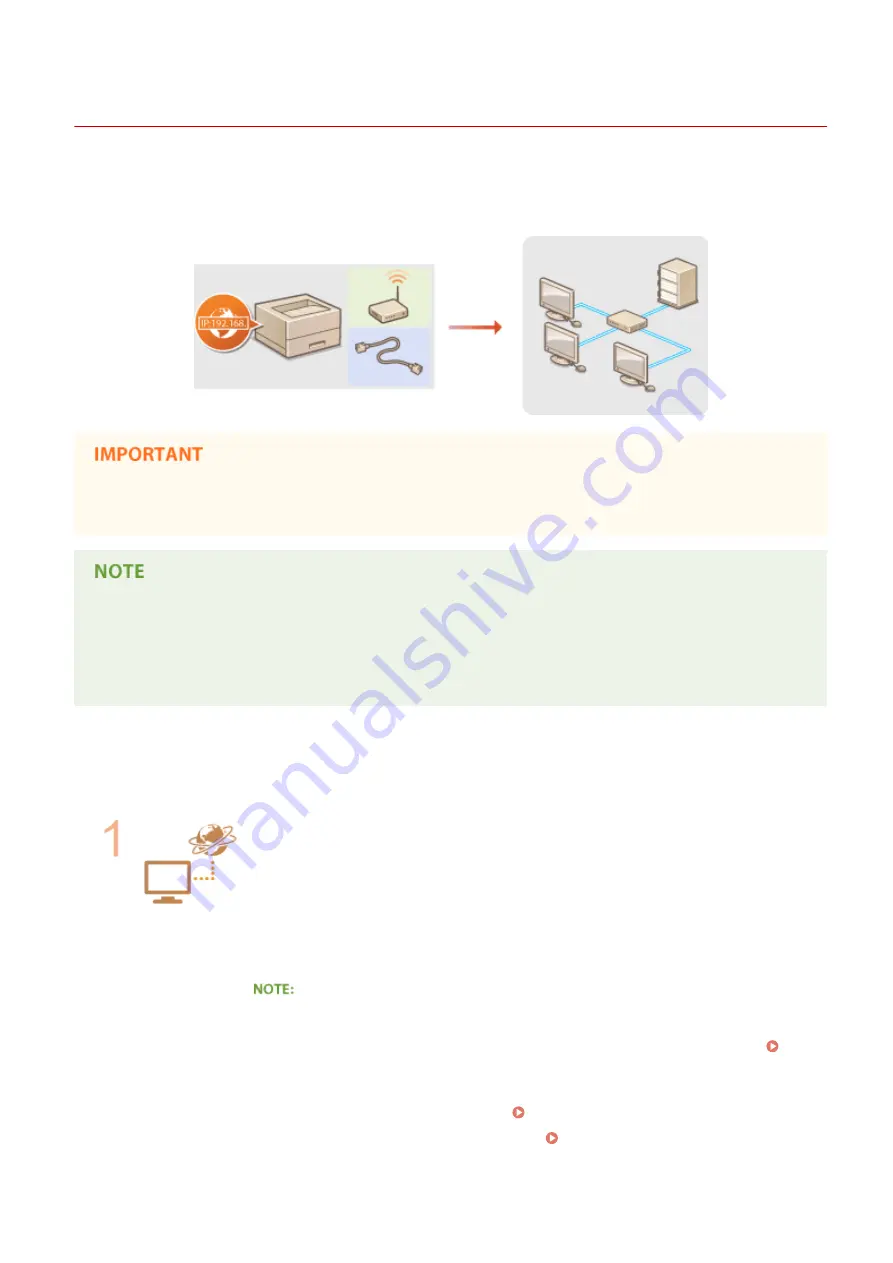
Connecting to a Network
0YFA-021
You can connect the machine to a network by using wireless LAN or wired LAN communications. In either case, use a
unique IP address within the network. Select the connection method that best suits your communication environment
and devices. For specific IP address settings, contact your Internet service provider or network administrator.
If the machine is connected to an unsecured network, your personal information might be leaked to a third
party.
●
Wired LAN and wireless LAN cannot be used at the same time.
●
The machine does not come with a router or LAN cable. Have them ready as necessary.
●
If you are not sure whether your router supports wired LAN or wireless LAN, see the instruction manual
provided with the router, or contact the manufacturer.
◼
Before You Start
Follow these steps to connect the machine to a network.
Check the device and network settings.
●
Have the computer and the router been connected properly? For more information,
see the instruction manuals for the devices you are using, or contact the device
manufacturers.
●
Make sure that the network settings have been completed on the computer. If the
network has not been set up properly, you will not be able to use the machine on the
network, even if you perform the rest of the procedure below.
●
Depending on the network, you may need to change settings for the communication
mode (Half Duplex/Full Duplex) or the Ethernet type (10BASE-T/100BASE-TX) (
Configuring Ethernet Settings(P. 116) ). For more information, contact your Internet
service provider or network administrator.
●
To check the machine's MAC address Viewing Network Settings(P. 104)
●
To connect to an IEEE 802.1X network, see Configuring IEEE 802.1X
Authentication(P. 154)
Network
90
Содержание i-SENSYS LBP151dw
Страница 1: ...i SENSYS LBP151dw User s Guide USRMA 0641 00 en Copyright CANON INC 2015 ...
Страница 24: ...ACT indicator Flashes when data is sent and received via wired LAN Basic Operations 19 ...
Страница 25: ...Interior 0YFA 00A Paper output guide Open to remove jammed paper Clearing Paper Jams P 213 Basic Operations 20 ...
Страница 73: ...LINKS Basic Printing Operations P 45 Printing Dates and Page Numbers P 67 Printing Watermarks P 69 Printing 68 ...
Страница 119: ...3 Click OK 4 Click Close Network 114 ...
Страница 124: ...LINKS Configuring Ethernet Settings P 116 Setting a Wait Time for Connecting to a Network P 120 Network 119 ...
Страница 164: ...The machine does not support use of a certificate revocation list CRL Security 159 ...
Страница 189: ...LINKS Remote UI Screens P 178 Using the Remote UI 184 ...
Страница 217: ...Troubleshooting 212 ...
Страница 260: ...4 Replace the toner cartridge 5 Close the top cover Maintenance 255 ...
Страница 264: ...Output example PCL Font List Maintenance 259 ...
Страница 273: ...Maintenance 268 ...
Страница 287: ...For more information about this function see Basic Printing Operations P 45 Appendix 282 ...
Страница 310: ...4 Click Next The uninstall begins 5 Click Exit 6 Click Back Exit Appendix 305 ...
Страница 311: ...Appendix 306 ...
Страница 319: ...Manual Display Settings 0YFA 05Y Appendix 314 ...
Страница 327: ...Appendix 322 ...
















































