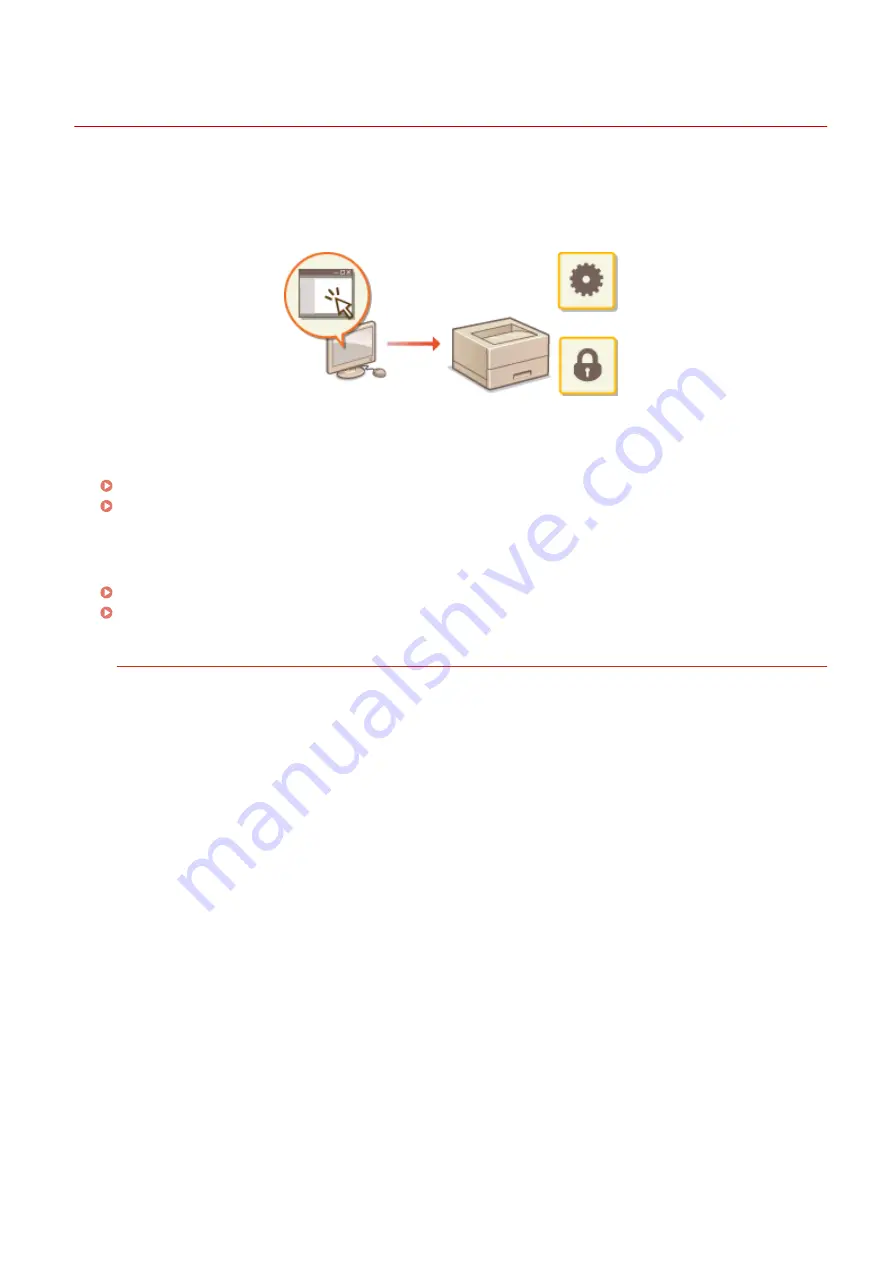
Using the Remote UI
0YFA-03F
You can use a Web browser to operate the machine remotely, check the documents waiting to be printed, and check
the status of the machine. You can also make network and other settings for the machine. The "Remote UI" starts
when you enter the IP address of the machine in your Web browser. It is very convenient, because it allows you to
operate the machine remotely without leaving your desk or installing a special application.
Tasks you can do in the Remote UI
Managing Documents and Checking the Machine Status(P. 181)
Changing Machine Settings(P. 185)
How to use the Remote UI
Starting the Remote UI(P. 175)
Remote UI Screens(P. 178)
System Requirements
The following environment is required to use the Remote UI. In addition, set your Web browser to enable
cookies.
Windows
●
Windows Vista/7/8
●
Microsoft Internet Explorer 7.0 or later
Mac OS
●
Mac OS 10.6 or later
●
Safari 3.2.1 or later
Using the Remote UI
174
Содержание i-SENSYS LBP151dw
Страница 1: ...i SENSYS LBP151dw User s Guide USRMA 0641 00 en Copyright CANON INC 2015 ...
Страница 24: ...ACT indicator Flashes when data is sent and received via wired LAN Basic Operations 19 ...
Страница 25: ...Interior 0YFA 00A Paper output guide Open to remove jammed paper Clearing Paper Jams P 213 Basic Operations 20 ...
Страница 73: ...LINKS Basic Printing Operations P 45 Printing Dates and Page Numbers P 67 Printing Watermarks P 69 Printing 68 ...
Страница 119: ...3 Click OK 4 Click Close Network 114 ...
Страница 124: ...LINKS Configuring Ethernet Settings P 116 Setting a Wait Time for Connecting to a Network P 120 Network 119 ...
Страница 164: ...The machine does not support use of a certificate revocation list CRL Security 159 ...
Страница 189: ...LINKS Remote UI Screens P 178 Using the Remote UI 184 ...
Страница 217: ...Troubleshooting 212 ...
Страница 260: ...4 Replace the toner cartridge 5 Close the top cover Maintenance 255 ...
Страница 264: ...Output example PCL Font List Maintenance 259 ...
Страница 273: ...Maintenance 268 ...
Страница 287: ...For more information about this function see Basic Printing Operations P 45 Appendix 282 ...
Страница 310: ...4 Click Next The uninstall begins 5 Click Exit 6 Click Back Exit Appendix 305 ...
Страница 311: ...Appendix 306 ...
Страница 319: ...Manual Display Settings 0YFA 05Y Appendix 314 ...
Страница 327: ...Appendix 322 ...
















































