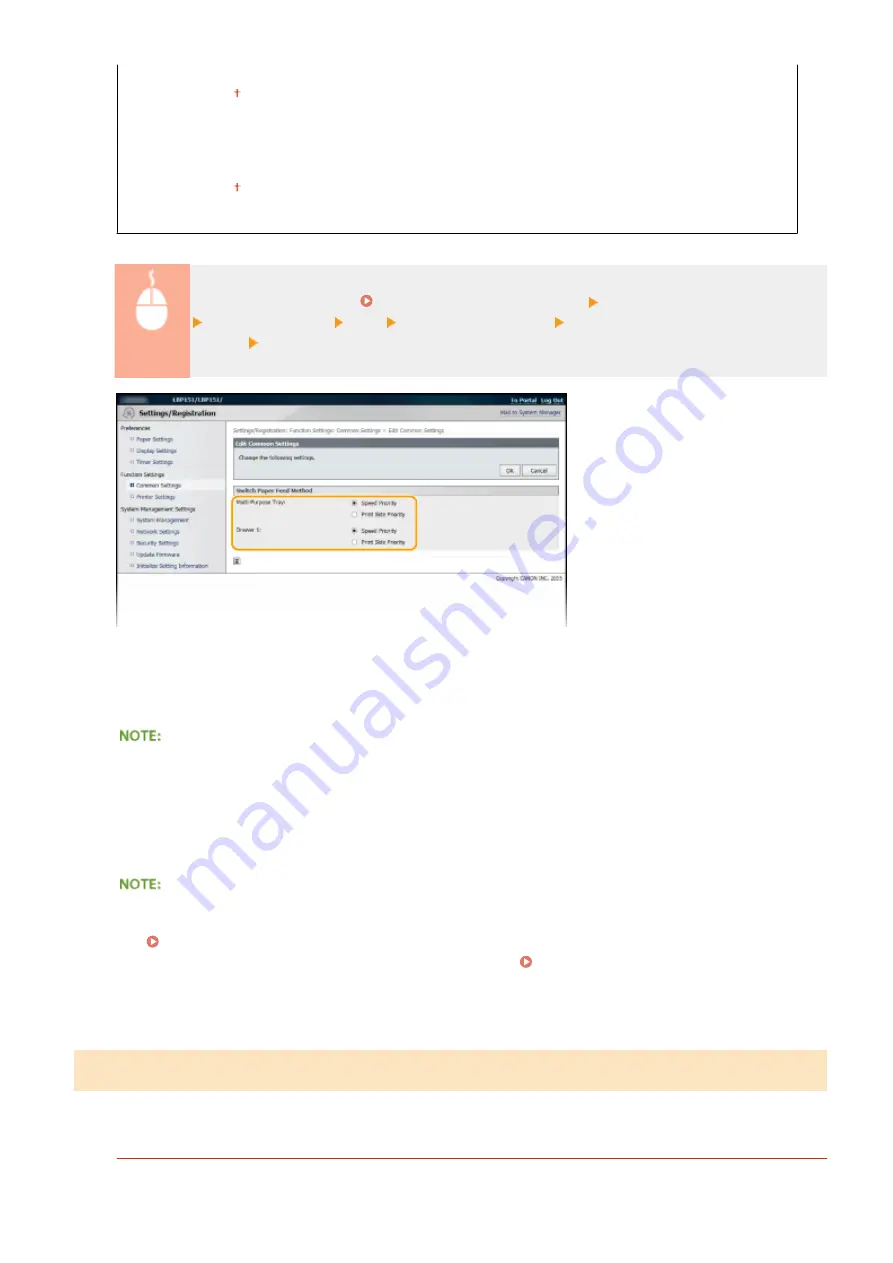
Multi-Purpose Tray
Speed Priority
Print Side Priority
Drawer 1
Speed Priority
Print Side Priority
Log on to the Remote UI ( Starting the Remote UI(P. 175) ) [Settings/Registration]
[Common Settings] [Edit] Select the paper source Select [Speed Priority] or [Print Side
Priority] [OK]
[Speed Priority]
When using paper that has been preprinted with a logo, you need to change how it is facing when you perform
1-sided and 2-sided printing.
●
We recommend selecting [Speed Priority] if you do not need to consider which side to print on.
[Print Side Priority]
To print on a specific side of paper, you do not need to flip over paper in the paper source whether 1- or 2-sided
printing is selected.
●
If [Print Side Priority] is set for a paper source that is loaded with paper you cannot use for 2-sided printing
( Paper(P. 290) ), [Speed Priority] is applied to the paper source instead. In this case, you need to load the
paper in the same way as when [Speed Priority] is selected ( Loading Preprinted Paper(P. 40) ).
●
1-sided printing speed may be slower when [Print Side Priority] is selected.
Printer Settings
Specify basic printing settings and PCL printing settings.
Custom Settings
Specify basic printing settings.
Using the Remote UI
191
Содержание i-SENSYS LBP151dw
Страница 1: ...i SENSYS LBP151dw User s Guide USRMA 0641 00 en Copyright CANON INC 2015 ...
Страница 24: ...ACT indicator Flashes when data is sent and received via wired LAN Basic Operations 19 ...
Страница 25: ...Interior 0YFA 00A Paper output guide Open to remove jammed paper Clearing Paper Jams P 213 Basic Operations 20 ...
Страница 73: ...LINKS Basic Printing Operations P 45 Printing Dates and Page Numbers P 67 Printing Watermarks P 69 Printing 68 ...
Страница 119: ...3 Click OK 4 Click Close Network 114 ...
Страница 124: ...LINKS Configuring Ethernet Settings P 116 Setting a Wait Time for Connecting to a Network P 120 Network 119 ...
Страница 164: ...The machine does not support use of a certificate revocation list CRL Security 159 ...
Страница 189: ...LINKS Remote UI Screens P 178 Using the Remote UI 184 ...
Страница 217: ...Troubleshooting 212 ...
Страница 260: ...4 Replace the toner cartridge 5 Close the top cover Maintenance 255 ...
Страница 264: ...Output example PCL Font List Maintenance 259 ...
Страница 273: ...Maintenance 268 ...
Страница 287: ...For more information about this function see Basic Printing Operations P 45 Appendix 282 ...
Страница 310: ...4 Click Next The uninstall begins 5 Click Exit 6 Click Back Exit Appendix 305 ...
Страница 311: ...Appendix 306 ...
Страница 319: ...Manual Display Settings 0YFA 05Y Appendix 314 ...
Страница 327: ...Appendix 322 ...






























