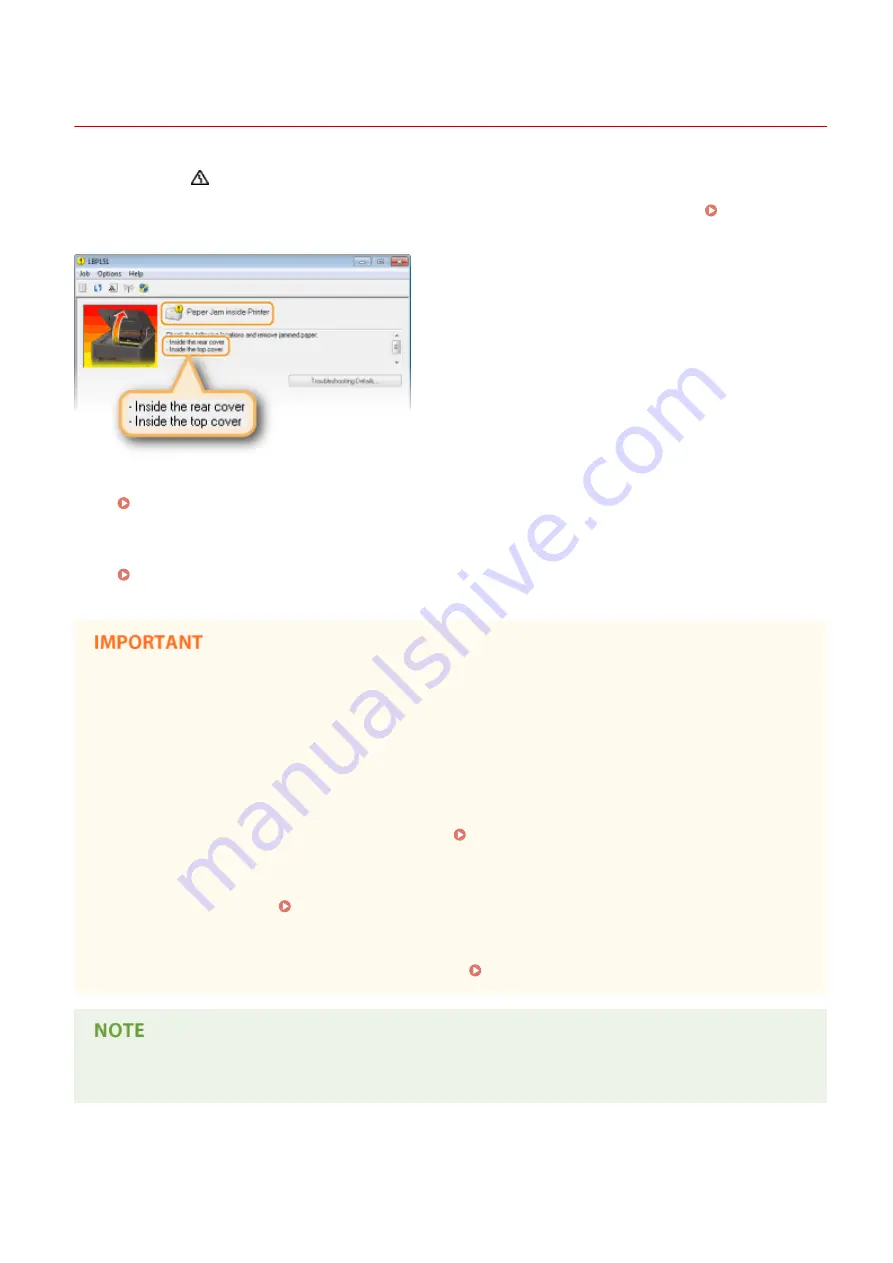
Clearing Paper Jams
0YFA-03U
If paper jams, the
(Alarm) indicator flashes, and the message <Paper Jam inside Printer> and paper jam locations
are displayed in the Printer Status Window. Clear the jams in the displayed order of jam locations using the procedures
described in the sections referred to below. Before starting, carefully read the safety instructions in Important
●
<Inside the rear cover>
Paper Jams Inside the Rear Cover(P. 214)
●
<Inside the top cover>
Paper Jams Inside the Top Cover(P. 214)
When removing the jammed paper, do not turn OFF the machine
Turning OFF the machine deletes the data that is being printed.
If paper tears
Remove all the paper fragments to prevent them from becoming jammed.
If paper jams repeatedly
●
Tap the paper stack on a flat surface to even the edges of the paper before loading it into the machine.
●
Check that the paper is appropriate for the machine. Paper(P. 290)
●
Check that no jammed paper fragments remain in the machine.
●
If you use paper with a coarse surface, set [Paper Type] to [Bond 1 [60-90 g/m2]], [Bond 2 [91-120 g/m2]] or
[Bond 3 [121-163 g/m2]]. Basic Printing Operations(P. 45)
Do not forcibly remove jammed paper from the machine
Forcibly removing the paper may damage parts in the machine. If you are not able to remove the paper, contact
your local authorized Canon dealer or the Canon help line. When a Problem Cannot Be Solved(P. 244)
If you click [Troubleshooting Details], you can display the same troubleshooting methods that are described in
this manual.
Troubleshooting
213
Содержание i-SENSYS LBP151dw
Страница 1: ...i SENSYS LBP151dw User s Guide USRMA 0641 00 en Copyright CANON INC 2015 ...
Страница 24: ...ACT indicator Flashes when data is sent and received via wired LAN Basic Operations 19 ...
Страница 25: ...Interior 0YFA 00A Paper output guide Open to remove jammed paper Clearing Paper Jams P 213 Basic Operations 20 ...
Страница 73: ...LINKS Basic Printing Operations P 45 Printing Dates and Page Numbers P 67 Printing Watermarks P 69 Printing 68 ...
Страница 119: ...3 Click OK 4 Click Close Network 114 ...
Страница 124: ...LINKS Configuring Ethernet Settings P 116 Setting a Wait Time for Connecting to a Network P 120 Network 119 ...
Страница 164: ...The machine does not support use of a certificate revocation list CRL Security 159 ...
Страница 189: ...LINKS Remote UI Screens P 178 Using the Remote UI 184 ...
Страница 217: ...Troubleshooting 212 ...
Страница 260: ...4 Replace the toner cartridge 5 Close the top cover Maintenance 255 ...
Страница 264: ...Output example PCL Font List Maintenance 259 ...
Страница 273: ...Maintenance 268 ...
Страница 287: ...For more information about this function see Basic Printing Operations P 45 Appendix 282 ...
Страница 310: ...4 Click Next The uninstall begins 5 Click Exit 6 Click Back Exit Appendix 305 ...
Страница 311: ...Appendix 306 ...
Страница 319: ...Manual Display Settings 0YFA 05Y Appendix 314 ...
Страница 327: ...Appendix 322 ...
















































