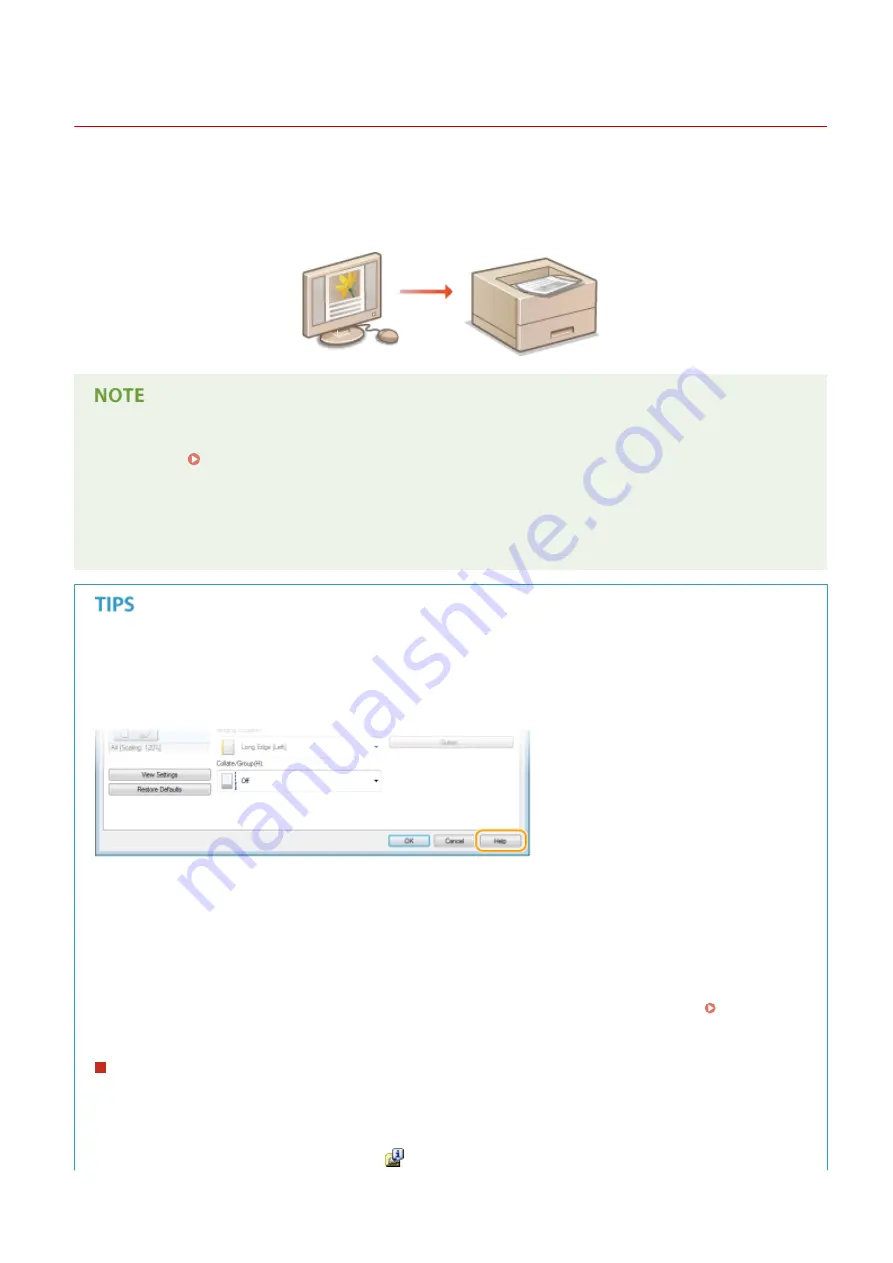
Printing
0YFA-010
You can print documents made with applications on your computer by using the printer driver. There are useful
settings in the printer driver, such as enlarging/reducing and poster printing, that enable you to print your documents
in various ways. Before you can use these functions, you need to install the printer driver on your computer and
complete some other preparations. For details, see Printer Driver Installation Guide.
●
If you are a Mac user, see Printer Driver Guide for Macintosh and Printer Driver's Help for using print
functions ( For Mac OS Users(P. 323) ).
●
Depending on the operating system and the type or version of the printer driver you are using, the printer
driver screens in this manual may differ from your screens.
●
You can use the PCL6 printer driver as well as the UFRII LT printer driver. The available print settings vary
depending on the printer driver. For more information, click [Help] on each printer driver screen.
Displaying the printer driver help
Clicking [Help] on the printer driver screen displays the Help screen. On this screen, you can see detailed
descriptions that are not in the e-Manual.
Printing silently
If you mind the printing noise, you can reduce the noise by specifying the quiet mode. Note that If you print in
the quiet mode, printing becomes slower.
*
The quiet mode is enabled only when the following conditions are both satisfied.
●
The size of paper that is used is A4, Legal, Letter, or custom paper size of width 190.0 mm or more and length 271.0 mm
or more.
●
[Paper Type] is set to [Plain [60-89 g/m2]], [Recycled [60-89 g/m2]], or [Color [60-89 g/m2]].
Always printing in the quiet mode
You can set the machine to the quiet mode so that the machine always prints in the quiet mode. Change
machine settings in the Printer Status Window.
1
Select the machine by clicking
in the system tray.
Printing
43
Содержание i-SENSYS LBP151dw
Страница 1: ...i SENSYS LBP151dw User s Guide USRMA 0641 00 en Copyright CANON INC 2015 ...
Страница 24: ...ACT indicator Flashes when data is sent and received via wired LAN Basic Operations 19 ...
Страница 25: ...Interior 0YFA 00A Paper output guide Open to remove jammed paper Clearing Paper Jams P 213 Basic Operations 20 ...
Страница 73: ...LINKS Basic Printing Operations P 45 Printing Dates and Page Numbers P 67 Printing Watermarks P 69 Printing 68 ...
Страница 119: ...3 Click OK 4 Click Close Network 114 ...
Страница 124: ...LINKS Configuring Ethernet Settings P 116 Setting a Wait Time for Connecting to a Network P 120 Network 119 ...
Страница 164: ...The machine does not support use of a certificate revocation list CRL Security 159 ...
Страница 189: ...LINKS Remote UI Screens P 178 Using the Remote UI 184 ...
Страница 217: ...Troubleshooting 212 ...
Страница 260: ...4 Replace the toner cartridge 5 Close the top cover Maintenance 255 ...
Страница 264: ...Output example PCL Font List Maintenance 259 ...
Страница 273: ...Maintenance 268 ...
Страница 287: ...For more information about this function see Basic Printing Operations P 45 Appendix 282 ...
Страница 310: ...4 Click Next The uninstall begins 5 Click Exit 6 Click Back Exit Appendix 305 ...
Страница 311: ...Appendix 306 ...
Страница 319: ...Manual Display Settings 0YFA 05Y Appendix 314 ...
Страница 327: ...Appendix 322 ...






























