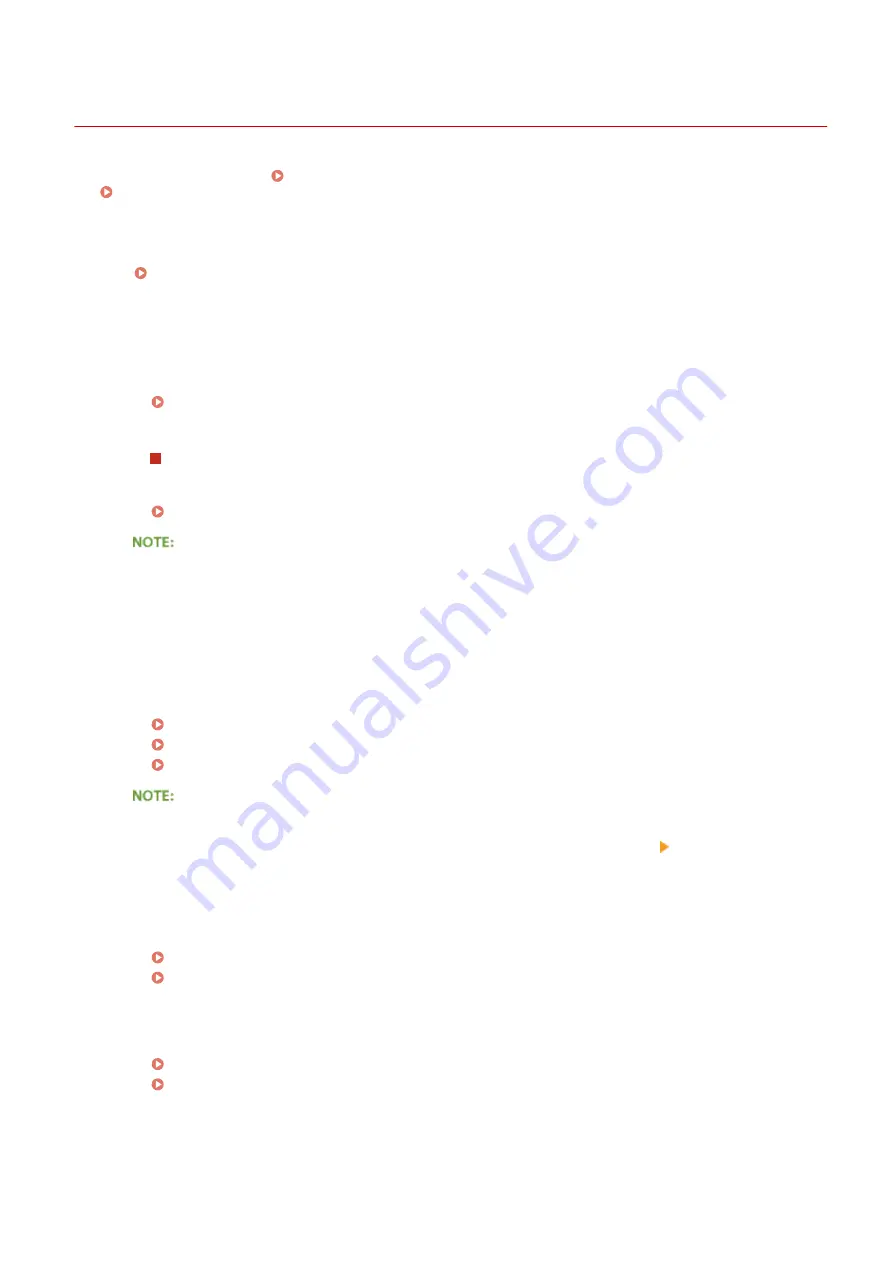
Printing Problems
0YFA-040
Together with this section, see Common Problems(P. 224) . For problems related to connection with the computer,
see Installation/Settings Problems(P. 225) .
Printing results are not satisfactory, or the paper is curled or wrinkled.
When You Cannot Print Properly(P. 231)
You cannot print.
●
Can you print a Windows test page? If you can print a Windows test page, there is no problem with the
machine or the printer driver. Check the print settings of your application.
Printing a Test Page in Windows(P. 318)
If you cannot print a test page, check the following according to your environment.
Wireless LAN connection
●
Check the connection status (signal strength) of the wireless LAN.
Viewing Network Settings(P. 104)
If the connection is poor, try the following.
●
Change the channel of your wireless LAN router. If you have more than one router, set the channels to be
at least five channels apart.
●
If you can change the radio output power of your wireless LAN router, raise the output power.
●
If your computer is connected to the wireless LAN, are the computer and this machine using the same
wireless LAN router SSID? If they are different, reset the wireless LAN connection settings of this machine.
Viewing Network Settings(P. 104)
Checking the SSID to Which Your Computer Is Connected(P. 321)
Connecting to a Wireless LAN(P. 94)
When you reset wireless LAN connection settings
●
When making settings with the MF/LBP Network Setup Tool, select [Easy Setup] [My wireless LAN access
point does not have a WPS button or I cannot find the button].
●
As the wireless LAN router, select the one with the SSID to which the computer is connected.
●
Have you selected the correct port? If there is no port to use, create a port.
Checking the Printer Port(P. 320)
Configuring Printer Ports(P. 110)
●
Is communication on your computer restricted by a firewall? If the machine cannot be accessed because of
incorrect settings, use the reset button to initialize the settings.
Restricting Communication by Using Firewalls(P. 140)
Initializing Settings by Using the Reset Button(P. 267)
●
Disable security software and other resident software.
●
Reinstall the printer driver in accordance with the Printer Driver Installation Guide.
Troubleshooting
228
Содержание i-SENSYS LBP151dw
Страница 1: ...i SENSYS LBP151dw User s Guide USRMA 0641 00 en Copyright CANON INC 2015 ...
Страница 24: ...ACT indicator Flashes when data is sent and received via wired LAN Basic Operations 19 ...
Страница 25: ...Interior 0YFA 00A Paper output guide Open to remove jammed paper Clearing Paper Jams P 213 Basic Operations 20 ...
Страница 73: ...LINKS Basic Printing Operations P 45 Printing Dates and Page Numbers P 67 Printing Watermarks P 69 Printing 68 ...
Страница 119: ...3 Click OK 4 Click Close Network 114 ...
Страница 124: ...LINKS Configuring Ethernet Settings P 116 Setting a Wait Time for Connecting to a Network P 120 Network 119 ...
Страница 164: ...The machine does not support use of a certificate revocation list CRL Security 159 ...
Страница 189: ...LINKS Remote UI Screens P 178 Using the Remote UI 184 ...
Страница 217: ...Troubleshooting 212 ...
Страница 260: ...4 Replace the toner cartridge 5 Close the top cover Maintenance 255 ...
Страница 264: ...Output example PCL Font List Maintenance 259 ...
Страница 273: ...Maintenance 268 ...
Страница 287: ...For more information about this function see Basic Printing Operations P 45 Appendix 282 ...
Страница 310: ...4 Click Next The uninstall begins 5 Click Exit 6 Click Back Exit Appendix 305 ...
Страница 311: ...Appendix 306 ...
Страница 319: ...Manual Display Settings 0YFA 05Y Appendix 314 ...
Страница 327: ...Appendix 322 ...
















































