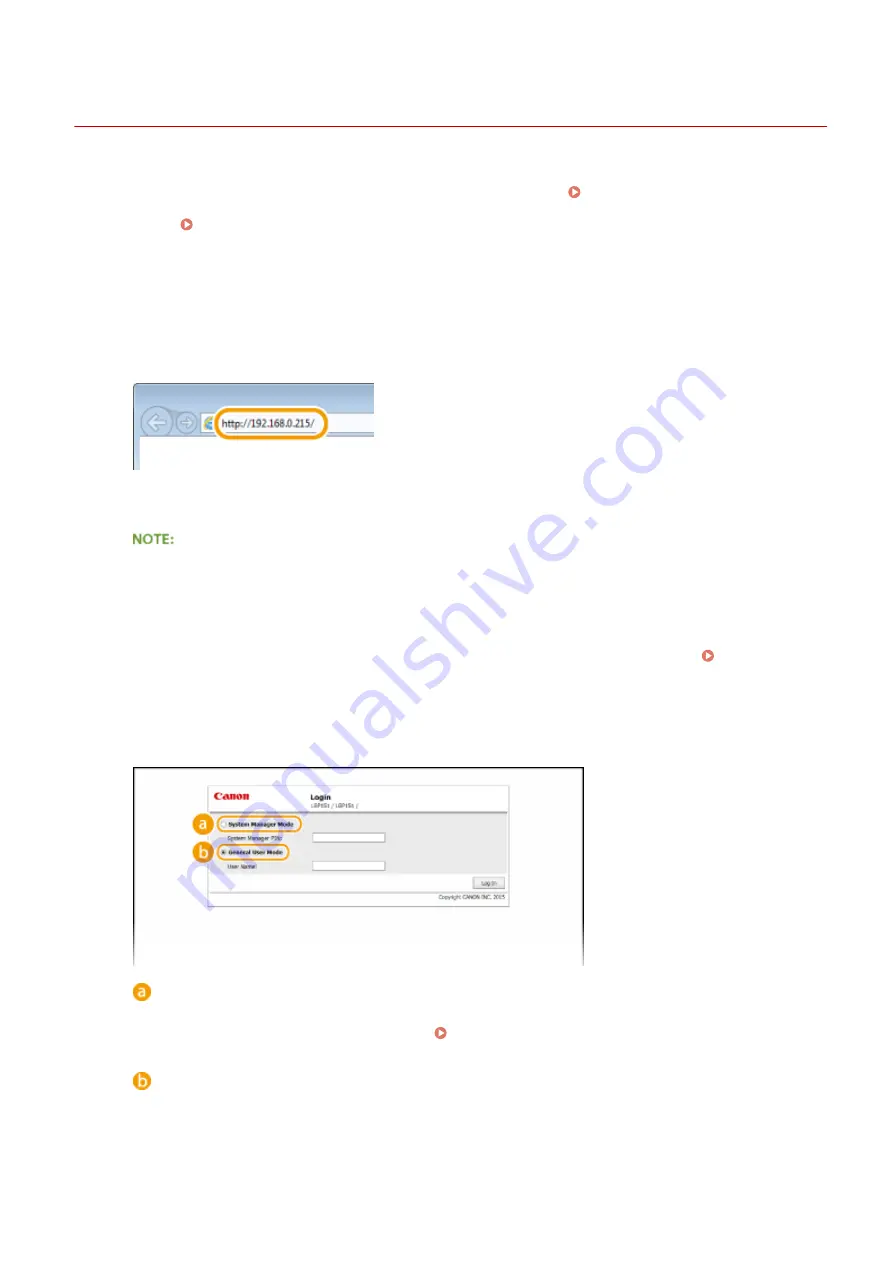
Starting the Remote UI
0YFA-03H
To operate the machine remotely, start the Remote UI by entering the machine's IP address in your Web browser.
Before starting, check the IP address that has been assigned to the machine ( Viewing Network Settings(P. 104) ).
If you do not know the machine's IP address, ask your network administrator, or start the Remote UI from the Printer
Status Window ( Starting from the Printer Status Window(P. 176) ).
1
Start the Web browser.
2
Enter "http://<IP address of the machine>/" in the address field, and press the
[ENTER] key.
●
If you are using an IPv6 address, enclose the IPv6 address with brackets (example: "http://
[fe80:2e9e:fcff:fe4e:dbce]/").
If a host name for the machine is registered with a DNS server
Instead of <IP address of the machine>, you can enter <"host name"."domain name"> (example: "http://
my_printer.example.com").
If a security alert is displayed
A security alert may be displayed when communication with the Remote UI is encrypted ( Enabling TLS
Encrypted Communication for the Remote UI(P. 151) ). If there are no problems with certificate settings or
TLS settings, continue browsing to the Remote UI site.
3
Select [System Manager Mode] or [General User Mode].
[System Manager Mode]
You can perform all Remote UI operations and make all settings. If a PIN (system manager password) has
not been set (factory default setting), you do not need to input anything.
[General User Mode]
You can check the status of documents or the machine, and you can also check the settings.
4
Click [Log In].
Using the Remote UI
175
Содержание i-SENSYS LBP151dw
Страница 1: ...i SENSYS LBP151dw User s Guide USRMA 0641 00 en Copyright CANON INC 2015 ...
Страница 24: ...ACT indicator Flashes when data is sent and received via wired LAN Basic Operations 19 ...
Страница 25: ...Interior 0YFA 00A Paper output guide Open to remove jammed paper Clearing Paper Jams P 213 Basic Operations 20 ...
Страница 73: ...LINKS Basic Printing Operations P 45 Printing Dates and Page Numbers P 67 Printing Watermarks P 69 Printing 68 ...
Страница 119: ...3 Click OK 4 Click Close Network 114 ...
Страница 124: ...LINKS Configuring Ethernet Settings P 116 Setting a Wait Time for Connecting to a Network P 120 Network 119 ...
Страница 164: ...The machine does not support use of a certificate revocation list CRL Security 159 ...
Страница 189: ...LINKS Remote UI Screens P 178 Using the Remote UI 184 ...
Страница 217: ...Troubleshooting 212 ...
Страница 260: ...4 Replace the toner cartridge 5 Close the top cover Maintenance 255 ...
Страница 264: ...Output example PCL Font List Maintenance 259 ...
Страница 273: ...Maintenance 268 ...
Страница 287: ...For more information about this function see Basic Printing Operations P 45 Appendix 282 ...
Страница 310: ...4 Click Next The uninstall begins 5 Click Exit 6 Click Back Exit Appendix 305 ...
Страница 311: ...Appendix 306 ...
Страница 319: ...Manual Display Settings 0YFA 05Y Appendix 314 ...
Страница 327: ...Appendix 322 ...






























