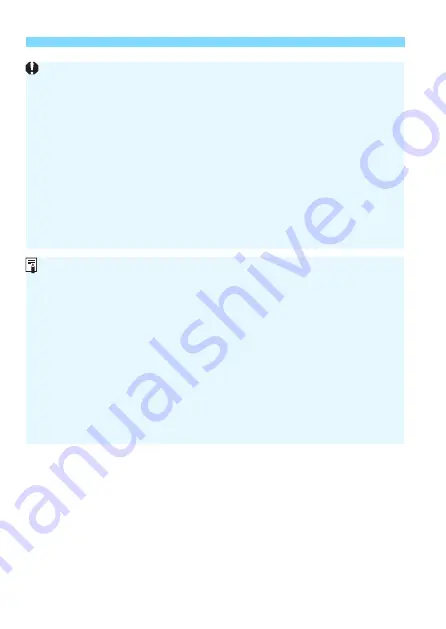
3
Reducing Flicker
N
180
Under [
5
4: Custom Functions (C.Fn)
], if you set [
10: Mirror lockup
] to
[
1:Enable
], the [
Anti-flicker shoot.
] setting will automatically switch to
[
Disable
].
If the subject is against a dark background or if there is a bright light in
the image, flicker may not be properly detected.
Under certain special types of lighting, the camera may not be able to
reduce the effects of the flicker even when <
G
> is displayed in the
viewfinder.
Depending on the light source, flicker may not be detected properly.
If you recompose a shot, <
G
> may appear and disappear
intermittently.
Depending on the light sources or shooting conditions, the expected
result may not be obtained even if you use this function.
Taking test shots in advance is recommended.
If <
G
> is not displayed in the viewfinder, set [
Flicker detection
] to
[
Show
] under [
5
2: Viewfinder display
] (p.75). When you shoot with
flicker reduction, <
G
> will light up. Under a light source that does
not flicker or with no flicker detected, <
G
> will not be displayed.
If [
Flicker detection
] is set to [
Show
] and [
Anti-flicker shoot.
] is set to
[
Disable
], metering under a flickering light source will cause <
G
>
to blink in the viewfinder as a warning. Setting to [
Enable
] before
shooting is recommended.
In Basic Zone modes, <
G
> will not be displayed, but the effects of
flicker will be reduced when you shoot.
Flicker reduction also works with flash. However, the expected result
may not be obtained for wireless flash photography.
















































