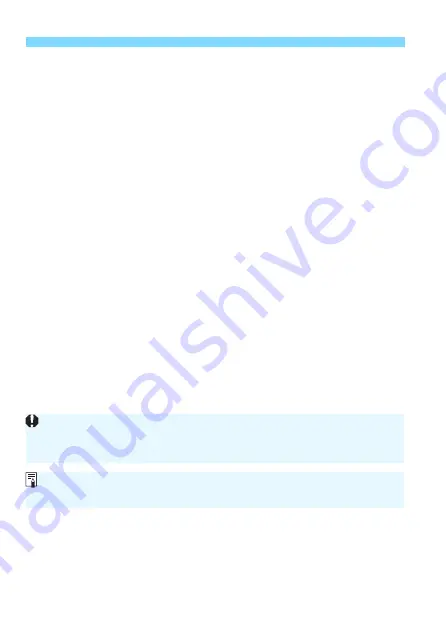
A
Selecting a Picture Style
N
156
Q
Portrait
For nice skin tones. The image looks softer. Suited for close-up
portraits.
By changing the [
Color tone
] (p.159), you can adjust the skin tone.
R
Landscape
For vivid blues and greens, and very sharp and crisp images.
Effective for impressive landscapes.
u
Fine Detail
Suited for detailed outline and fine texture description of the subject.
The colors will be slightly vivid.
S
Neutral
Geared for users who prefer to process images with their computer.
For natural colors and subdued images with modest brightness and
color saturation.
U
Faithful
Geared for users who prefer to process images with their computer.
The color of a subject that is captured in ambient light at a color
temperature of 5200K will be adjusted to match the subject’s
colorimetrical color. For subdued images with modest brightness
and color saturation.
V
Monochrome
Creates black-and-white images.
W
User Defined 1-3
You can register a basic style such as [
Portrait
], [
Landscape
], a
Picture Style file, etc. and adjust it as desired (p.161). Any User
Defined Picture Style that has not been set will have the same
default settings as the [
Auto
] Picture Style.
Black-and-white images shot in JPEG cannot be turned into color. Be
careful not to leave the [
Monochrome
] setting on when you want to shoot
photos in color again.
You can set the camera to display <
i
> in the viewfinder for when
[
Monochrome
] is set (p.395).
















































